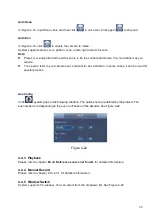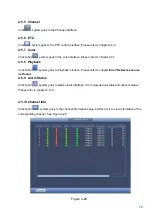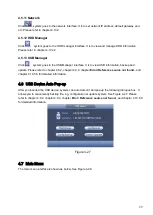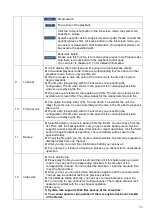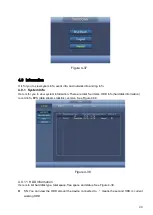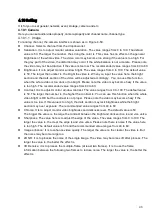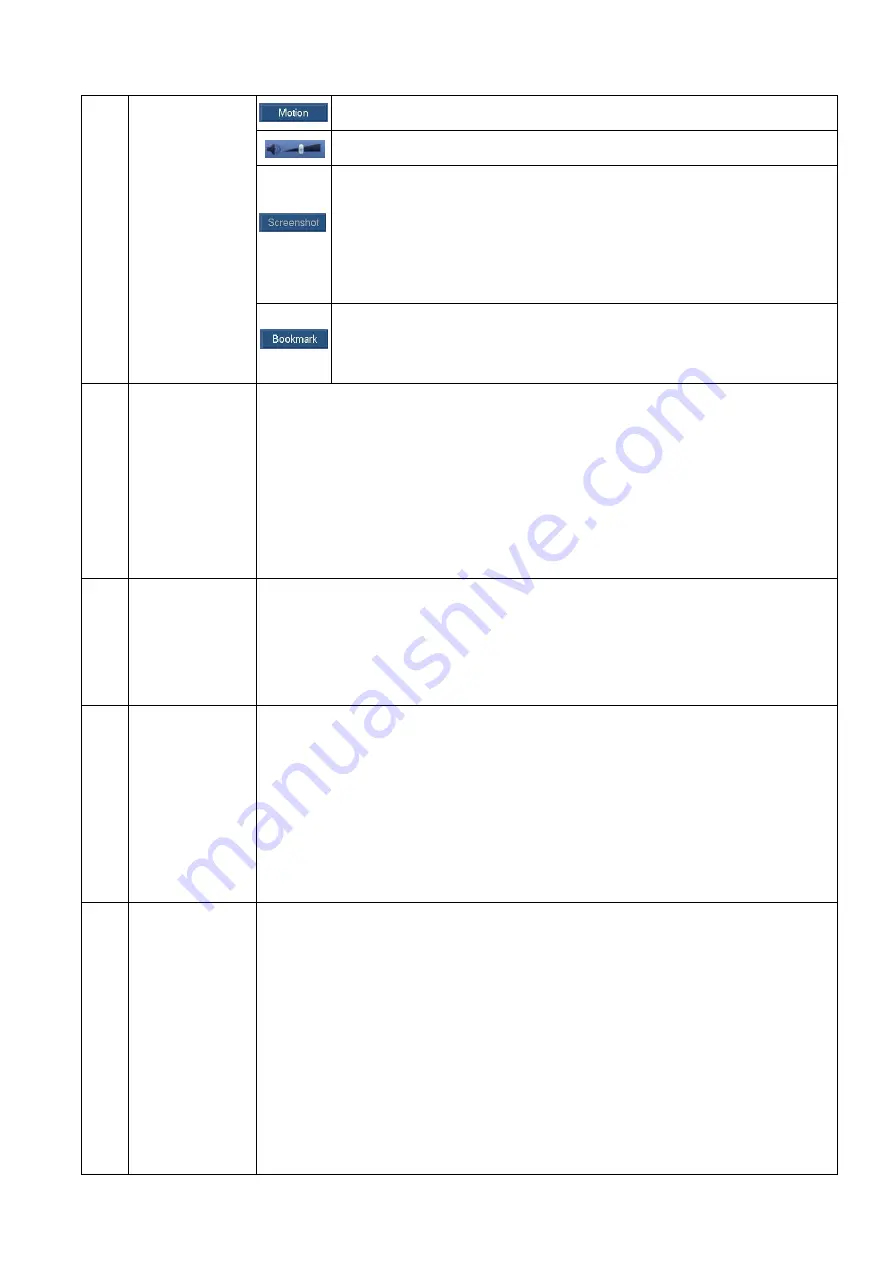
33
Smart search
The volume of the playback
Click the Screenshot button in the full-screen mode, the system can
snapshot 1 picture.
System supports custom snap picture saved path. Please connect the
peripheral device first, click snap button on the full-screen mode, you
can select or create path. Click Start button, the snapshot picture can
be saved to the specified path.
Bookmark button.
Please note this function is for some series product only. Please make
sure there is a mark button in the playback control pane.
You can refer to chapter 4.8.1.3 for detailed information.
9
Time bar
It is to display the record type and its period in current playback criteria.
In 4-window playback mode, there are corresponding four time bars. In other
playback mode, there is only one time bar.
Use the mouse to click one point of the color zone in the time bar, system
begins playback.
The time bar is beginning with 0 o'clock when you are setting the
configuration. The time bar zooms in the period of the current playback time
when you are playing the file.
The green color stands for the regular record file. The red color stands for the
external alarm record file. The yellow stands for the motion detect record file.
10
Time bar unit
The option includes: 24hr, 12hr, 1hr and 30min. The smaller the unit, the
larger the zoom rate. You can accurately set the time in the time bar to playback
the record.
The time bar is beginning with 0 o'clock when you are setting the
configuration. The time bar zooms in the period of the current playback time
when you are playing the file.
11
Backup
Select the file(s) you want to backup from the file list. You can check from the
list. Then click the backup button, now you can see the backup menu. System
supports customized path setup. After select or create new folder, click the Start
button to begin the backup operation. The record file(s) will be saved in the
specified folder.
Check the file again you can cancel current selection. System max supports to
display 32 files from one channel.
After you clip on record file, click Backup button you can save it.
For one device, if there is a backup in process, you cannot start a new backup
operation.
12
Video Clip
It is to edit the file.
Please play the file you want to edit and then click this button when you want
to edit. You can see the corresponding slide bars in the time bar of the
corresponding channel. You can adjust the slide bar or input the accurate time
to set the file end time.
After you set, you can click Video Clip button again to edit the second period.
You can see the slide bar restore its previous position.
Click Backup button after clip, you can save current contents in a new file.
You can clip for one channel or multiple-channel. The multiple-channel click
operation is similar with the one-channel operation.
Please note:
System max supports 1024 files backup at the same time.
You cannot operate clip operation if there is any file has been checked
in the file list.
Summary of Contents for CJ-HDR104
Page 1: ...HD Analog Recorder User s Manual Model No CJ HDR104 CJ HDR108 Version 1 0 4...
Page 6: ...v 6 FAQ 150 APPENDIX A HDD CAPACITY CALCULATION 155...
Page 76: ...68 Figure 4 74 Figure 4 75...
Page 80: ...72 Figure 4 79 Figure 4 80...
Page 86: ...78 Figure 4 89 Figure 4 90...
Page 94: ...86 Figure 4 99 Figure 4 100...