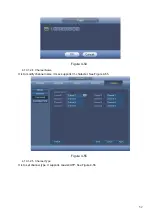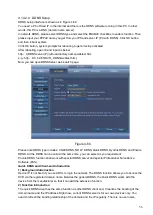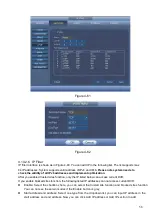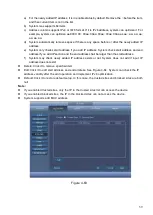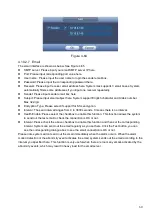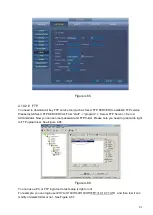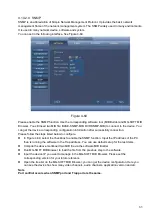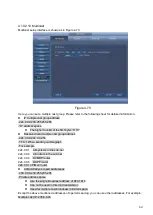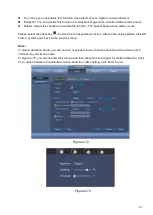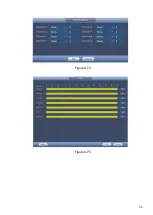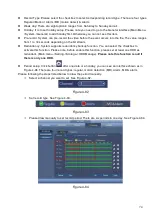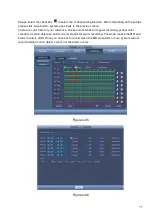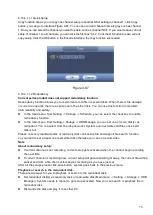66
Channel: Select a channel from the dropdown list to set motion detect function.
Enable: Select the checkbox to enable motion detect function.
Region: Click Setup button, the interface is shown as in Figure 4-73. Here you can set motion
detection zone. There are four zones for you to set. Please select a zone first and then left drag the
mouse to select a zone. The corresponding color zone displays different detection zone. You can
click Fn button to switch between the arm mode and disarm mode. In arm mode, you can click the
direction buttons to move the green rectangle to set the motion detection zone. After you completed
the setup, please click ENTER button to exit current setup. Do remember click OK button to save
current setup. If you click ESC button to exit the region setup interface system will not save your
zone setup.
Period: Click set button, you can see an interface is shown as in Figure 4-75. Here you can set
motion detect period. System only enables motion detect operation in the specified periods. It is not
for video loss or the tampering. There are two ways for you to set periods. Please note system only
supports 6 periods in one day.
In Figure 4-75, Select icon
of several dates, all checked items can be edited together. Now
the icon is shown as
.
In Figure 4-75. Click button
after one date or a holiday, you can see an interface shown as
in Figure 4-76. There are six period for setup (00:00
–
24:00) and is able to copy the setup period to
everyday from (Mon -> Sun).
Anti-dither: Here you can set anti-dither time. The value ranges from 5 to 600s. The anti-dither time
refers to the alarm signal lasts time. It can be seem as the alarm signal activation stays such as the
buzzer, tour, PTZ activation, snapshot, channel record. The stay time here does not include the
latch time. During the alarm process, the alarm signal can begin an anti-dither time if system detects
the local alarm again. The screen prompt, alarm upload, email and etc will not be activated. For
example, if you set the anti-dither time as 10 second, you can see the each activation may last 10s
if the local alarm is activated. During the process, if system detects another local alarm signal at the
fifth second, the buzzer, tour, PTZ
activation, snapshot, record channel will begin another 10s
while the screen prompt, alarm upload, email will not be activated again. After 10s, if system detects
another alarm signal, it can generate an alarm since the anti -dither time is out.
Show message: System can pop up a message to alarm you in the local host screen if you enabled
this function.
Alarm upload: System can upload the alarm signal to the network (including alarm centre) if you
enabled current function.
Send email: System can send out email to alert you when an alarm occurs.
Record channel: System auto activates motion detection channel(s) to record once an alarm occurs.
Please make sure you have set MD record in Schedule interface(Main Menu -> Setting -> Storage -
> Schedule) and schedule record in manual record interface(Main Menu -> Setting -> Storage ->
Record)
PTZ activation: Here you can set PTZ movement when an alarm occurs. Such as go to preset, tour
&pattern when there is an alarm. Click
“
Setup
”
button, you can see an interface is shown as in
Delay: System can delay the record for specified time after alarm ended. The value ranges from 10s
to 300s.
Summary of Contents for CJ-HDR104
Page 1: ...HD Analog Recorder User s Manual Model No CJ HDR104 CJ HDR108 Version 1 0 4...
Page 6: ...v 6 FAQ 150 APPENDIX A HDD CAPACITY CALCULATION 155...
Page 76: ...68 Figure 4 74 Figure 4 75...
Page 80: ...72 Figure 4 79 Figure 4 80...
Page 86: ...78 Figure 4 89 Figure 4 90...
Page 94: ...86 Figure 4 99 Figure 4 100...