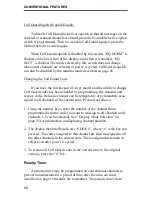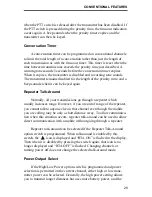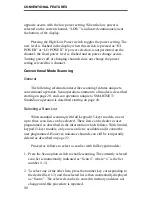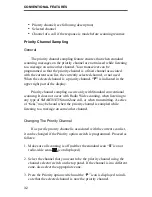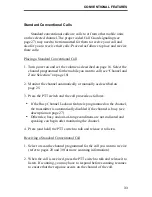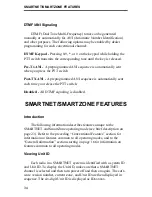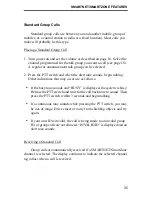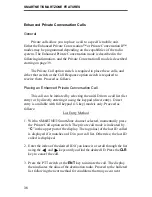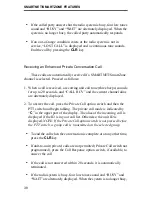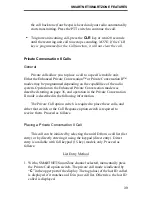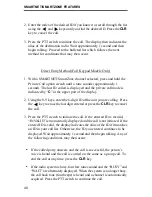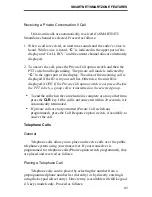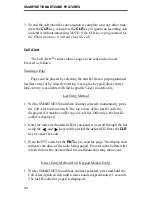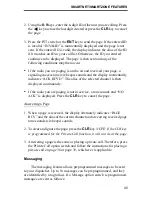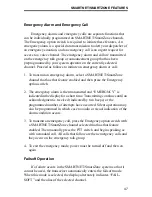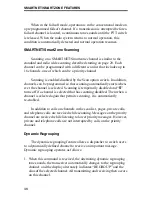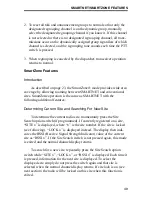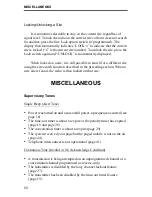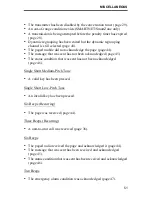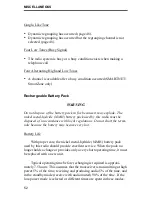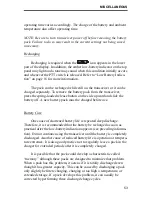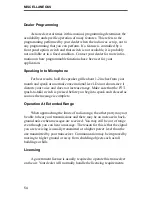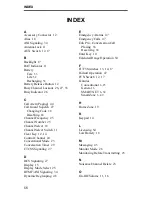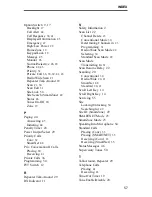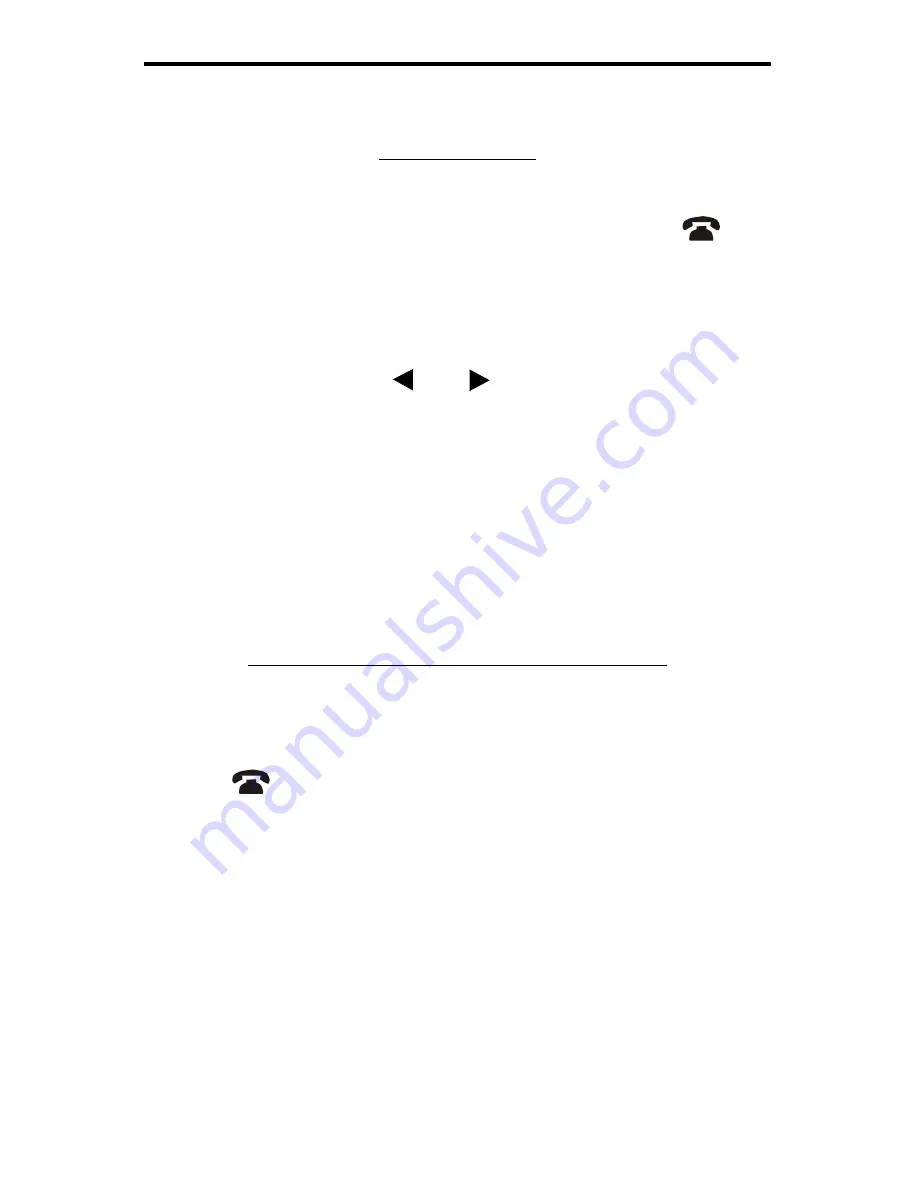
SMARTNET/SMARTZONE FEATURES
42
List Entry Method
1. With a SMARTNET/SmartZone channel selected, momentarily press
the Phone option switch. The phone mode is indicated by the
icon,
and the display indicates the alias of the last called telephone number if
it is in your phone number list. Otherwise, the last called telephone
number is displayed.
2. Enter the index of the desired telephone number if you know it or scroll
through the list using the
and
keys until you find the desired
number. Press the
CLR
key to cancel the call.
3. Press the PTT switch or the
ENT
key to initiate the call. The display
indicates “WAIT” while the connection to the phone system is occur-
ring. Once connected, the normal dial tone is heard and the alias of the
number being called is displayed. The radio then automatically dials the
telephone number and the normal ringing or busy tone is heard.
Proceed to the bulleted list which follows the next method for condi-
tions that may then occur.
Direct Entry Method (Full Keypad Models Only)
1. With a SMARTNET/SmartZone channel selected, press and hold the
Phone option switch until a tone sounds (approximately 1 second). The
last phone number called is displayed, and the phone mode is indicated
by the
icon.
2. Enter the number using the
0-9
and
#
keys. To dial a
character,
press F1 and then the
key. To enter a pause (indicated by “P”), press
the F1,
, and then
#
keys. The number scrolls to the left in the
display so that the seven right-most digits are always displayed.
Numbers up to 16 digits (including pauses) can be entered. Press the
CLR
key to cancel the call.
3. Press the PTT switch or the
ENT
key to initiate the call. The display
indicates “WAIT” while the connection to the phone system is occur-
ring. Once connected, the normal dial tone is heard and the alias of the
number being called is displayed. The radio then automatically dials the
*
*
*