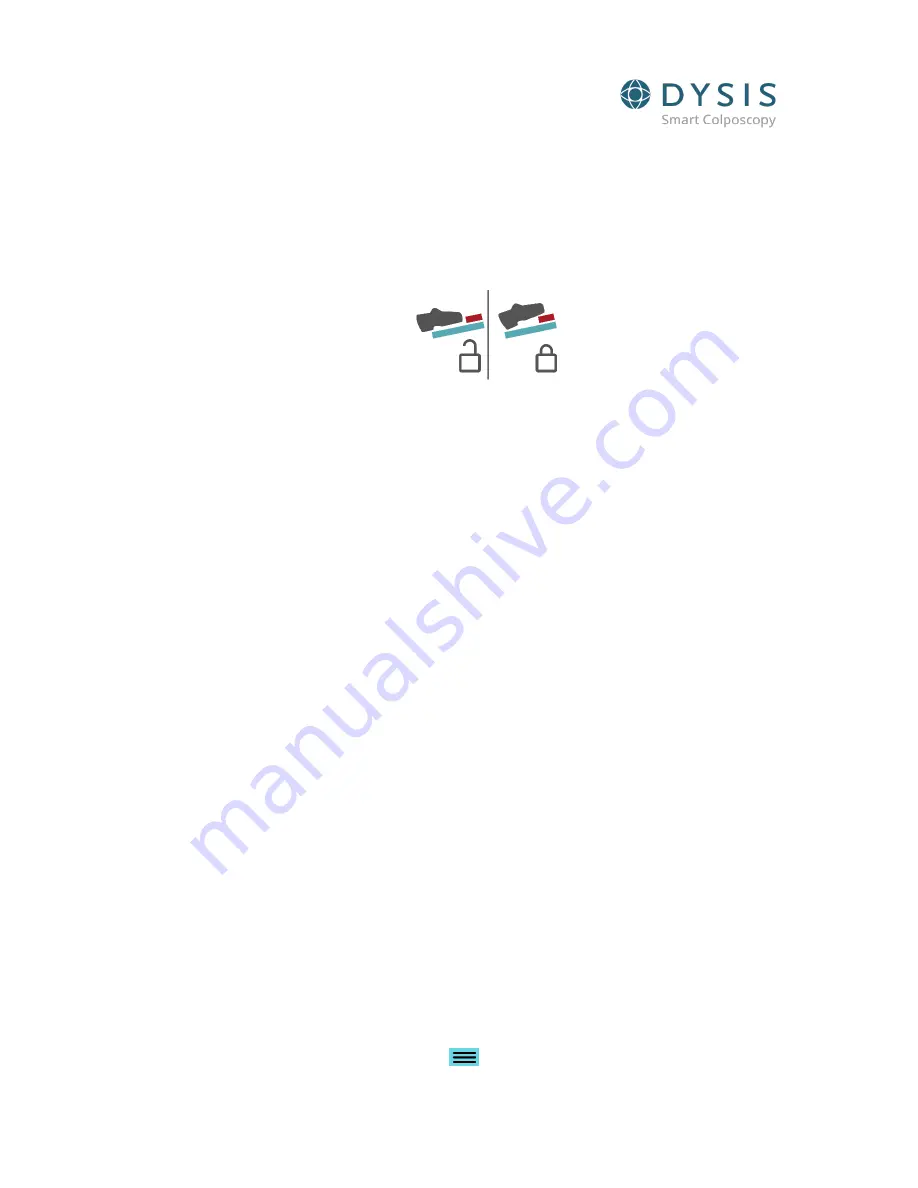
DYSIS Ultra 2.0 Digital Colposcope Instructions for Use
0330-53095 R4
Revision Date 25-Feb-2021
Page
13
of
61
10.1.
Base/Moving the Instrument
On the base, there is a foot pedal to engage/disengage the brake. To move the DYSIS Ultra 2.0 Digital Colposcope,
the brake should be disengaged. To disengage the brake, push the green pedal down with your foot (Fig 5). When
in a suitable position, the red switch on the pedal should be pressed with your foot to engage the brake. Do not
use your hands to engage the brake.
Fig 5: DYSIS Ultra 2.0 foot pedal
When moving DYSIS Ultra 2.0 Digital Colposcope, the user should release the footbrake and push the metal pole.
Do not push DYSIS Ultra 2.0 Digital Colposcope using the arms, imaging head or monitor. Care should be taken to
protect exposed parts when maneuvering.
10.2.
Arms
To place DYSIS Ultra 2.0 Digital Colposcope in the most suitable position for use, the two arms (Fig ) can be easily
adjusted. It requires minimal effort for repositioning, and it is not required that it is locked in position.
When opening the arms, support must be given to the imaging head until the lower arm is in a
“
V
”
position
where it will counterbalance. Failure to do this can result in the imaging head
“
dropping
”
a little, which could
result in damage if it is close to other objects.
10.3.
Clinician Monitor
The clinician monitor is a touchscreen monitor. It is used during the colposcopic examination to perform the
procedure.
10.4.
Imaging Head
The imaging head (Fig ) consists of a camera with LED lighting and the DYSIS acetic acid applicator system. The
speculum is also attached to the imaging head using the speculum connector.
10.4.1.
Camera and Light
The camera in the imaging head contains LEDs which provide illumination during the colposcopic examination
and execution of the DYSISmap.
This product meets the power requirements for a Class 2 LED product to IEC/EN 60825-1:2007 under normal
operating conditions and those of single fault failure.
The camera and the LEDs are automatically turned on when the DYSIS Ultra 2.0 Digital Colposcope is in
examination mode.
10.4.2.
DYSIS Acetic Acid Applicator
A spraying system is integrated into the imaging head (Fig 6) that is used for the application of acetic acid
application and is controlled by software. The DYSIS acetic acid applicator kit is filled by removing the bottle from
its holder, unscrewing the lid and filling just below the shoulder level. Screw the base back into the lid and
replace in its holder. Press the PURGE button from the
MENU button on the HOME screen repeatedly until














































