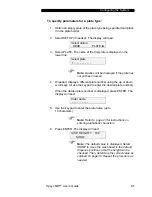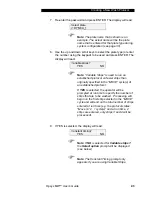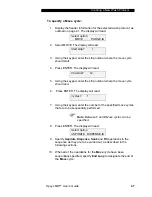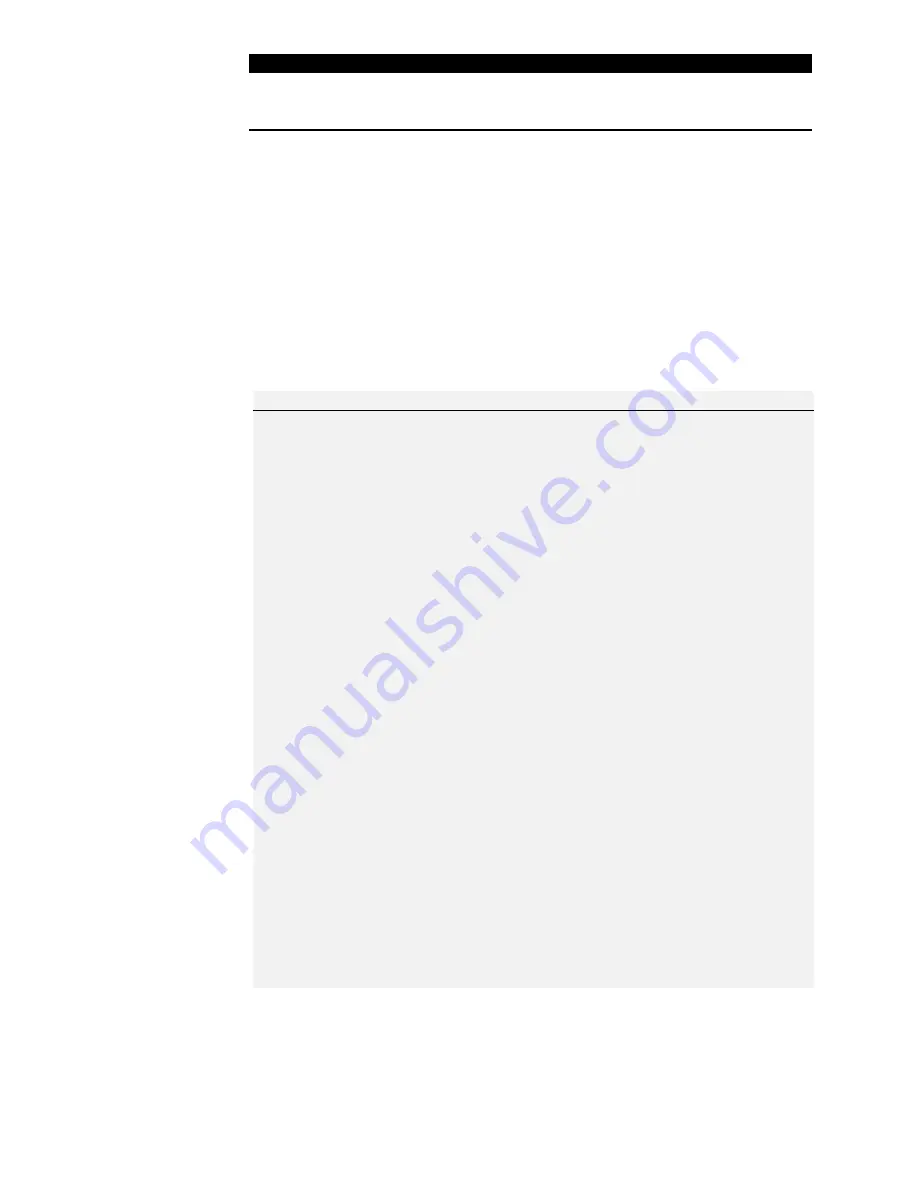
Wash Protocol Operations
Chapter 4 Wash Protocols
Wash Protocol Operations
A wash protocol consists of a series of
Purge
,
Move
,
Soak
,
Aspirate
,
Dispense
and
Fill
operations.
Purge
,
Move
and
Soak
can be carried out in any sequence.
Aspirate
,
Dispense
and
Fill
can only be carried out within a
Move
operation, and
there cannot be a
Move
within a
Move
.
Each of these operations is described below:
Operation
Description
Purge
Dispenses fluid from the dispense wash pins while
the wash head is positioned over the purge tray
Note
:
Purge
is usually
carried out at the beginning
of a wash protocol to rinse
the dispense wash pins and
remove air bubbles.
Move
Performs
Aspirate
,
Dispense
,
Fill
and/or
Soak
operations on specified strips of the Microplate
Aspirate
Removes the contents of a well by positioning the
wash pins at the aspiration height in the well and
aspirating the liquid from the wells
A sweep may also be performed during
Aspirate
.
Note
: The aspirate height
and sweep parameters for a
particular plate type are
specified during system
configuration (30).
If a sweep is specified during
configuration, the wash pins
are moved back and forth
during the aspiration cycle.
Opsys
MW™
User’s Guide
39
Summary of Contents for Opsys MW
Page 4: ......
Page 8: ...About this Manual This page is intentionally left blank iv Opsys MW User s Guide ...
Page 14: ...Description This page is intentionally left blank 6 Opsys MW User s Guide ...
Page 16: ...Features This page is intentionally left blank 8 Opsys MW User s Guide ...
Page 20: ...Warning Labels This page is intentionally left blank 12 Opsys MW User s Guide ...
Page 46: ...Configuring the System This page is intentionally left blank 38 Opsys MW User s Guide ...
Page 74: ...Washing a Plate This page is intentionally left blank 66 Opsys MW User s Guide ...
Page 84: ...Pump Calibration This page is intentionally left blank 76 Opsys MW User s Guide ...