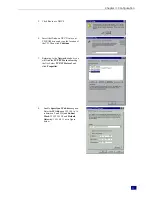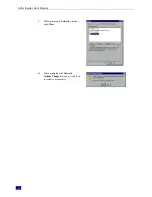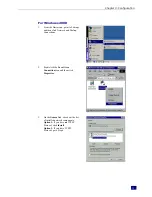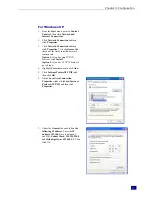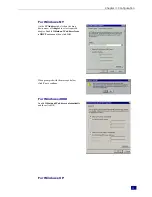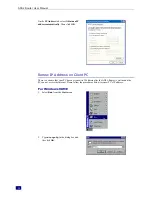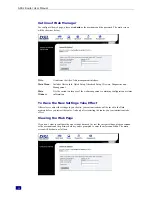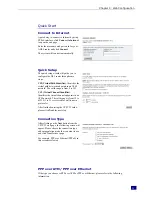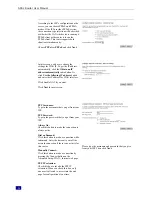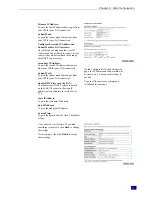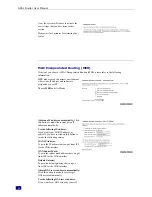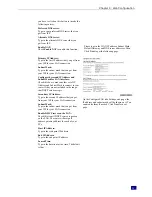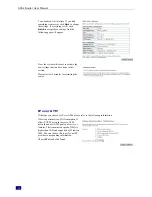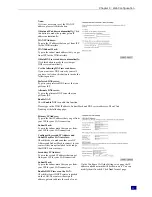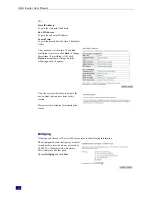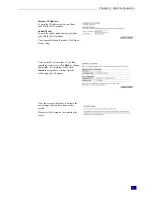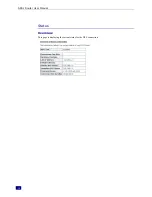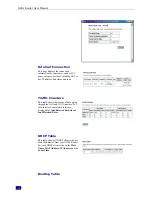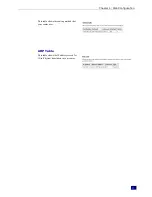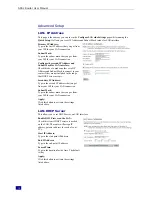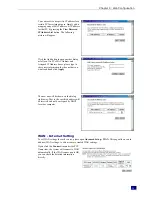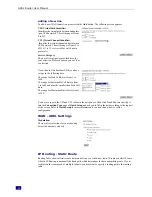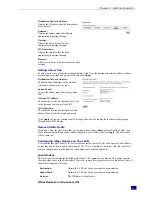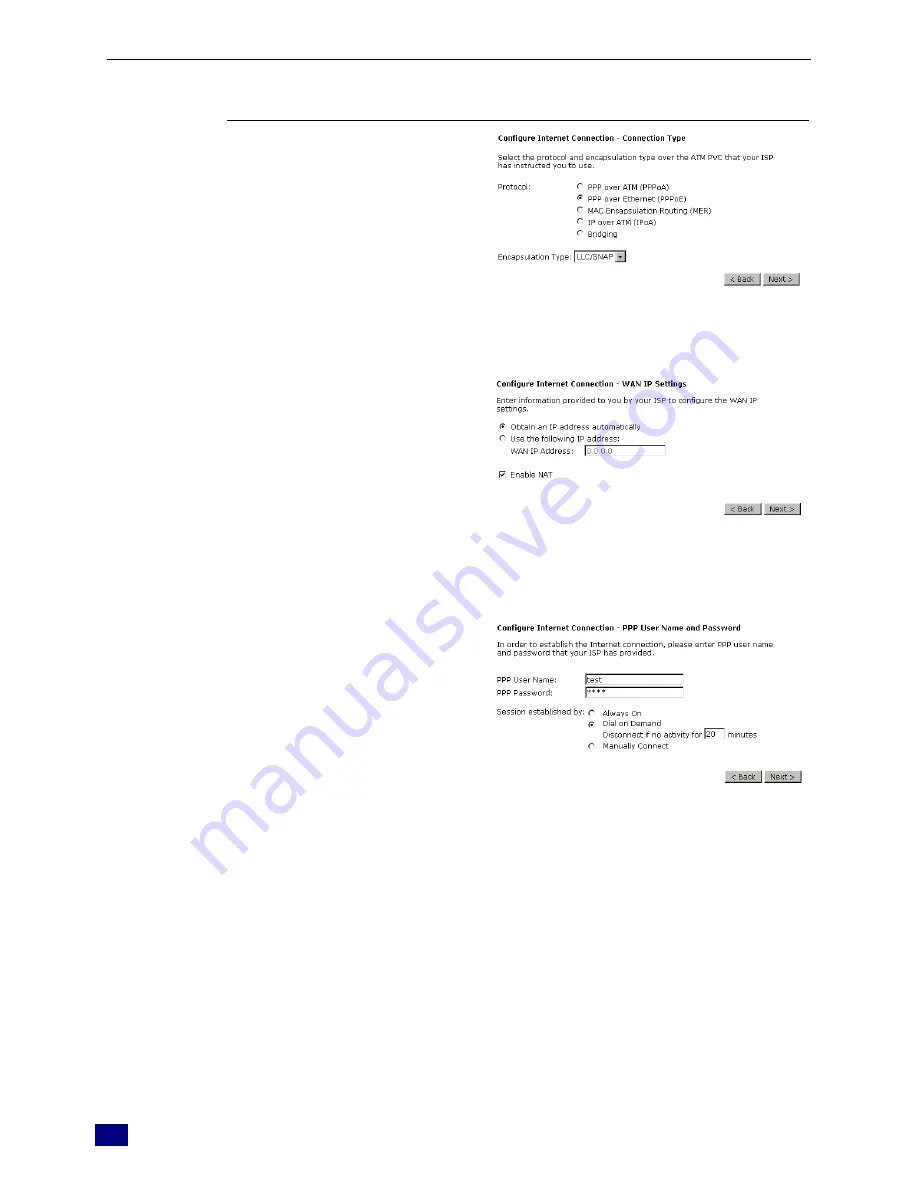
ADSL Router User Manual
26
According to the ISP’s configuration on the
server, you can choose PPPoE and PPPoA
modes. If the ISP provides PPPoE service,
the connection type selection will be decided
as whether the LAN side device is running a
PPPoE client or the router is to run the
PPPoE client. This router supports both
situations simultaneously.
Choose
PPPoA
or
PPPoE
and click
Next
.
In this screen, you have to choose the
settings for WAN IP. To get the IP address
automatically, click the
Obtain an IP
address automatically
radio button. Or
click
Use the following IP address
button
and enter the IP address for WAN interface.
Click Enable NAT if you want.
Click
Next
for next screen.
PPP Username:
Type in the username that you got from your
ISP.
PPP Password:
Type in the password that you got from your
ISP.
Always On:
Check this button to make the connection is
always active.
Dial on Demand:
Click this button to make a connection while
in demand. Enter the timeout to cut off the
network connection if there is no activity for
this router.
Manually Connect:
Click this button to make a connection by
pressing the Connect button on the
Advanced Setup- WAN - Internet web page.
PPP IP extension:
Check this box to invoke the PPP IP
extension. When you check this box, only
one user is allowed to access into the web
page for configuration at one time.
Please type the username and password that you give
from your ISP. Then click
Next
.
Summary of Contents for RTA230
Page 1: ...User Manual RTA230 ADSL Router Modem ...
Page 6: ...ADSL Router User Manual vi Appendix 78 Software 78 Hardware 79 ...
Page 75: ...Chapter 5 Connection Mode 67 9 Now the router is well configured You can access into Internet ...
Page 79: ...Chapter 5 Connection Mode 71 ...
Page 85: ...Chapter 7 Glossary 77 ...
Page 88: ...ADSL Router User Manual 80 ...