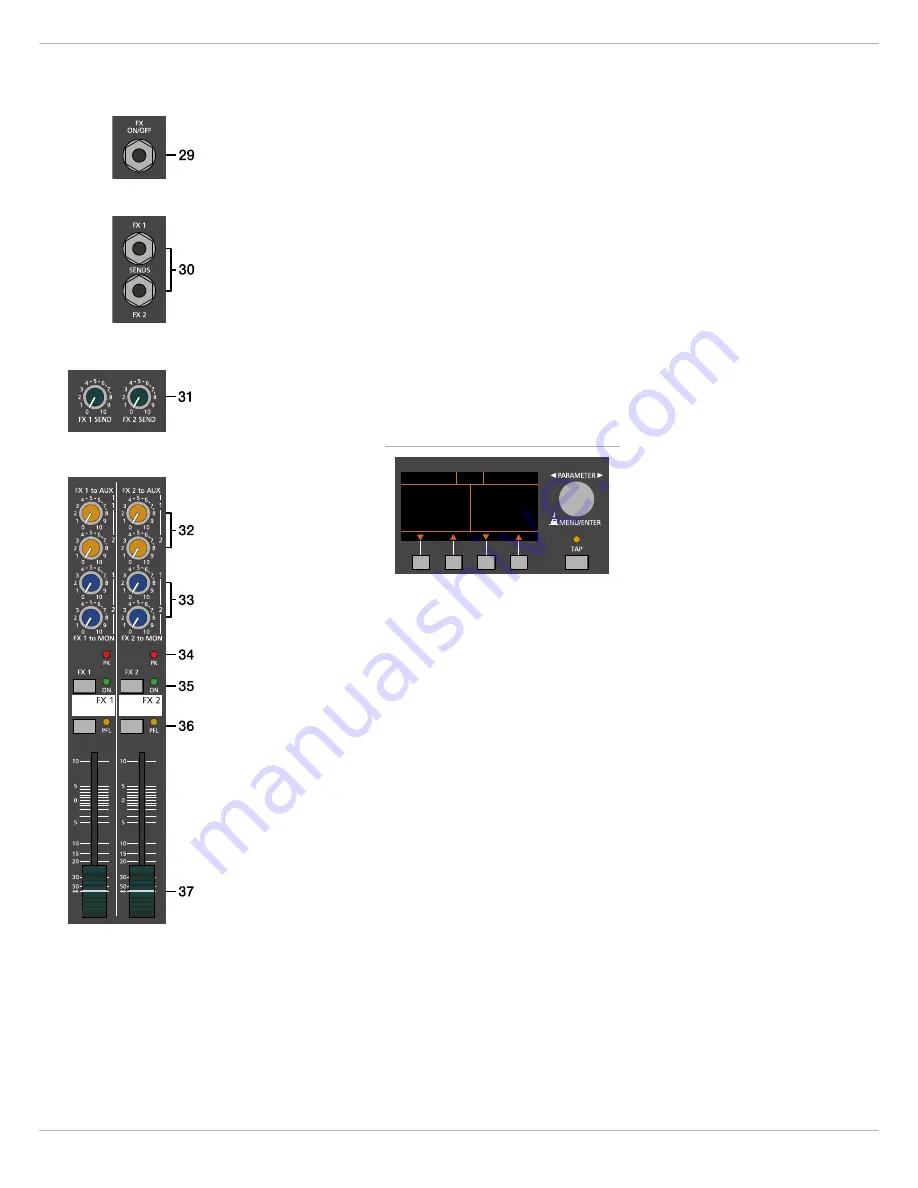
CMS
3
56
2.3 FX 1/2
Das CMS ist mit zwei unabhängig voneinander regelbaren 24bit-Stereo-Effektteilen FX 1 und FX 2 aus-
gestattet. Die beiden Effektteile sind völlig identisch aufgebaut. Es stehen je Effektsektion 100 Presets
zur Auswahl, die über das Display selektiert werden. Darüber hinaus besteht die Möglichkeit aus-
gehend von den Preset-Programmen einzelne Parameter der Effekte zu verändern und in 20 User-
Presets (Programmnummer 101-120) abzuspeichern. Näheres hierzu entnehmen Sie bitte dem
Abschnitt Edit FX 1/FX 2 Menu auf Seite 67.
Die 100 Preset-Programme sind in Sektionen entsprechend der Effektstruktur eingeteilt. Die Pro-
gramme sind dabei so angeordnet, dass sie mit steigender Programmnummer innerhalb der jeweiligen
Gruppe an Effekt-Intensität zunehmen. Auf den Plätzen 1-20 befinden sich High-Quality Reverbs die
sowohl auf der Bühne sowie im Studio und Homerecording sehr gute Ergebnisse bringen. Mit den Pro-
grammnummern 21-40 stehen Echo+Reverb bzw. Chorus Mischprogramme zur Auswahl. An den Posi-
tionen 41-60 finden Sie unterschiedliche Delays und die Programmnummern 61-100 sind für
Programme wie Doubling sowie spezielle Reverb und Delay-Programme reserviert. Die Effektteile wer-
den im fabrikneuen Zustand, beim Einschalten des Gerätes immer mit der voreingestellten Programm-
nummer 05 (BRIGHT HALL, Large Hall 3) für FX 1 und 55 (MONO DELAY, 230 ms 40%) für FX 2 starten.
Diese Effekte sind auf der Bühne, beim Recording und auch beim gleichzeitigen Betrieb beider
Effektteile sehr gut zu verwenden. Die Startprogramme können allerdings beliebig verändert werden,
siehe Umstellung der Effekt-Startprogramme auf Seite 68.
Beachten Sie, dass die Tasten unter dem Display mit anderen Funktionen belegt werden, sobald Sie
sich innerhalb der Menüs bewegen. Weitere Informationen entnehmen Sie bitte dem Abschnitt “DIS-
PLAY mit Funktions-Tasten” auf Seite 63.
A
USWAHL
EINES
P
RESETS
Die Auswahl eines der Effektpresets gestaltet sich äußerst einfach:
1.
Unterhalb der Preset-Nummernanzeige im Display sind den beiden Effektteilen jeweils zwei
Tasten zugeordnet.
2.
Mit der DOWN-Taste (links) schalten Sie die Presets in absteigender Reihenfolge durch, mit der
UP-Taste (rechts) in aufsteigender Reihenfolge.
3.
Wenn Sie länger auf eine dieser Tasten drücken, können Sie dadurch einen schnellen Vor- bzw.
Rücklauf der Programmnummern erzeugen.
4.
Die Effektgruppen sind größtenteils in 10er-Schritten eingeteilt. Wenn Sie beide Tasten eines
Effektteils gleichzeitig drücken, wird der erste Effekt der nächsten Effekt-Gruppe aufgerufen.
Beachten Sie bitte beim Testen und bei der Auswahl der Effekte in jedem Fall die Tabelle auf Seite 70.
Hier sind alle Effektgruppen mit Namen, Effektstruktur, Einsatzgebiet und Klangcharakteristik aufgelis-
tet. Nehmen Sie sich Zeit, probieren Sie die unterschiedlichen Programme aus und entscheiden dann
welches Programm für Ihre Anwendung am besten klingt.
29 - FX ON/OFF-B
UCHSE
Die Klinkenbuchse FX ON/OFF dient zum Anschluss eines Fußschalters FS 11 (DC-FS11) aus dem Zu-
behörprogramm von DYNACORD. Die eingebauten Effektteile können damit ein- und ausgeschaltet
werden. Zur Fernsteuerung mittels Fußschalter müssen die Effektgeräte über die FX 1 ON- bzw. FX 2
ON-Schalter im Effektkanal aktiviert sein.
HINWEIS:
Die Funktion des Fußschalters kann über den Eintrag Footswitch Ctrl. im FX Control
Setup Dialog angepasst werden, siehe Seite 68.
Abbildung 2-16: Effekt-Betriebsart
BRIGHT HALL MONO DELAY
REC STUDIO MIDI PEAK AUX 1
5 55
Large Hall 3 230 ms 40%
FX1 FX2
Summary of Contents for CMS 1000-3
Page 1: ...CMS3 CMS 1000 3 1600 3 2200 3 COMPACT MIXING SYSTEM Owner s Manual Bedienungsanleitung...
Page 2: ...CMS3 2...
Page 87: ...CMS3 87 7 1 Dimensions...
Page 88: ...CMS3 88 7 2 Block Diagram...
Page 90: ...CMS3 90 Notes...
Page 91: ...CMS3 91 Notes...






























