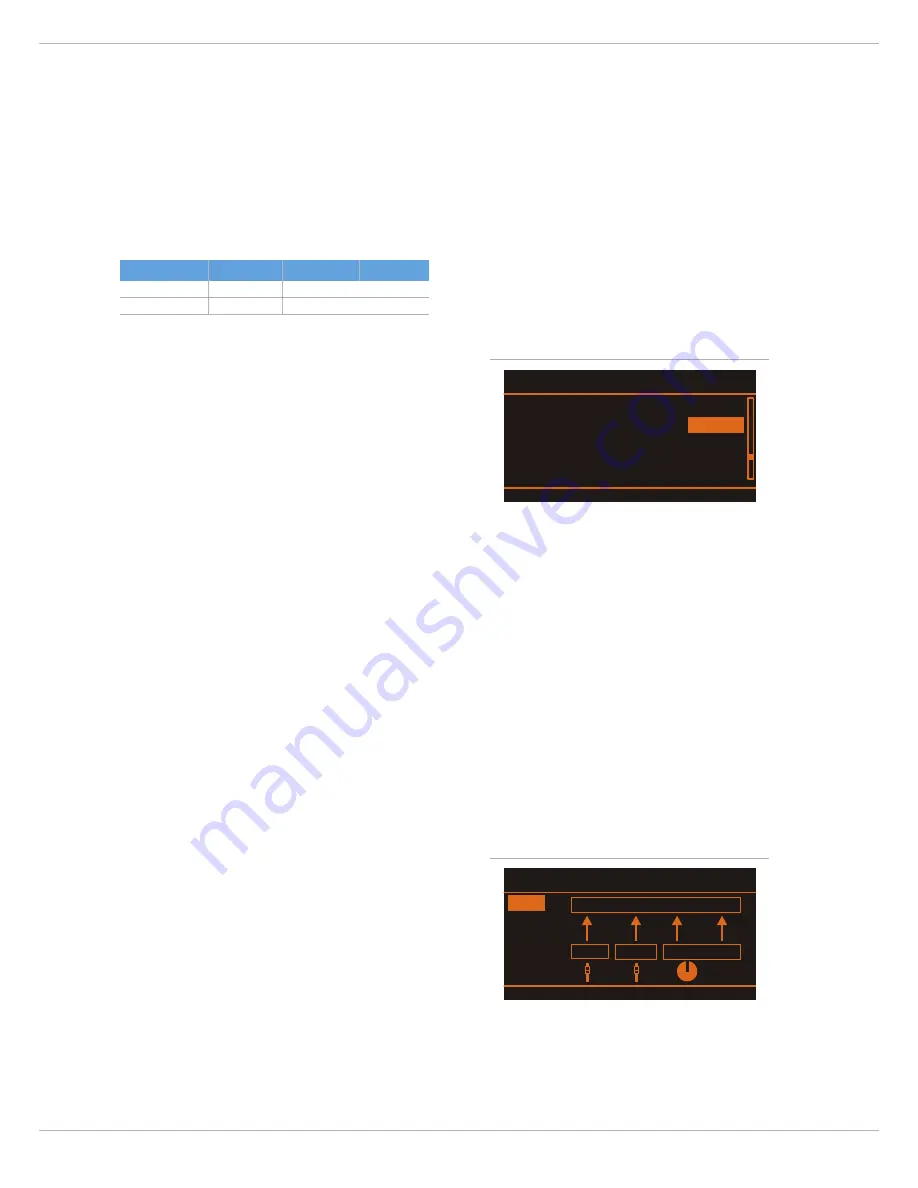
CMS
3
32
4.5 Examples of usage (Playback)
M
USIC
PLAYBACK
IN
STEREO
When the DIGITAL AUDIO INTERFACE is used as CMS in-
put, the channels USB 1 and USB 2 or USB 3 and USB 4
are assigned to a stereo input each, refer to the following
table:
The CMS functions as an external sound card of the PC/
Mac. In the system settings of your PC/Mac, select the
CMS (DYNACORD USB-AUDIO) as the playback device.
Audio signals are output from the PC/Mac through input
channels USB 1-2 of the CMS. You can use the USB GAIN
control to adjust the level and the fader to control the vo-
lume, like it is explained in detail in the Input Stereo sec-
tion on page 12.
D
UAL
STEREO
PLAYBACK
(DJ
APPLICATION
)
The consistent 4-channel design of the DIGITAL AUDIO
INTERFACE allows to pre-listen the signal of the USB
channels 3-4 via headphones using the PFL button, while
the current song is output e. g. via USB channels 1-2. This
facilitates determining the fade-in point of the next song.
A setup consisting of PC/Mac, CMS and loudspeaker sys-
tems is all you need as a DJ to entertain your audience.
All common DJ applications can address the two stereo
USB channels (USB 1-2 and USB 3-4) via ASIO driver.
ASIO is a standard, which has been established in almost
all applications of multi-channel sound interfaces. The
ASIO driver was automatically installed together with in-
stalling the device driver, as described on page 30. For
assigning the sends to the playback channels of the CMS,
please mind the documentation of the software program
that you are using.
P
LAY
USB
TO
2TRACK
FUNCTION
Playback of background music or interludes with ac-
tivated STANDBY mode is possible, using a CD/MP3 Play-
er connected to the 2TRACK IN L/R jacks of the CMS or a
PC/Mac connected to the DIGITAL AUDIO INTERFACE.
By default, the STANDBY switch also mutes the USB ste-
reo channels. Therefore, audio signals played back on the
PC/Mac via USB 1-2 need to be routed (bypassing the
STANDBY switch) to the 2TRACK IN control. This function
can be activated under the menu item Play USB to
2TRACK of the Device Setup Menu (see also page 28).
HINT: Keep in mind that the 2TRACK IN level is inde-
pendent of the fader setting of the USB 1-2
channel.
An additional prompt for confirmation prevents that play-
back is inadvertently enabled when activating the
STANDBY mode. After pressing the STANDBY switch, the
display prompts you for a few seconds whether Play USB
to 2TRACK shall be activated. Press the MENU/ENTER
rotary encoder to confirm the prompt. The Play USB to
2TRACK function is automatically deactivated upon
canceling the STANDBY mode. This prevents sound
distortion or deterioration, which could occur when the
USB signal is simultaneously fed to the master via stereo
fader and 2TRACK IN control.
4.6 Examples of usage (Recording)
In the following applications, your PC/Mac is used for
recording while the CMS functions as premium A/D con-
verter, without the need for an external sound card. The
USB Record Routing Dialog (see also page 27) allows
choosing between the Live or Studio recording configura-
tion.
L
IVE
:
LIVE
-
RECORDING
OF
EVENTS
In Live mode, the mixer master signal is transmitted to
the PC on USB channels 1-2 of the DIGITAL AUDIO INTER-
FACE. This is the basic setting for a live recording of your
event.
If the AUX ways are not yet reserved or occupied for mo-
nitoring, effect applications or other purposes, you can
use them instead to record two additional signals, which
then are available during post-production of your
recording. This, for example, provides the possibility to
Stereo Input
CMS 1000
CMS 1600
CMS 2200
USB 1-2
Stereo 11-12
Stereo 17-18
USB 3-4
Stereo 13-14
Stereo 19-20
Table 4-6: Assignment of inputs USB 1-2 or USB 3-4 to
CMS input channels
Illustration 4-7: Play USB to 2TRACK
Device Setup
Factory Reset ENTER
Firmware Info ENTER
BACK ESC
Show Device Name Off
Play USB to 2TRACK
Enable
Illustration 4-8: USB Record Routing dialog (Live)
USB Record Routing
AUX 1 AUX 2 MASTER
DIGITAL AUDIO INTERFACE
Studio
Live
BACK ESC
REC
SEND
Summary of Contents for CMS 1000-3
Page 1: ...CMS3 CMS 1000 3 1600 3 2200 3 COMPACT MIXING SYSTEM Owner s Manual Bedienungsanleitung...
Page 2: ...CMS3 2...
Page 87: ...CMS3 87 7 1 Dimensions...
Page 88: ...CMS3 88 7 2 Block Diagram...
Page 90: ...CMS3 90 Notes...
Page 91: ...CMS3 91 Notes...






























