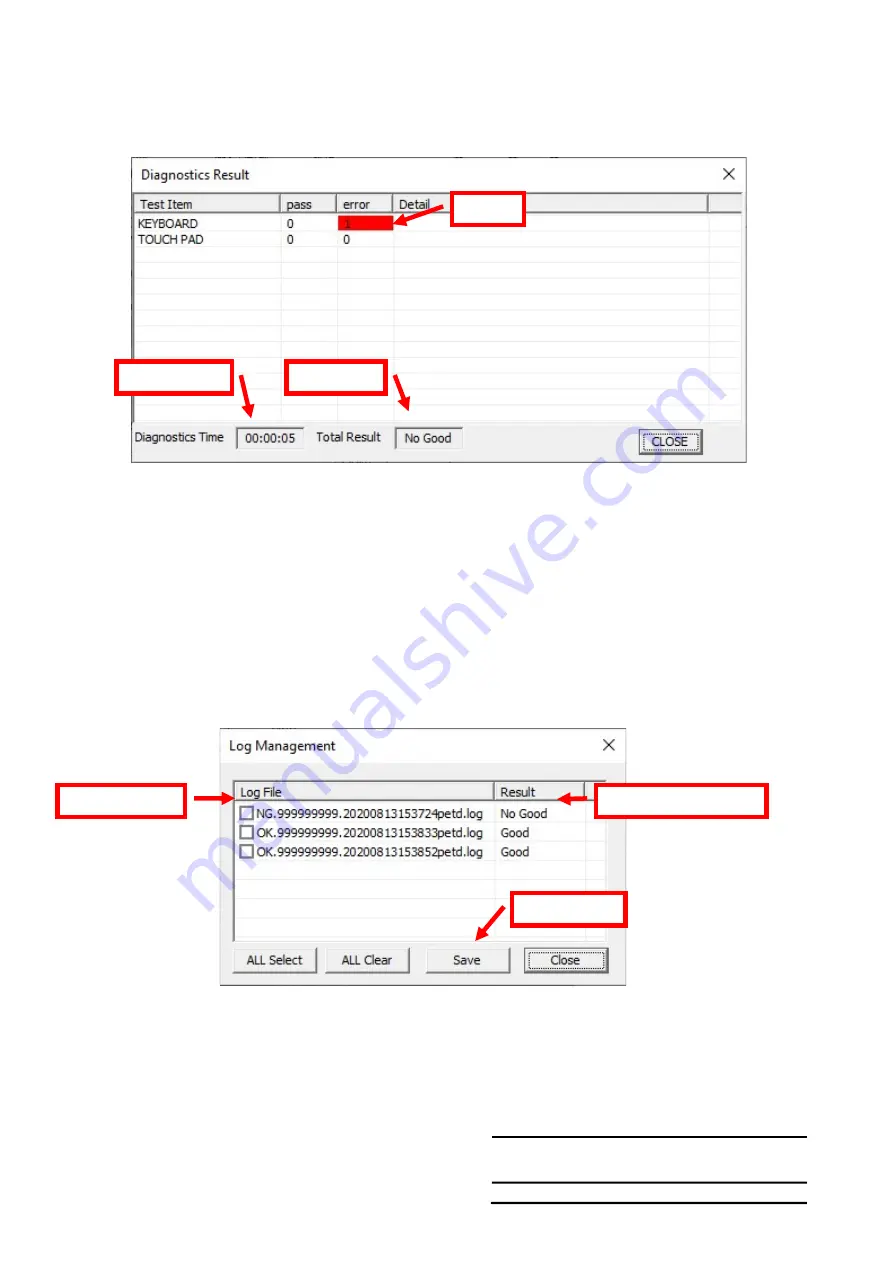
NO.
CONT.ON 16
PAGE NO.15
Copyright (C) 2020 Dynabook Inc., All Rights Reserved.
3-3-5 Test Result
If the all tests you selected ends or the [STOP] button is clicked, the following Result windows will come up.
After confirming the result, click the [CLOSE] button to close the “Diagnostics Result” window.
Note:
We recommend you to save log files before exiting WPETD because of the following reasons.
Regarding how to save the log files, refer “3-4-6 Log Management Screen” below.
- In Windows PE, the log files are saved on the RAM disk (X:).
If you shut down PC without saving the files, the log will be lost.
3-3-6 Log Management Screen
When you click the [LOG] button on the “Diagnostics” dialog, the following “Log Management “screen will open.
1) To show a log file
If you click on a log file name, the file will be opened in the text format.
Error
Testing time
Test result
Log file name
Overall test result
Save button
Summary of Contents for SATELLITE C50-H
Page 1: ...Chapter 1 Hardware Overview...
Page 17: ...1 Chapter 2 Troubleshooting...
Page 96: ...NO CONT ON 49 PAGE NO 48 Copyright C 2020 Dynabook Inc All Rights Reserved...
Page 99: ...NO CONT ON F PAGE NO 51 Copyright C 2020 Dynabook Inc All Rights Reserved 5 2 5YangPass_15_JP...
Page 116: ...Chapter 4 Replacement Procedures 4...
Page 117: ......
Page 127: ......
Page 140: ......
Page 144: ......
Page 152: ......
Page 156: ......
















































