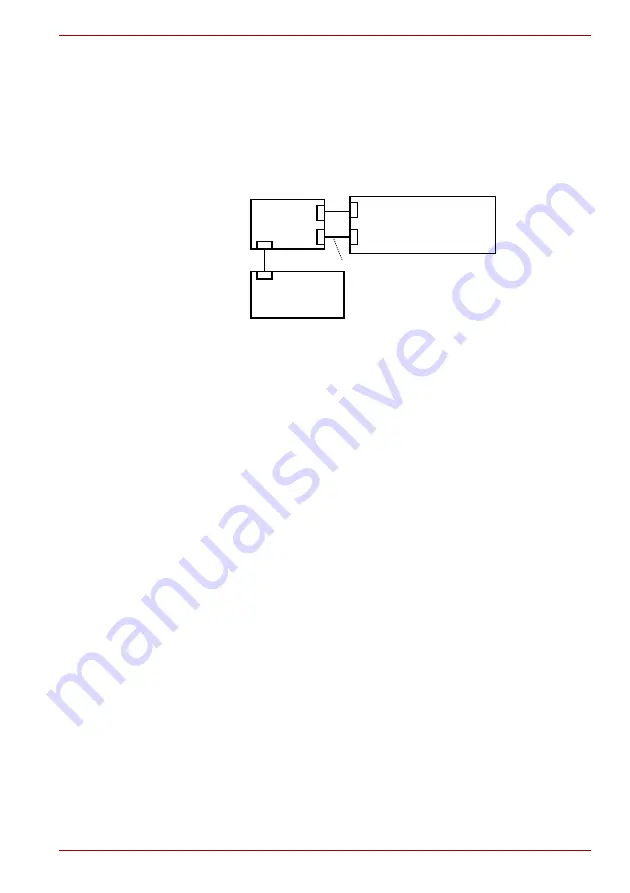
Maintenance Manual (960-948)
2-16
Troubleshooting Procedures
2.8.2 Procedure 2 Connector Check
The connection of the Touch Pad (Click Pad) and board may be defective.
Otherwise, they may be faulty. Disassemble the computer following the
steps described in Chapter 4,
, and perform the
following checks:
Check 1
Make sure the cables are firmly connected to the system board.
If the connection is loose, reconnect firmly and repeat Procedure
1. If the problem still occurs, go to Procedure 3.
2.8.3 Procedure 3 Replacement Check
■
If Accupoint button does not work properly, perform check 1.
■
If Touch Pad (Click pad) does not work properly, perform check 2.
Check 1
DualPoint Button board
may be faulty. Replace it with a new one
following the steps in Chapter 4,
. If
the problem still occurs, go to Check 2.
Check 2
Touch Pad (Click Pad) or the cable(s) may be faulty. Replace
them with new ones following the instructions in Chapter 4,
. If the problem still occurs, go to
Check 3.
Check 3
System board (FCR3SY*) may be faulty. Replace it with a new
one following the instructions in Chapter 4,
.
2.9 Display Troubleshooting
This section describes how to determine if the computer’s display is
functioning properly.
To check the touch function, start with Procedure 1. To check the display
function, start with Procedure 2.
Procedure 1: Check on Windows OS
Procedure 2: Diagnostic Test Program Execution Check
<System board>
CN9510
Touch pad
Click pad I/F
CN9550
KB fingerprint sensor I/F
only for Secure pad
(DualPoint Button)
CN9610
















































