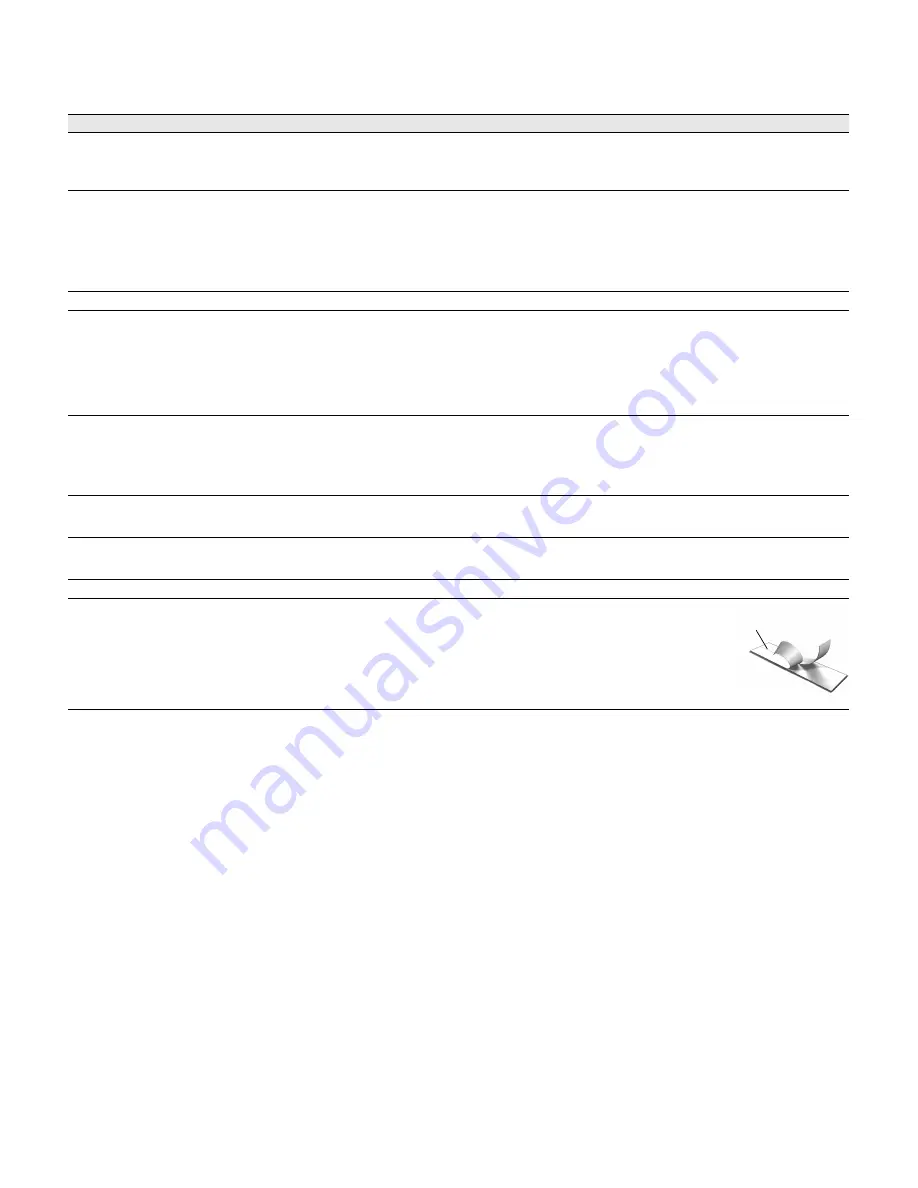
18
Troubleshooting
Review the following possible solutions if you encounter a problem while using your label maker.
If you need further assistance, visit the DYMO Web site at
www.dymo.com
.
Documentation Feedback
We are constantly working to produce the highest quality documentation for our products. We welcome your feedback.
Send us your comments or suggestions about our user guides. Please include the following information with your
feedback:
Product name, model number, and User Guide page number
Brief description of instructions that are inaccurate or unclear, areas where more detail is needed, and so on
We also welcome your suggestions about additional topics you would like to see covered in the documentation.
Send email messages to:
Please keep in mind that this email address is only for documentation feedback. If you have a technical question, please
contact Customer Support.
Problem/Error Message
Solution
No display
Ensure the label maker is turned on.
Attach the charging adapter to the label maker to recharge the battery pack.
See
Charging the Battery Pack
.
Poor Print Quality
Attach the charging adapter to the label maker to recharge the battery pack.
See
Charging the Battery Pack
.
Clean the print head. See
Cleaning Your Label Maker
.
Ensure the label cassette is installed properly.
Replace the label cassette.
No label cassette inserted
Insert a label cassette.
Text exceeds printable area
Delete some or all of the buffer text.
Decrease the font size.
Select the
Auto-fit text
check box on the
Font
tab of the Label Edit screen.
Delete lines to fit on the label width.
Insert a wider label cassette.
Battery level is low
Attach the charging adapter to the label maker to recharge the battery pack.
See
Charging the Battery Pack
.
Ensure the battery pack is inserted correctly. See
Inserting the Battery Pack
.
Replace the battery pack.
Label jam
Remove jammed label; replace label cassette.
Clean cutter blade.
Cutter jam
Remove jammed label; replace label cassette.
Clean cutter blade.
Unable to print
Insert the battery pack and try again. See
Inserting the Battery Pack
.
How do I remove the backing from the label?
DYMO labels have an easy-to-peel split back.
1
Locate the split on the label backing.
2
Gently pinch the label lengthwise, folding toward the
printed side of the label. The label backing will
separate.
3
Carefully peel away the backing from the label.
Split label
Summary of Contents for LabelManager 500 Touch Screen Label Maker
Page 1: ......


































