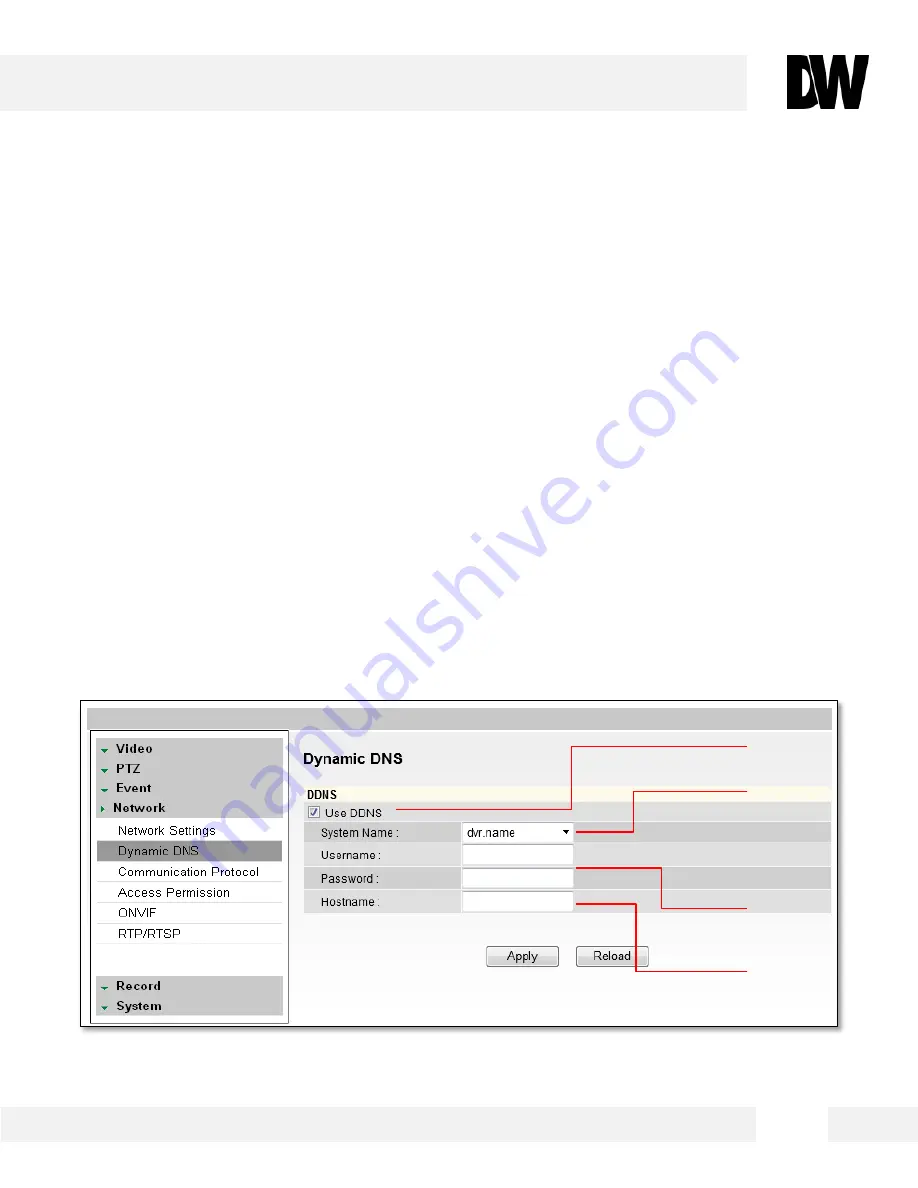
5 2
WEBVIEWER*
[1]
[2]
[3]
[4]
S e t u p > N e t w o r k > D y n a m i c D N S
I f y o u d o n o t u s e a p u b l i c I P a d d r e s s , D D N S p r o v i d e s y o u t o c o n n e c t o n
W A N . D D N S a l l o w s y o u t o c o n n e c t t o t h e M E G A P I X c a m e r a w i t h a U R L
a d d r e s s i n s t e a d o f a n I P a d d r e s s . D D N S a u t o m a t i c a l l y r e d i r e c t s t r a f f i c t o
y o u r I P a d d r e s s e v e r y t i m e i t c h a n g e s .
1.
To use DDNS, select the Use DDNS checkbox.
2.
Select one of the DDNS System Names from the drop down list.
3.
Enter Username & Password. The Username & Password must be registered at the DDNS site.
4.
Enter Host Name.
5.
Reboot your system to apply the changes to your camera. To Reboot, select Apply. A dialogue
box will appear, select OK. System will automatically restart and may take up to 20 seconds to
reboot.






























