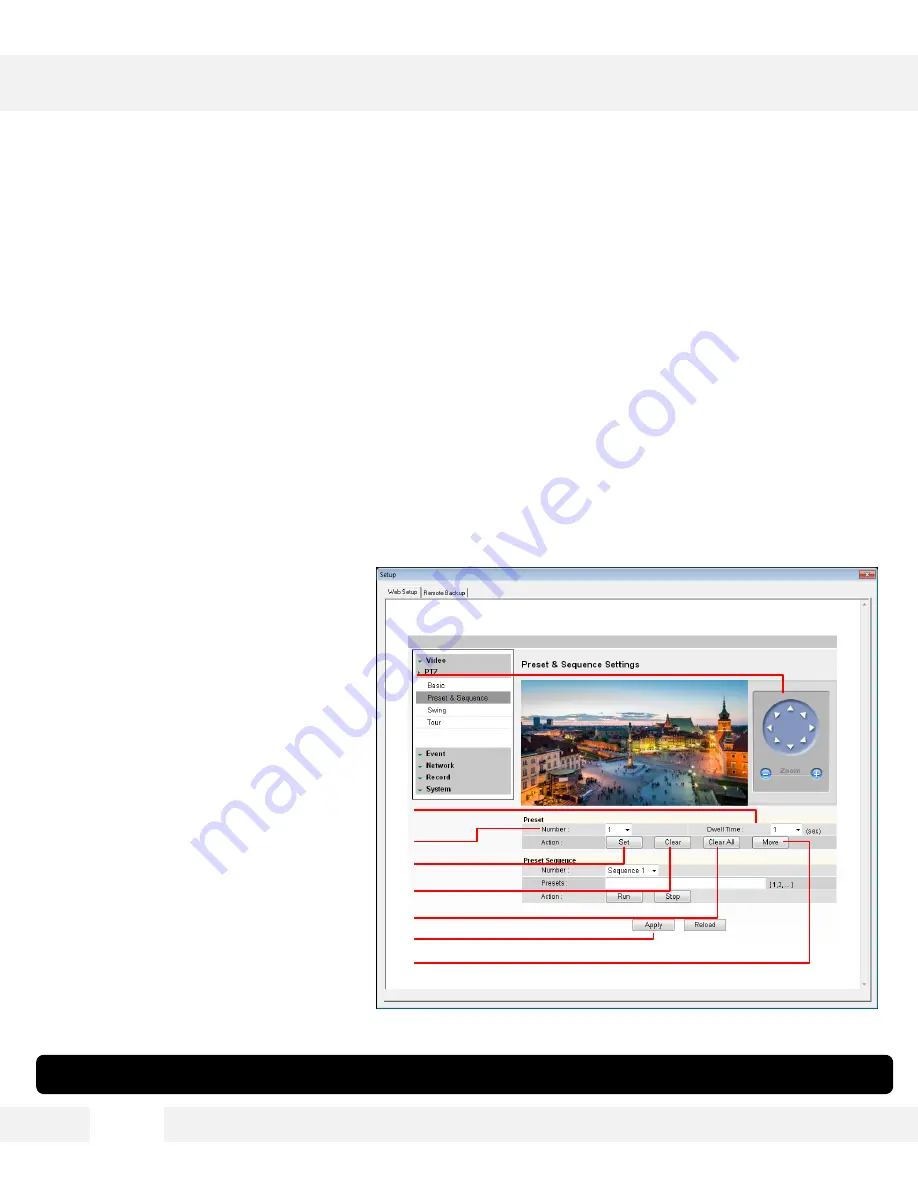
S e t u p > P T Z > P r e s e t & S e q u e n c e
C o n f i g u r e a n d m o d i f y t h e c a m e r a ’ s P r e s e t s . T h e M P T Z 5 X s u p p o r t s u p t o
2 5 5 d i f f e r e n t p r e s e t s . A P r e s e t i s a u n i q u e c o m m a n d u s e r s c a n a s s i g n t h e
c a m e r a . T o c o n f i g u r e t h e c a m e r a ’ s P r e s e t s :
1. Select the preset # you would like to set or modify from the drop down menu. If a preset has not
been setup previously, [Undefined] will appear next to the preset’s number.
2.
Using the virtual joystick next to the camera’s preview screen, move the camera to the position
you would like to associate with the selected preset.
3.
When the camera is positioned at the desired location for the preset, press the ‘Set’ button to save
that location to the selected preset.
4. Select the Dwell time. This value
indicates how long the camera will
remain on the preset before moving
to the next one during a sequence.
Select from 1 to 60 seconds.
5.
Select ‘Clear’ to delete a preset’s
position.
6.
Select ‘Clear All’ to delete all the
previously set presets.
7.
Select ‘Move’ to move the camera to
a preset selected from the drop-
down menu. If the camera has
[Unidentified] next to the Preset’s
number, Move function will be
disabled.
8.
Click ‘Apply’ to save the changes.*
4 3
WEBVIEWER*
* See pages 34-
35 for more information on how to control presets from the camera’s main viewer page.
[6]
[8]
[7]
[5]
[2]
[4]
[3]
[1]
















































