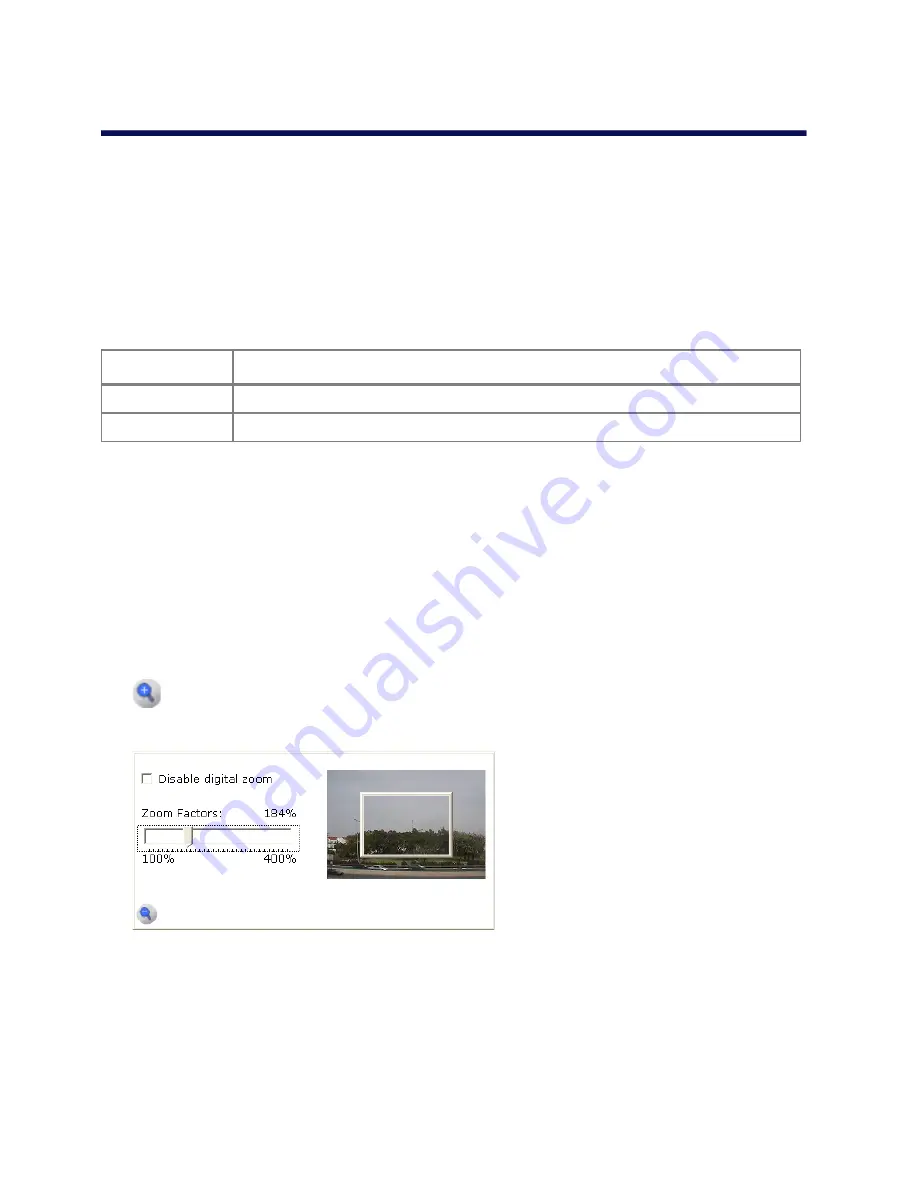
Pro Line 9460A User’s Manual
3-4
Setting General Parameters
The Home page of the web interface displays the video feed and configurable general parameters of
the mini dome camera.
To set general parameters
1. On the Home page of the web interface, set the following parameters:
2. Click
Update
to change the parameters or
Reset
to return to the default values.
Using the Digital Zoom
On the web pages providing the live video feed — the Home page and the Picture Profile web page —
it is possible to zoom in and view a selected area close up with a digital zoom.
To use the digital zoom
1. On the Home page or the Picture Profile web page of the web interface, click the Zoom button
located underneath the video feed.
The
Zoom
dialog box appears.
Figure 3-4: Digital Zoom dialog box
2. Clear the
Disable digital zoom
check box to enable the zoom.
3. Move the slider to the desired zoom level.
A frame appears in the video display, displaying the zoom area.
4. Using the cursor, move the frame to the desired area.
Table 3-1: General Parameters
Parameter
Description
Speed
The PTZ speed — only applicable for PTZ cameras
Address
The address of the PTZ — only applicable for PTZ cameras
Summary of Contents for Pro Line 9460A
Page 1: ...Pro Line 9460A Vandal Resistant Mini Dome User s Manual October 13 2008...
Page 8: ...Pro Line 9460A User s Manual 1 4...
Page 22: ...Pro Line 9460A User s Manual 2 14...
Page 32: ...Pro Line 9460A User s Manual 3 10...
Page 50: ...Pro Line 9460A User s Manual 4 18...
Page 52: ...Pro Line 9460A User s Manual A 2...






























