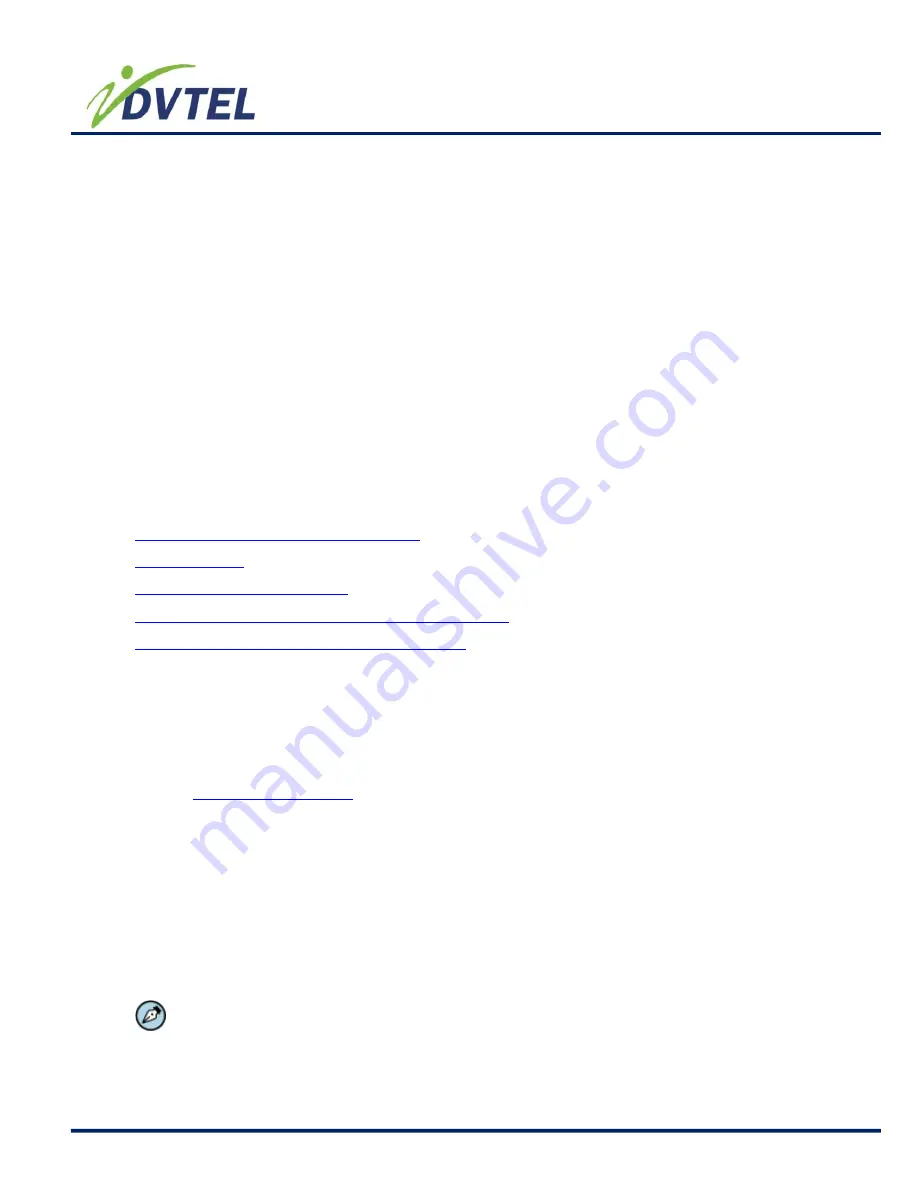
DVTel CF-4221-00 Fixed IP Camera User & Installation Guide
6
4
Indoor Installation
Please read the instructions provided in this chapter thoroughly before installing the DVTel
CF-4221-00 Fixed IP Camera.
The following are additional consideration for an indoor installation.
There must be a fuse or breaker at the starting point of the electrical wiring
infrastructure.
For indoor installations, such as industrial applications, the CF-4221-00 must be
protected from elements, such as damaging fumes, metallic dust, extreme
temperatures, soot, moisture, over spray, etc.
CF-4221-00 cameras should not be placed near or on radiators and heat sources.
All electrical work must be performed in accordance with local regulatory
requirements.
Related Links
Power and Ethernet Cable Connection
Lens Mounting
Camera Initial Configuration
Mounting the DVTel CF-4221-00 Fixed IP Camera
Adjusting and Framing Up the Camera View
4.1
Power and Ethernet Cable Connection
Power Connection
Make sure the camera’s power cable is properly connected; refer to the pin definition table in
section
Camera’s Connectors
. If using Power over Ethernet (PoE), make sure Power Sourcing
Equipment (PSE) is available on the connected network.
All electrical work must be performed in accordance with local regulatory requirements.
Ethernet Cable Connection
Use of Category 5 Ethernet cable is recommended for network connection; to have best
transmission quality, cable length shall not exceed 100 meters. Connect one end of the
Ethernet cable to the RJ-45 connector of the CF-4221-00 camera, and the other end of the
cable to the network switch or PC.
NOTE:
You can use an Ethernet crossover cable when connecting the CF-4221-00
directly to the PC.
Summary of Contents for CF-4221-00
Page 37: ...DVTel CF 4221 00 Fixed IP Camera User Installation Guide 34...
Page 42: ...DVTel CF 4221 00 Fixed IP Camera User Installation Guide 39...
Page 52: ...DVTel CF 4221 00 Fixed IP Camera User Installation Guide 49 6 3 3 4 UPnP...
Page 106: ...DVTel CF 4221 00 Fixed IP Camera User Installation Guide 103...
























