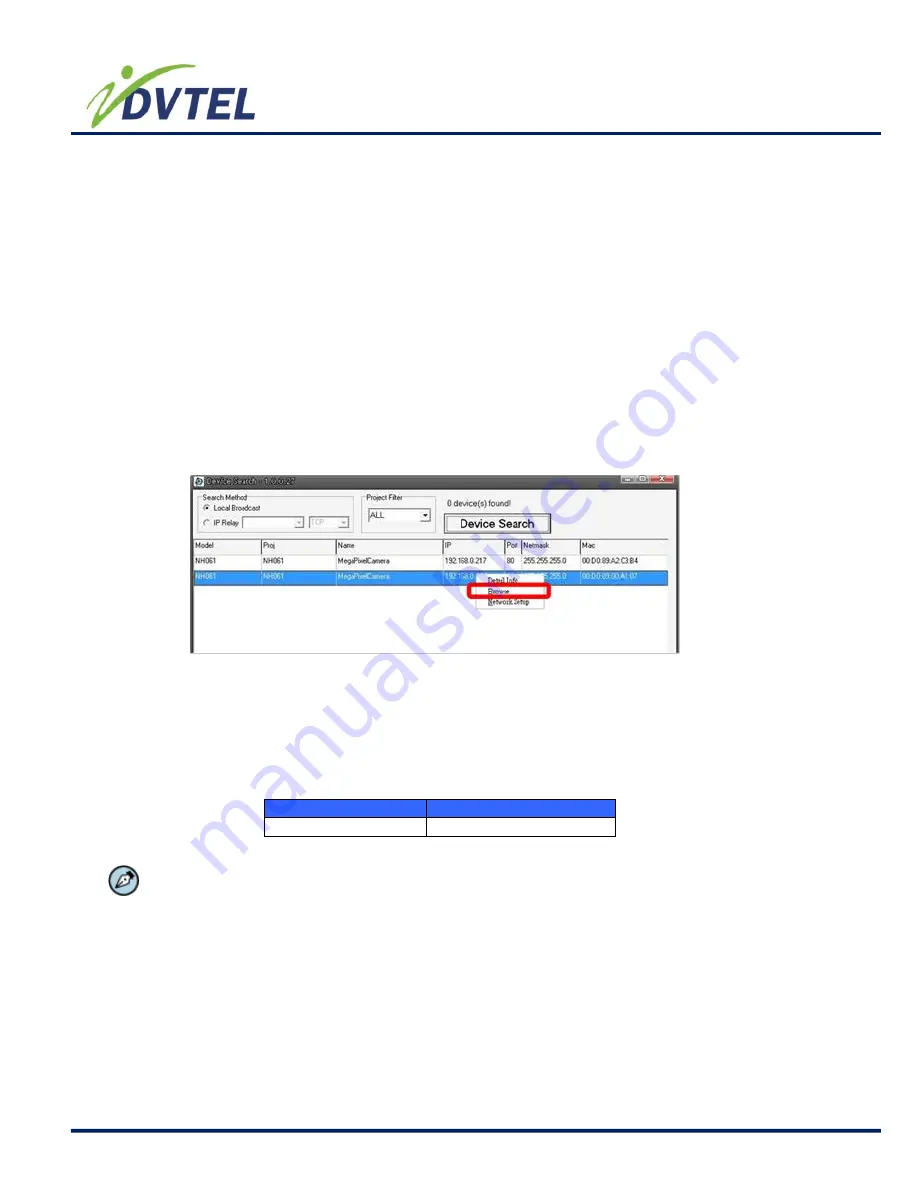
DVTel CF-4221-00 Fixed IP Camera User & Installation Guide
17
6.) Do the one of the following:
For DHCP (not supported by Latitude)
a.) Select “
DHCP
” (Do not use for Latitude.)
b.) Click “
Apply
”, when prompted with instructions to search again after one minute, click
OK.
c.) After a minute click “
Device Search
”.
For Static IP (Recommended for Latitude users)
a.) Select
Static IP
(preferable for security and Latitude users) and in the IP Address,
Gateway, Netmask enter the respective values for your LAN/VLAN. (Optional DNS)
b.) Click “
Apply
”, when prompted with instructions to search again after one minute, click
OK
c.) After a minute click “
Device Search
”.
The communication settings should now be changed and ready for you to install the CF-
4221-00 camera on the network and access it either via the Browser-based Viewer or
Latitude NVMS.
7.) Right-click and select “
Browse
” to access the camera directly via web browser.
The default web browser opens and requests access to the camera IP.
8.) When the web browser contacts the camera IP do the following:
a.) When prompted for the login: In the login prompt that appears, enter username and
password for the DVTel CF-4221-00 Fixed IP Camera.
The default login ID and password for the Administrator are:
Login ID
Password
Admin
1234
NOTE:
ID and password are case sensitive.
Summary of Contents for CF-4221-00
Page 37: ...DVTel CF 4221 00 Fixed IP Camera User Installation Guide 34...
Page 42: ...DVTel CF 4221 00 Fixed IP Camera User Installation Guide 39...
Page 52: ...DVTel CF 4221 00 Fixed IP Camera User Installation Guide 49 6 3 3 4 UPnP...
Page 106: ...DVTel CF 4221 00 Fixed IP Camera User Installation Guide 103...






























