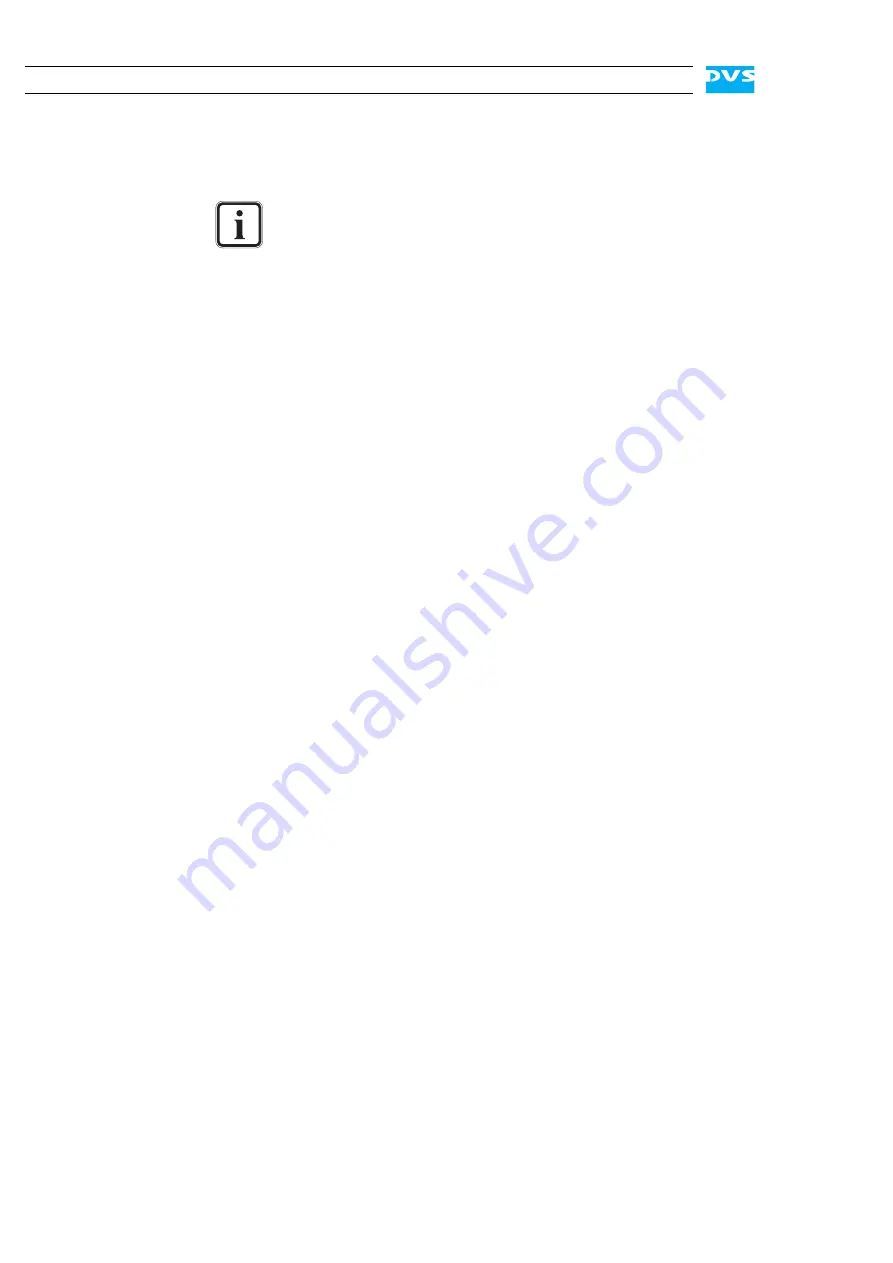
5-16
SpycerBox Ultra Hardware Guide
The program Partimage will then start the recovery process of the sys-
tem hard disk and its progress will be indicated with a progress bar on
the screen.
When the system has finished the recovery, you will be notified about
this:
y
Then press [Enter] which will terminate the program Partimage.
After this the DVS recovery environment continues with its script and
you will be notified again:
y
Next press [Enter] to finish the script, and then once more to con-
tinue with the termination of the live operating system.
When the termination is concluded, you will be returned to the root
command prompt (
/root %
) where you can enter either
reboot
or
poweroff
to reboot or turn off the system:
y
Enter the respective command, then press [Enter] and wait until the
monitor turns black.
y
Remove the DVS recovery disc from the CD/DVD drive.
After this the recovery procedure is complete and the system hard disk
has been restored to its manufacturing state. The next time the DVS
system is started, it will load the restored operating system.
The recovery process may take some time.
If during the recovery process the screen turns black, press
[Space] to get it back again.
Operation successfully finished
Restore complete [Press Enter]
Summary of Contents for SpycerBox Ultra
Page 1: ...SpycerBox Ultra Hardware Guide Version 2 0 Storage Solution SpycerBox Ultra Hardware Guide...
Page 2: ......
Page 6: ......
Page 8: ......
Page 18: ...1 8 SpycerBox Ultra Hardware Guide...
Page 40: ...4 4 SpycerBox Ultra Hardware Guide...
Page 58: ...5 18 SpycerBox Ultra Hardware Guide...






























