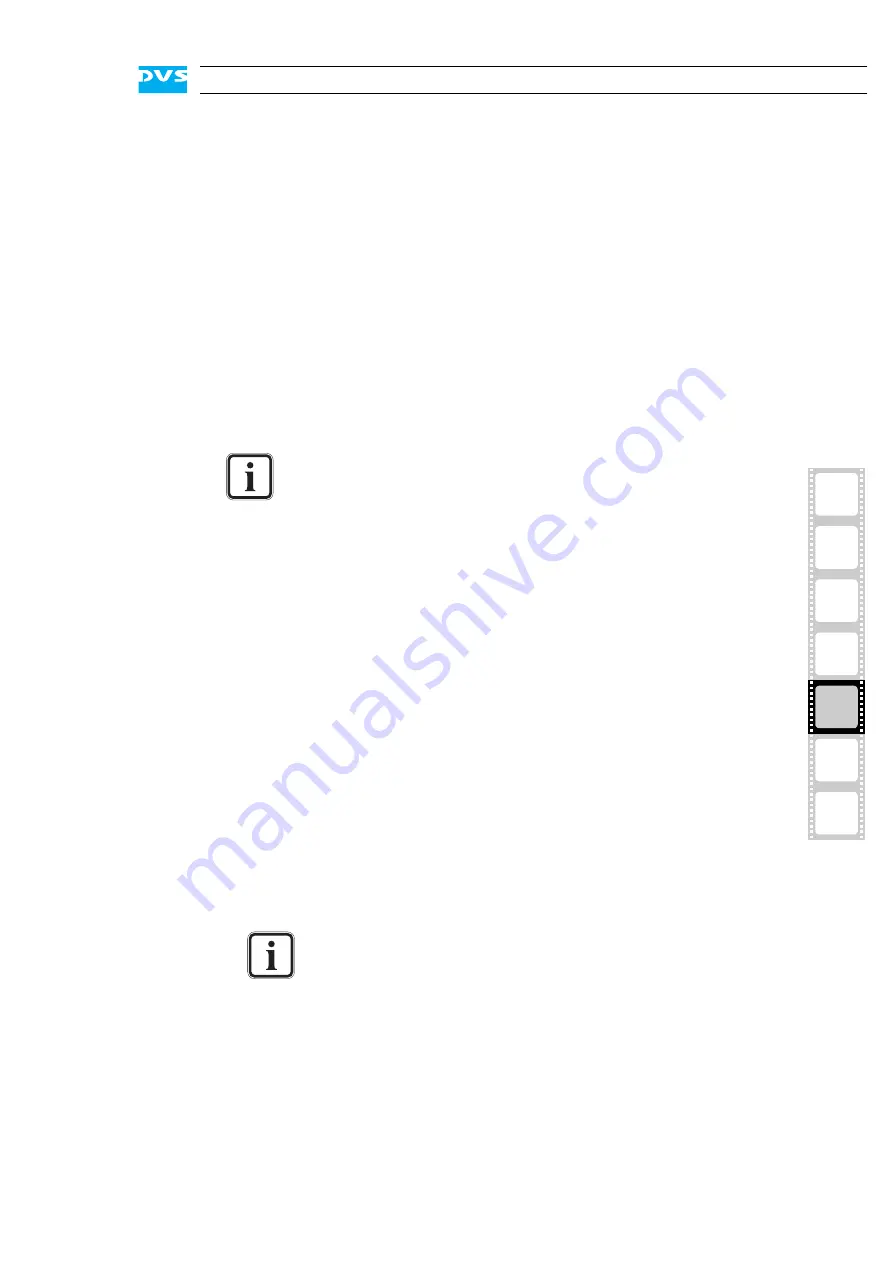
5-15
2
1
3
5
4
Maintenance
I
A
5.6 Using the DVS Recovery Disc
DVS delivers with each system a recovery disc that can be used to re-
store the operating system on the system hard disk back to its manu-
facturing state. It is a bootable CD/DVD that will launch a Live Linux
which in turn will restore the system hard disk.
The following describes the steps to make a successful recovery of the
system hard disk:
y
If appropriate, disconnect all Fibre Channel cables from the system.
y
Insert the DVS recovery disc into the CD/DVD drive of your DVS
system and (re-)start the system.
This will boot from the recovery disc and the DVS recovery environ-
ment (autoscript) will be loaded.
Once the loading is finished, you will see something like the following
on the screen:
y
To continue with the restoration type in
yes
and then press [Enter].
Afterwards the target device as well as the image that will be used for
the restoration will be detailed on the screen.
y
Press [Enter] on your keyboard to continue.
The DVS recovery environment will now start the program Partimage
which will perform the actual restoration.
y
To start the recovery follow the instructions given on the screen.
To complete the loading of the DVS recovery environment
some user entries are required. For this follow the instructions
given on the screen or just press [Enter] on your keyboard each
time.
The loading of the environment and the recovery process itself
will both try to initialize hardware that may not be present on
your system. Any error messages displayed during loading/ini-
tialization, e.g.
Failed
or
Warning
, can be disregarded. The
recovery process should work nonetheless.
To abort the recovery of the system disk at this point enter
no
instead.
RESTORING A PREVIOUS SYSTEM IMAGE FROM THIS DVD
...............................................
!!! WARNING !!!
Restoring the image will DELETE ALL DATA from your system
disk
Enter “yes” to continue
Summary of Contents for SpycerBox Ultra
Page 1: ...SpycerBox Ultra Hardware Guide Version 2 0 Storage Solution SpycerBox Ultra Hardware Guide...
Page 2: ......
Page 6: ......
Page 8: ......
Page 18: ...1 8 SpycerBox Ultra Hardware Guide...
Page 40: ...4 4 SpycerBox Ultra Hardware Guide...
Page 58: ...5 18 SpycerBox Ultra Hardware Guide...






























