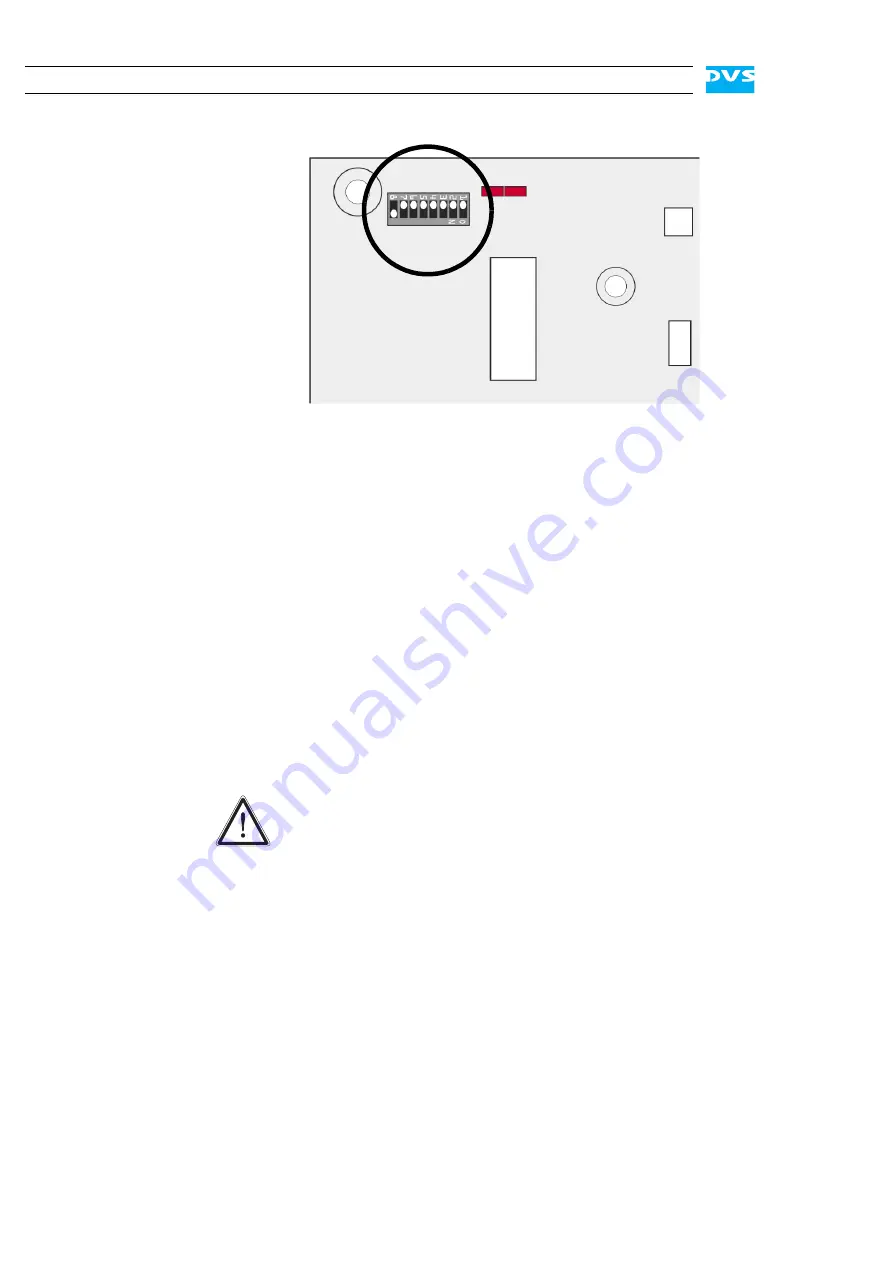
4-2
Atomix LT Installation Guide
Figure 4-1: Setting of Flash controller DIP switch
This setting will load a safe mode programming (fallback map) when
the PCI video board is initialized during start-up. Now use this fallback
map to perform the firmware upgrade once again:
Close the casing of the computer system and plug in its power
cable(s).
Turn on the computer system.
After the start-up of the computer and the loading of the operating
system run the firmware upgrade program (
atomixltup###
, see
section “Upgrading the Firmware” on page 3-15) once again.
When the upgrade program has finished the procedure, shut down
the computer.
You must now set the DIP switch for the Flash controller back to its de-
fault position:
Disconnect the power cable(s) of the computer system.
Open the casing of the computer system.
Then set the DIP switch for the Flash controller back to its default
setting as shown in the respective figure in section “Overview of
the Soldering Side” on page 2-6.
Close the casing and plug in the power cable(s).
Now start the computer.
After the operating system has loaded check the firmware version
as described in section “Determining the Firmware Version” on
page 3-14.
If the firmware version is upgraded, the procedure is finished.
Never operate the PCI video board with the fallback map en-
abled. Make sure that for normal operations the DIP switch is
set back to its default position.
Summary of Contents for Atomix LT
Page 1: ...Atomix LT Installation Guide Version 2 0 PCI Video Board Atomix LT Installation Guide...
Page 2: ......
Page 6: ......
Page 8: ......
Page 34: ...2 16 Atomix LT Installation Guide...
Page 52: ...3 18 Atomix LT Installation Guide...
Page 68: ...A 14 Atomix LT Installation Guide Atomix LT 4 BNC...






























