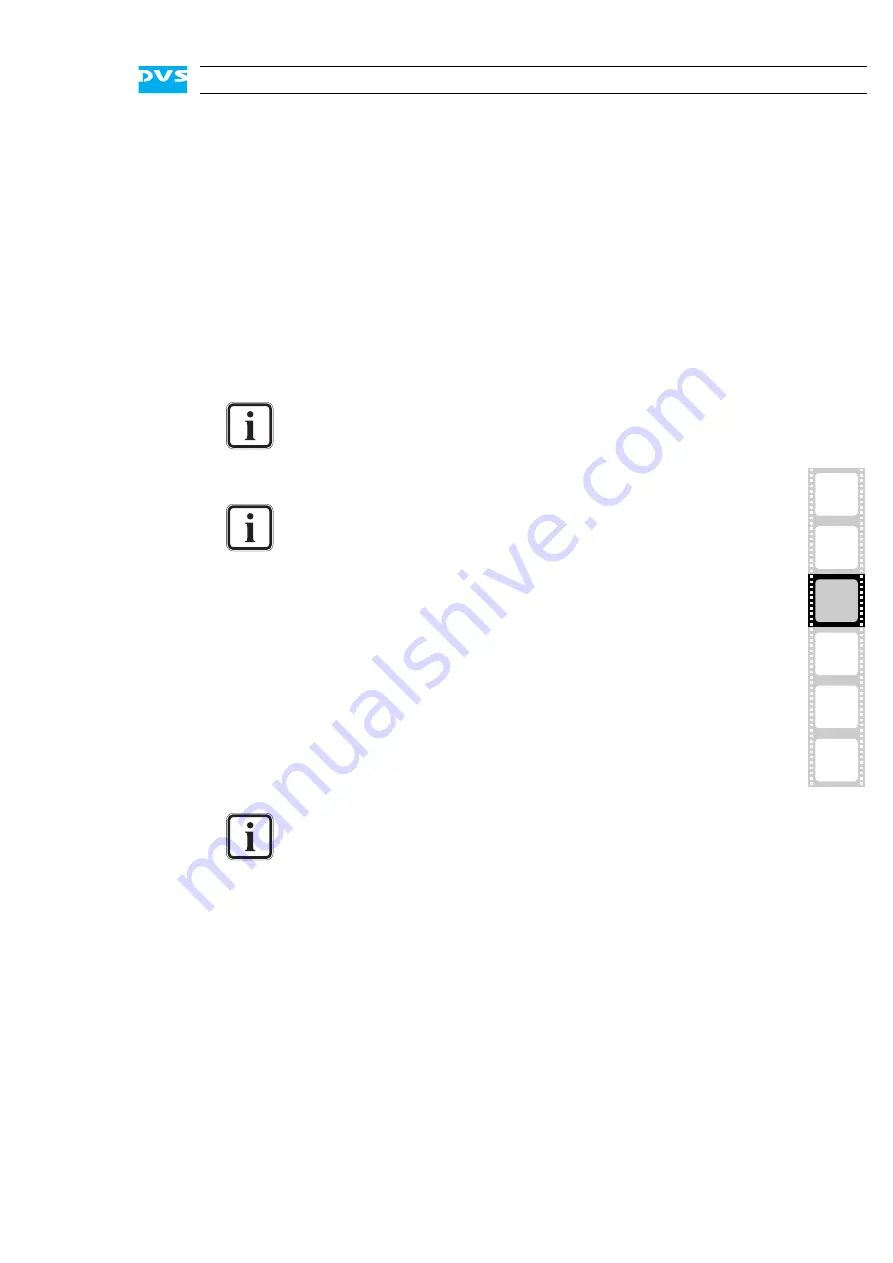
3-17
Installation
3
2
1
I
4
A
3.5 Testing the Installation
After having installed and set up everything, you should test if the
Atomix LT installation has been successful. The tools delivered with the
DVS SDK software package offer you the possibility to generate and
display test pictures to check the Atomix LT hardware.
To test the installation perform the following:
Connect a video monitor to the video output connectors of
Atomix LT (see chapter “Overview” on page 2-1).
Open a command line (shell, or in case of Windows command
prompt (cmd)).
Now the computer system is ready to display test frames:
Use
svram mode
,
svram sync
,
svram analog
, etc. to select
the desired video and audio settings (further information about the
commands can be found in the SDK documentation).
Enter
svram colorbar
to display a color bar at the output.
If this works, you have successfully completed the Atomix LT installa-
tion. Together with the DVS SDK some sample programs are delivered
that can also be used for testing.
If the driver is not already loaded, load the driver. Further infor-
mation about this can be found in the separate SDK documen-
tation.
In case you have several Atomix LT boards installed, use the
environment variable
SCSIVIDEO_CMD
and set it to
PCI,card:<x>
(with
<x>
as the number of the board, nor-
mally counting from zero (
0
)) to access a particular board.
Please refer to the SDK documentation for details about setting
the variable
SCSIVIDEO_CMD
.
The svram program only affects the buffer and the I/O func-
tions of the Atomix LT board. For testing optionally installed
video hard disks you have to use your own test routines.
Summary of Contents for Atomix LT
Page 1: ...Atomix LT Installation Guide Version 2 0 PCI Video Board Atomix LT Installation Guide...
Page 2: ......
Page 6: ......
Page 8: ......
Page 34: ...2 16 Atomix LT Installation Guide...
Page 52: ...3 18 Atomix LT Installation Guide...
Page 68: ...A 14 Atomix LT Installation Guide Atomix LT 4 BNC...






























