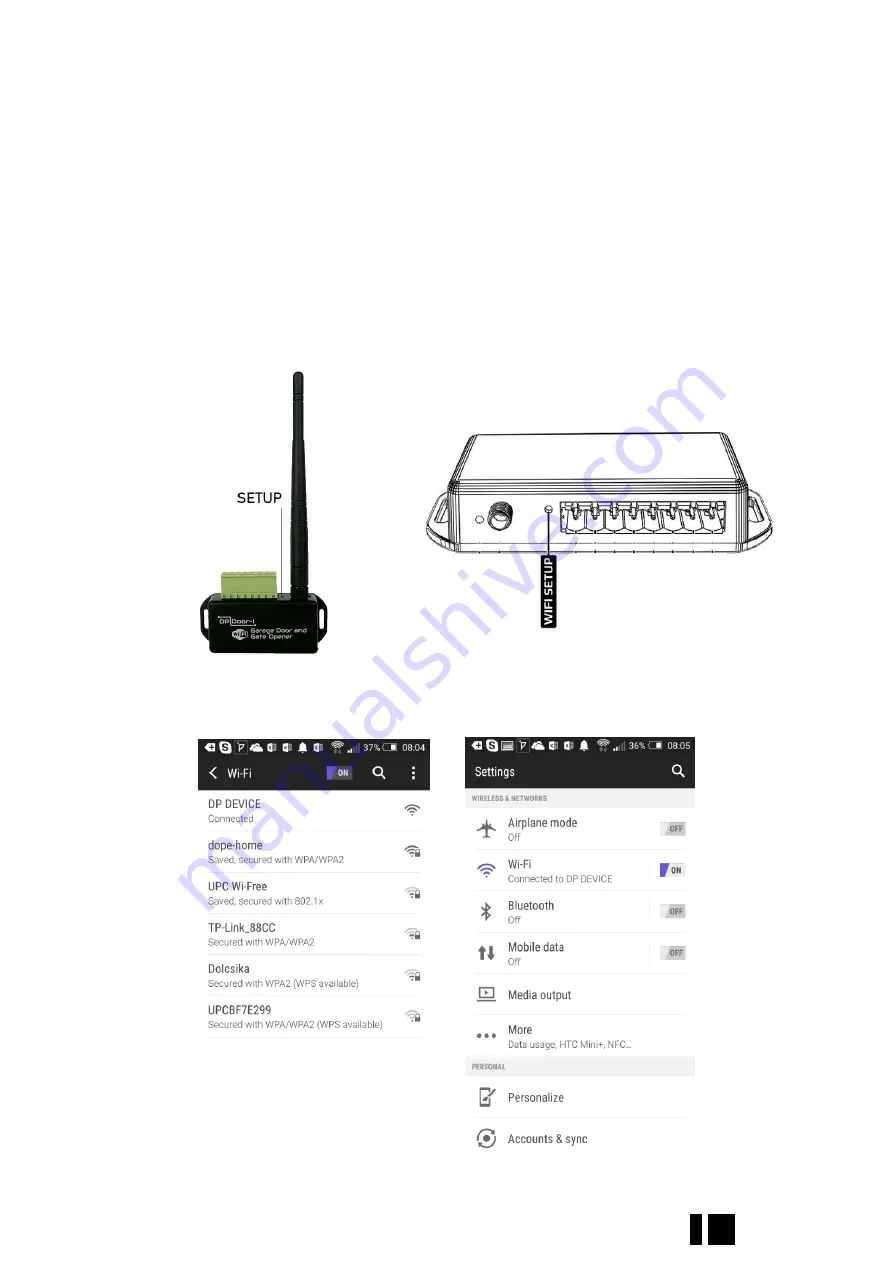
DP Door-I Gate Opener
5 EN
3
Settings
Settings necessary for operation needs to be done both on
DP Door-I Gate Opener
unit and on the
smartphoone. For the operation continuous internet connecton is necessary so first the name and
password of the local WIFI network needs to be set in the device.
After this PULOWARE mobile application can be downloaded to the user
’
s smartphone where further
settings can be made. (3.2)
3.1
Setting the device Wi-fi connection of DP Door-I
For the setting it is necessary to reach
DP Door-I Gate Opener
’
s own webpage, which can be done
by shortly pressing the wifi setup button of the device:
Press shortly the
WIFI SETUP
pushbutton and the green/red LED alternate blinking will be signaling that
device is in
„HOTSPOT” m
ode, it is transmitting a personal WI-fi network with
DP
DEVICE
name.
































