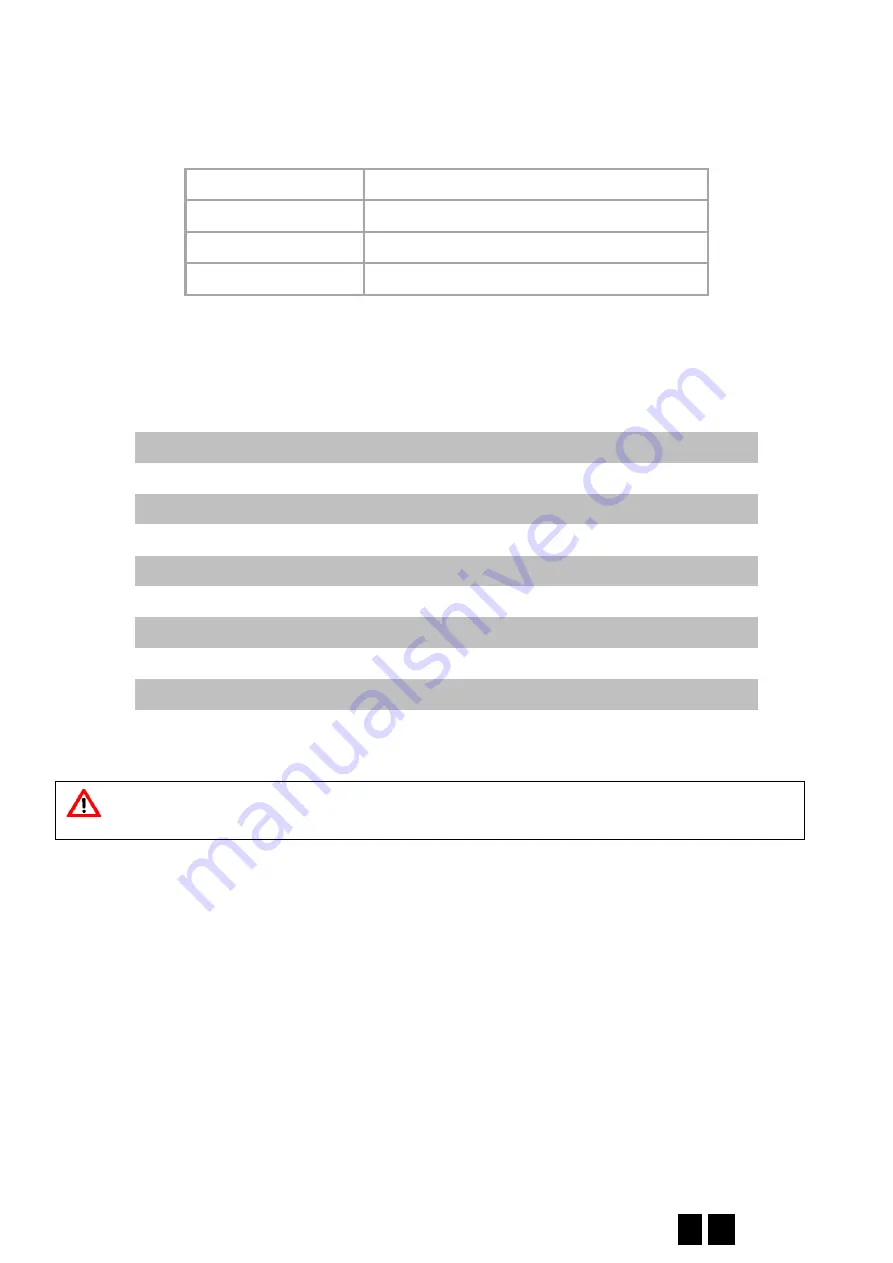
DP Door-I Gate Opener
14 EN
5
Status signals
Status of the
DP Door-I Gate Opener
is displayed with LED lights, placed next to antenna, with
following options:
Continuous RED
Setting is faulty or missong
Blinking RED
Connection to the wifi network is in progress
Blinking GREEN
Idle mode, stabile Internet connection
GREEN/RED alternate
HOTSPOT mode, setting in progress
6
Technical Specifications
Maximum power consumption
100mA
Operational frequency
2.4 GHz
WIFI protocol
IEEE 802.11 b/g/n
Reception sensitivity
-98 dBm
Transmitting power
+20 dBm
Antenna connection
RP-SMA
Relay capacity
max. 2A @ max. 60V
MOTOR voltage
max. 24VDC
Operational temperature
-4
0…+85°C
Size
80x40x20mm
Environmental protection
IP40 (outside protection box is necessary)
7
Content of the package
•
DP Door-I wifi remote gate control unit
•
Terminal block for cabelling
•
WIFI antenna 2.4GHz 3dB
•
Limit switch (reed relay + screws) with 3m cable
•
User manual
IMPORTANT NOTE:
Environmental protection
IP40 (outside protection box is necessary)
































