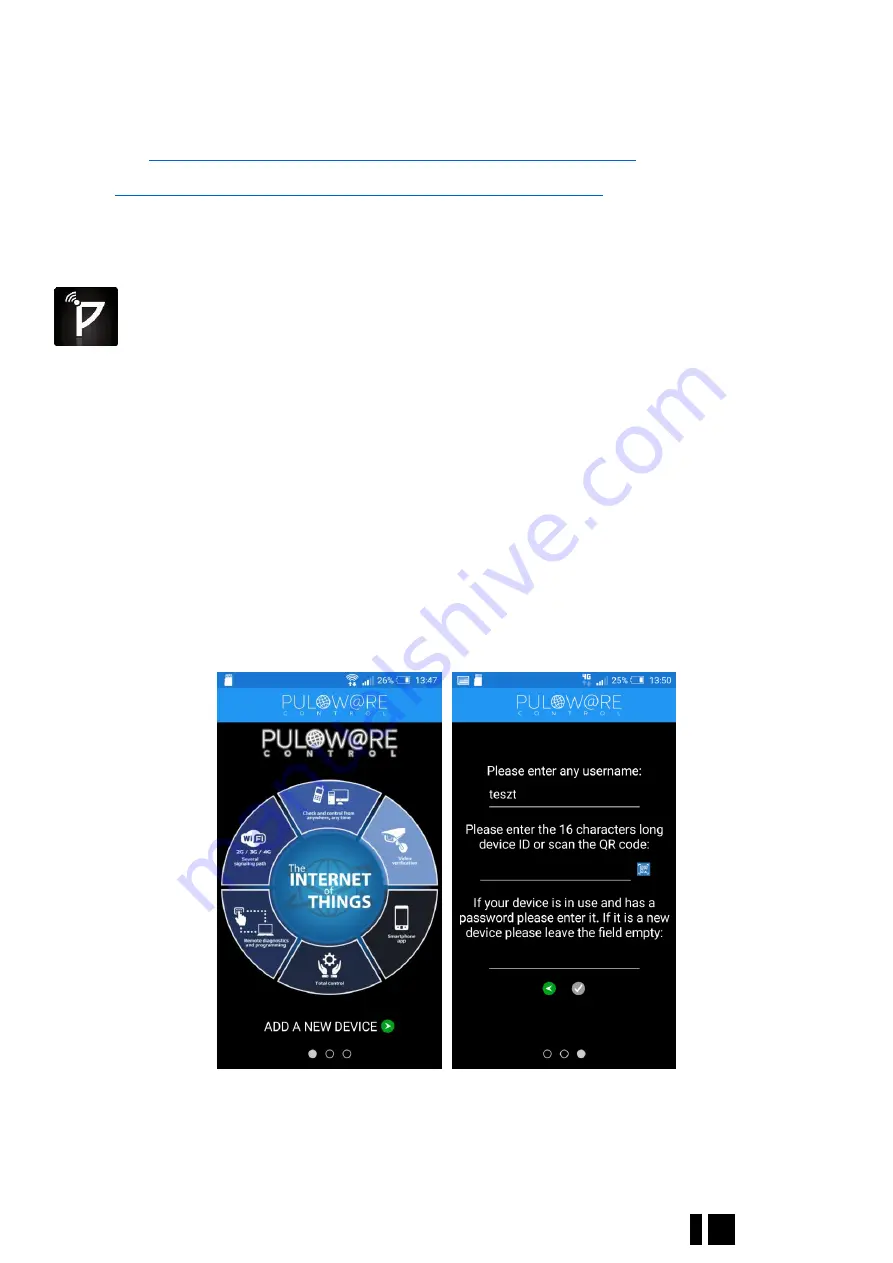
DP Door-I Gate Opener
7 EN
3.2
Setting the smartphone application
Download the PULOWARE CLIENT application from the below links:
https://play.google.com/store/apps/details?id=com.puloware.app
https://itunes.apple.com/us/app/puloware-control/id1347808507
See the application icon:
When you start the application first time, a setup wizard requires an operator name to be entered. This
name is used for identification in event list (who open the door and when?). After that, a device that you
want
to control with this application must be added, entering it’s serial number.
There are 2 ways to enter
the serial number: a, manually b, by the QR code reader
This 16-digit combination of letters and numbers can be found on the sticker, placed on the bottom of
device. After the number is typed in, or read-in by the QR code reader you can finish the setup. If you want
to add more devices to the same application, use th
e „+” sign on the top of screen.
This application can be
used to handle more than one device, other devices (different device types as well) can be added within
the same application.
































