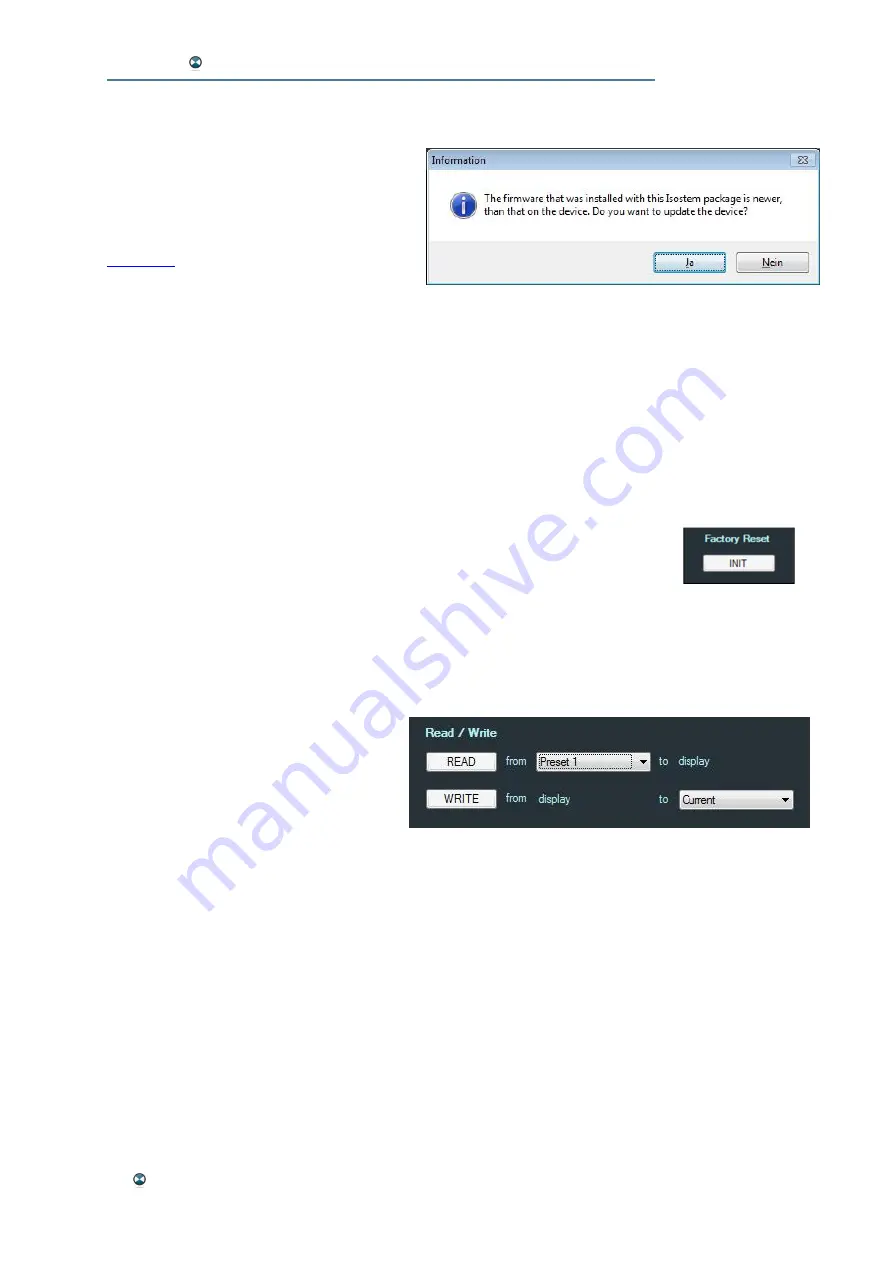
ISOSTEM USER MANUAL
10 Quick Start
After a successful connection the GUI may detect an older device firmware.
In this case following message comes up:
It advises to update the firmware. Of
course you may reject the update.
The update procedure is explained in the
5. H
ARDWARE
I
NIT
& P
RESET
S
ELECTION
If your
ISOSTEM
®
unit has been used by others before, it might be a good
idea to reset it to factory defaults first.
Please note:
Doing so will erase all internal user-specific presets as well
as the unit's startup configuration and overwrite it with the factory defaults.
·
In the top left-hand section of the GUI, press the "Admin" tab.
·
In the top right-hand GUI section, press the "Init" button below "Fac-
tory Reset". If sure, confirm both confirmation request windows.
Now, your hardware will use the factory default configuration.
Next, load a preset. This is a 2-step process: First, load a preset to the GUI
interface. Then, transmit this preset to the hardware. Here's how:
·
If not yet selected, press the "Admin" tab in the top left-hand section
of the GUI.
·
The Read/Write area used for
preset management is posi-
tioned directly below the tabs.
For our example, let's select
"Preset 1" behind "from" in the
first line. Press the "READ" button. The preset is loaded to the GUI
now and all parameters are displayed in the Admin window.
·
Select "Current" behind "to" in the second line. Press the "WRITE"
button. This transfers the preset settings to the hardware. The trans-
fer is confirmed by a pop-up window. Additionally the front display of
the unit shows the active preset number.

























