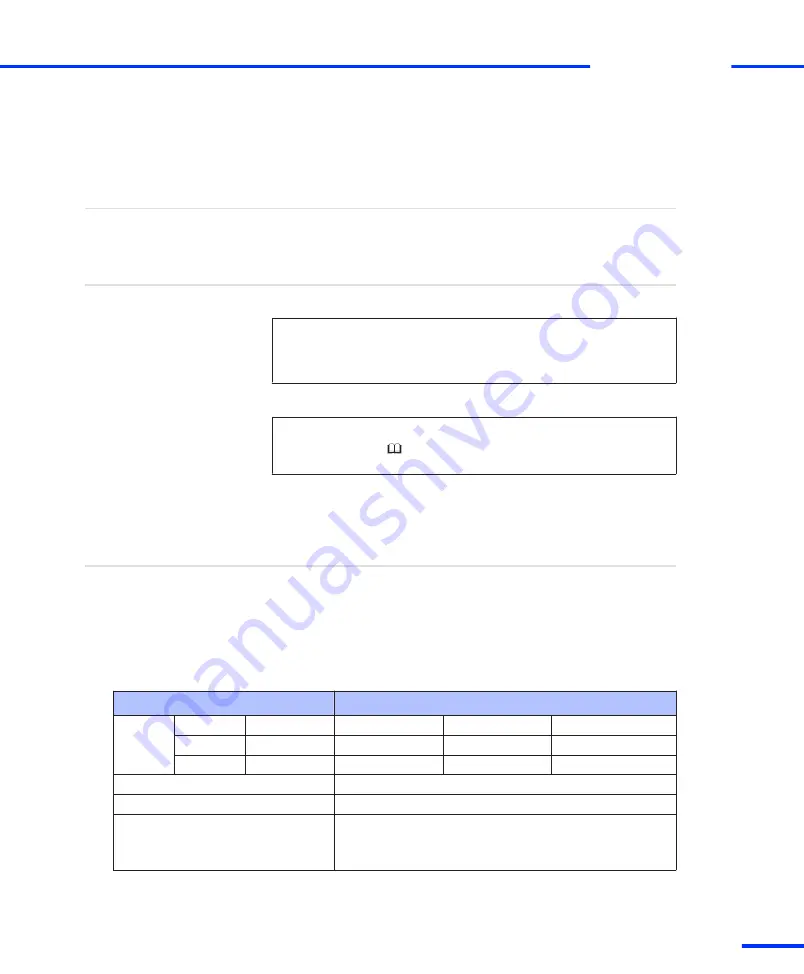
CAN Bus Interface
The CAN bus lines carry the signals:
n
CANL
: CAN_L bus line dominant low for the CAN channels
n
CANH
: CAN_H bus line dominant high for the CAN channels
Objective
Information in this section
Hardware details
I/O Circuit and Electrical Characteristics
Information in other sections
Feature description
CAN Support
(
DS1103 Features
)
The board has a CAN interface to communicate with CAN devices.
I/O Circuit and Electrical Characteristics
The CAN interface is based on the Siemens SAB 80C164 micro
controller. For specifications refer to the SAB 80C164 data sheet
(available at http://www.siemens.com).
The CAN bus lines have input/output levels in accordance with the
published electrical specifications for the CAN High-Speed standard
(ISO 11898-2).
Electrical Characteristics
Parameter
Value
Output
voltage
TX1
‑
TX0
State
V
CAN_H
V
CAN_L
V
Diff_(H-L)
> 0
Recessive
+2.5 V
+2.5 V
–0.5 V – +0.05 V
< 0
Dominant
+3.5 V
+1.0 V
+1.5 V – +3.0 V
Clock frequency
10 MHz … 20 MHz
Baud rate
Max. 1 Mbit/s
Power-up default
n
The CAN controller is reset.
n
During power
‑
up the CAN controller runs with 12.59
MHz clock frequency.
Where to go from here
s
CAN Bus Interface
t
DS1103 Hardware Installation and Configuration November 2014
193
t
Summary of Contents for DS1103
Page 10: ...s Contents t 10 s DS1103 Hardware Installation and Configuration November 2014 ...
Page 28: ...s Before You Start t 28 s DS1103 Hardware Installation and Configuration November 2014 ...
Page 52: ...s Installing the Hardware t 52 s DS1103 Hardware Installation and Configuration November 2014 ...
Page 160: ...s Mapping of I O Signals t 160 s DS1103 Hardware Installation and Configuration November 2014 ...
Page 218: ...s Troubleshooting t 218 s DS1103 Hardware Installation and Configuration November 2014 ...
Page 219: ...Data Sheets DS1103 Hardware Installation and Configuration November 2014 219 t ...
Page 226: ...s Data Sheets t 226 s DS1103 Hardware Installation and Configuration November 2014 ...
Page 302: ...s Index t 302 s DS1103 Hardware Installation and Configuration November 2014 ...






























