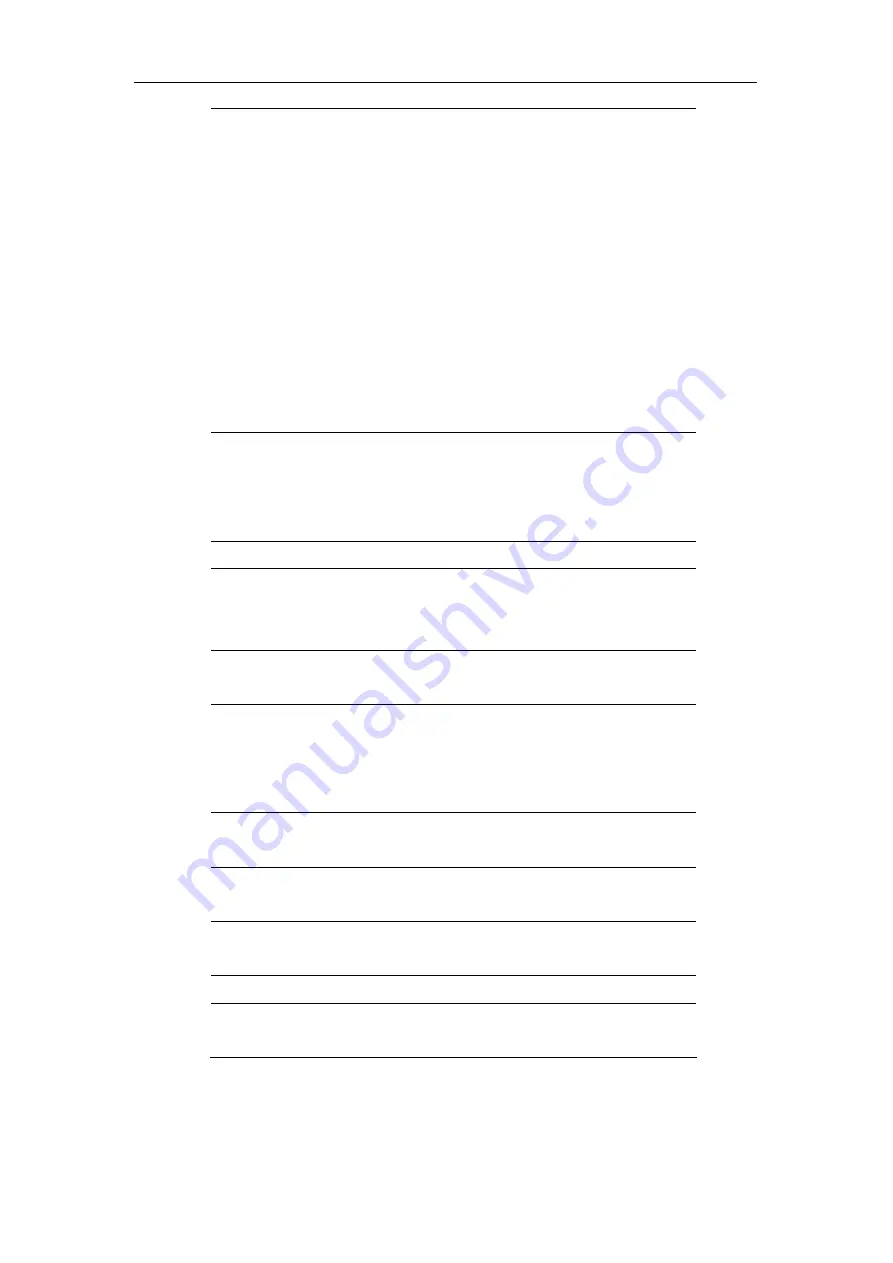
Chapter 1 Using The IP Phone
7
Programmable
Buttons
Can be programmed as CO line, CO group,
extension, extension group or other functions such as
conference, page, park, login or logout.
When defined as CO lines or extensions, the LED
displays different colors to indicate different status
:
y
No light
:
The line is available to use.
y
Steady green
:
The line is in use (off-hook or busy).
y
Flashing amber
:
The line is on hold.
y
Flashing red
:
The line is ringing.
The programmable buttons can be configured
through Web-Based InterPBX System
Administration Interface Button Mapping.
Intercom
When the Intercom Button flashes, it indicates an
incoming call from another extension. You can also
directly press the Intercom Button to place internal
calls.
Keypad
Same as on traditional phones.
Message Button When the Message Button light is on, it indicates that
you have new messages. Press Message Button to
access Voice Mailbox.
Auto-Answer
Button
When selected, the phone answers calls
automatically.
DND Button
Press DND to activate Do-Not-Disturb function.
Callers will be forwarded to your Ring-No Answer
setting. When the lamp is on, you will receive no
calls.
Mute Button
During a conversation, press Mute Button to turn off
your microphone. The caller will not hear your voice.
Speakerphone
Button
Be used to receive or make calls without using the
handset.
Redial Button
Lift and handset and press the Redial button to
redial the last external number you dialed.
Hold Button
Press to hold a call, or press again to retrieve the call.
Transfer Button During a call, press to transfer a call to another
extension. Or press again to retrieve the call.
Navigating LCD Display
IP590 provides a 5x20 large LCD display. You may follow the on-screen guidance
Summary of Contents for IP590
Page 1: ...InterPBX Communication System IP590 IP Phone User Guide 08IP59M e0 90d EN1...
Page 18: ......
Page 30: ......
Page 43: ...Chapter 4 Web Based Administration Tool 43...
Page 44: ......
Page 48: ......
Page 50: ......








































