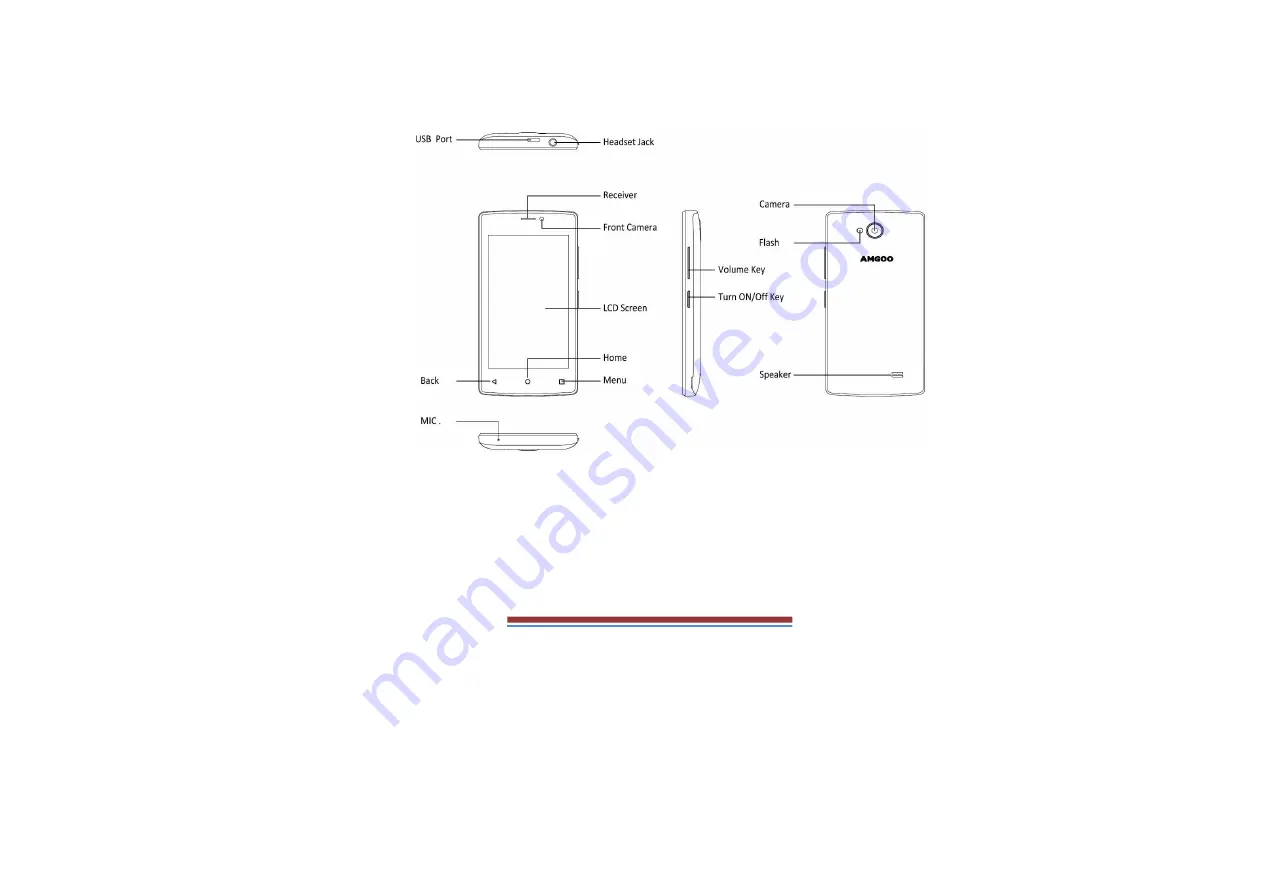
1 Phone Overview
1.1 Insert the SIM card
Insert the SIM card when you need a cellular service. Do not insert a
memory card into the SIM card slot.
1.2 Charge the battery
Before using the device for the first time or when the battery has
been unused for an extended period, you must fully charge the
battery.
●
Use only our approved chargers and cables. Unapproved chargers
or cables may cause batteries to explode or damage your device.
































