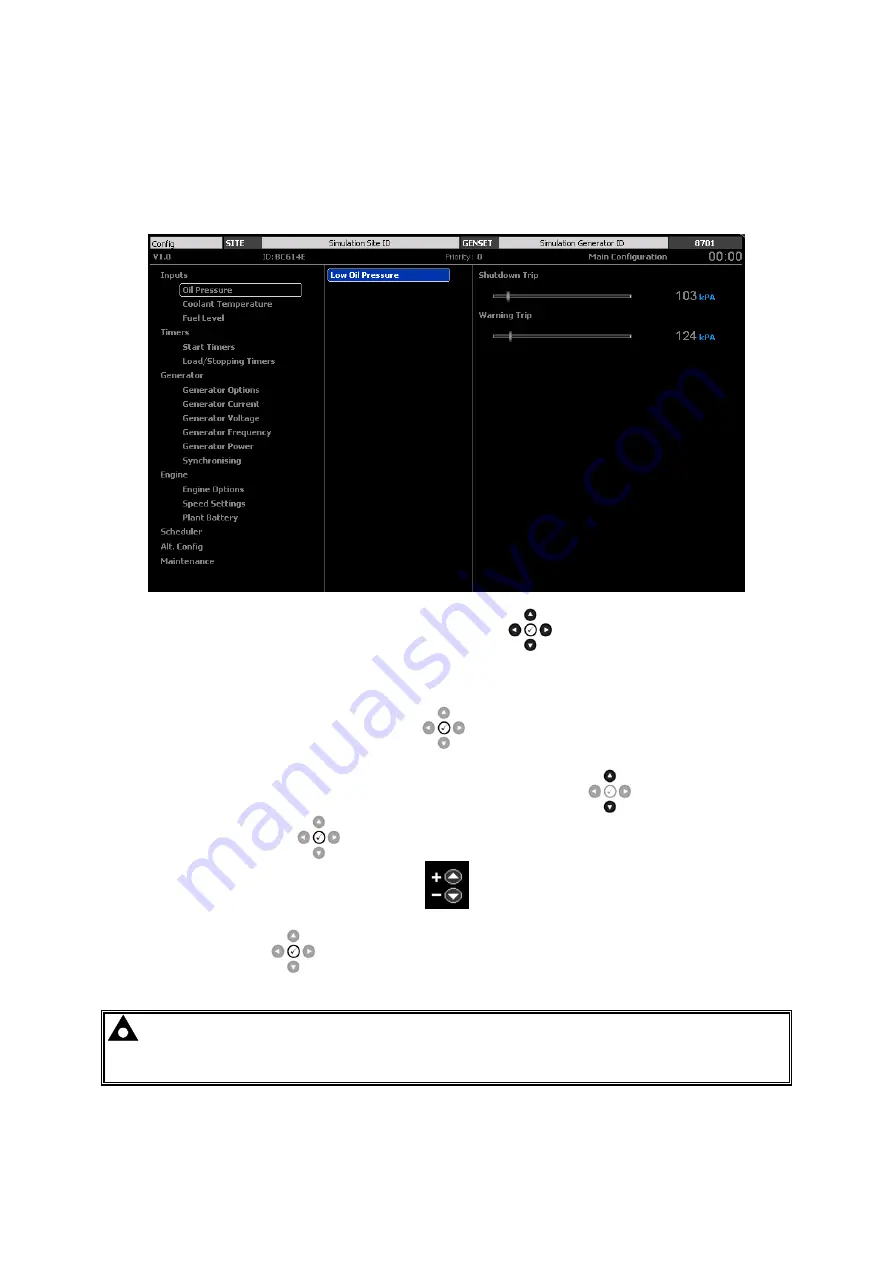
Front Panel Configuration
76
8.3.2 ACCESSING THE DSE8XXX CONTROLLER FRONT PANEL EDITOR
OPERATION
When in the front panel editor, the display is arranged as shown in the figure below. The left
segment shows the ‘title sections’, the middle segment shows the ‘sub sections’ and the right
segment shows the editor items available within that ‘sub section’.
The user navigates to the editor item using the Navigations
buttons. The current selected
item is shown highlighted in blue, with the path for the relevant ‘title section’ and ‘sub sections’ shown
with a box.
In order to start editing an item, press the Tick
button, at which point the item and current
value are highlighted. In addition, the image shown below appears to the right of the current value to
indicate how the value is adjusted. i.e. with the Instrumentation Scroll
buttons. Complete
editing by pressing the Tick
button, after which the navigation buttons select the next item.
Press and hold the Tick
button to exit the editor.. If changes have been made, they are saved
to the DSE8xxx Controller.
NOTE: For further details on available parameters in a module’s Front Panel Editor, refer
to their installation instructions. Refer to section entitled Bibliography elsewhere in the
document for a list of applicable installation instructions.



















