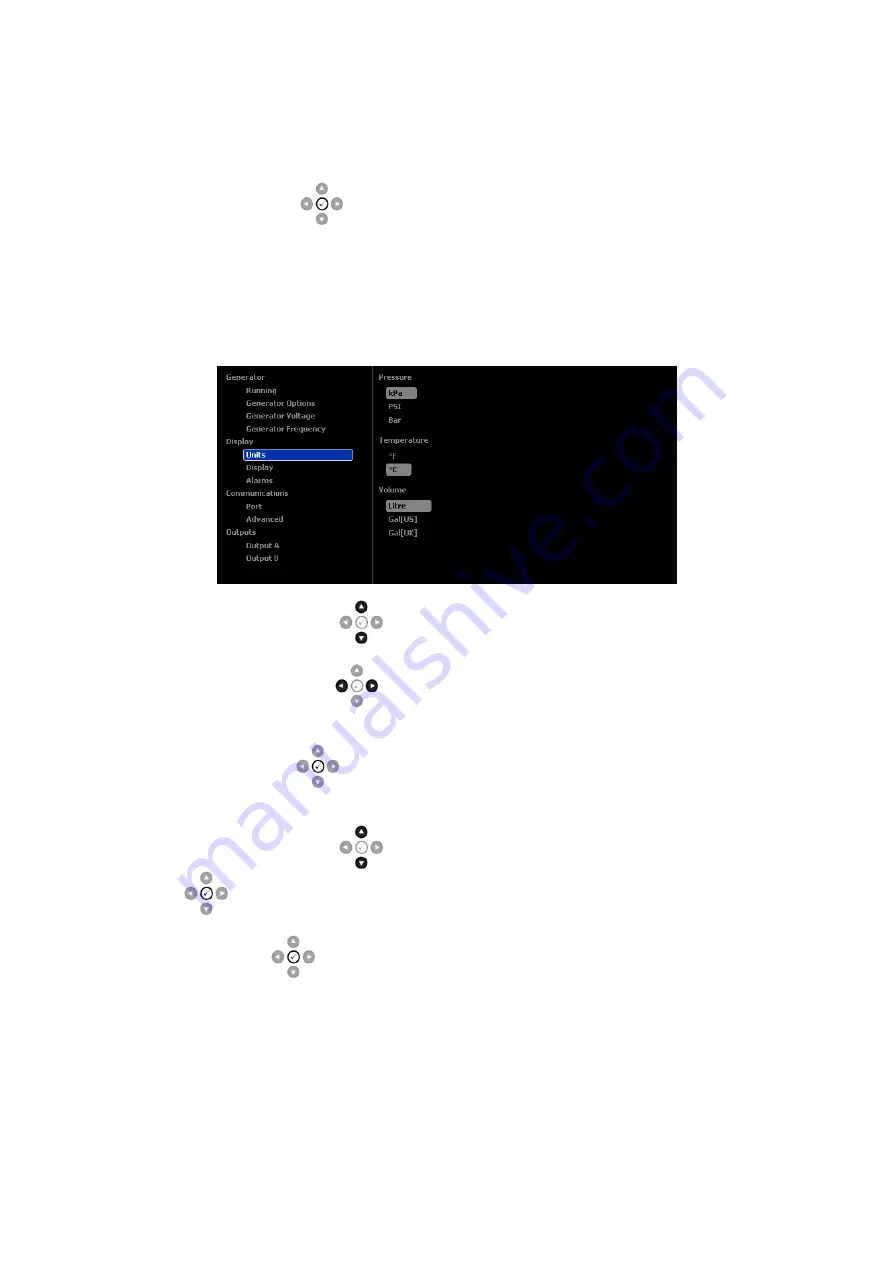
Front Panel Configuration
71
8.1 ACCESSING THE DSE8004 RUNNING EDITOR
To enter the DSE8004 running editor, ensure the System page is being viewed with no DSE8xxx
controller selected.
The press and hold the Tick
button to enter.
When in the running editor mode, the instrumentation area of the screen is replaced with the running
editor display, as shown below.
The running editor display area is split into two, the left hand side shows the running editor items
available for editing and the right hand side shows the current value.
Press the Instrumentation Scroll
buttons to select the section you wish to view/change.
Press the Next & Previous Page
buttons to select which parameter to view/change within the
currently selected section.
To edit the parameter, Tick
button to enter edit mode. The parameter begins to flash to
indicate that you are editing the value.
Press the Instrumentation Scroll
buttons to change the parameter to the required value.
Press Tick
button to save the value. The parameter ceases flashing to indicate that it has
been saved.
Press and hold the Tick
button to exit the editor.
























