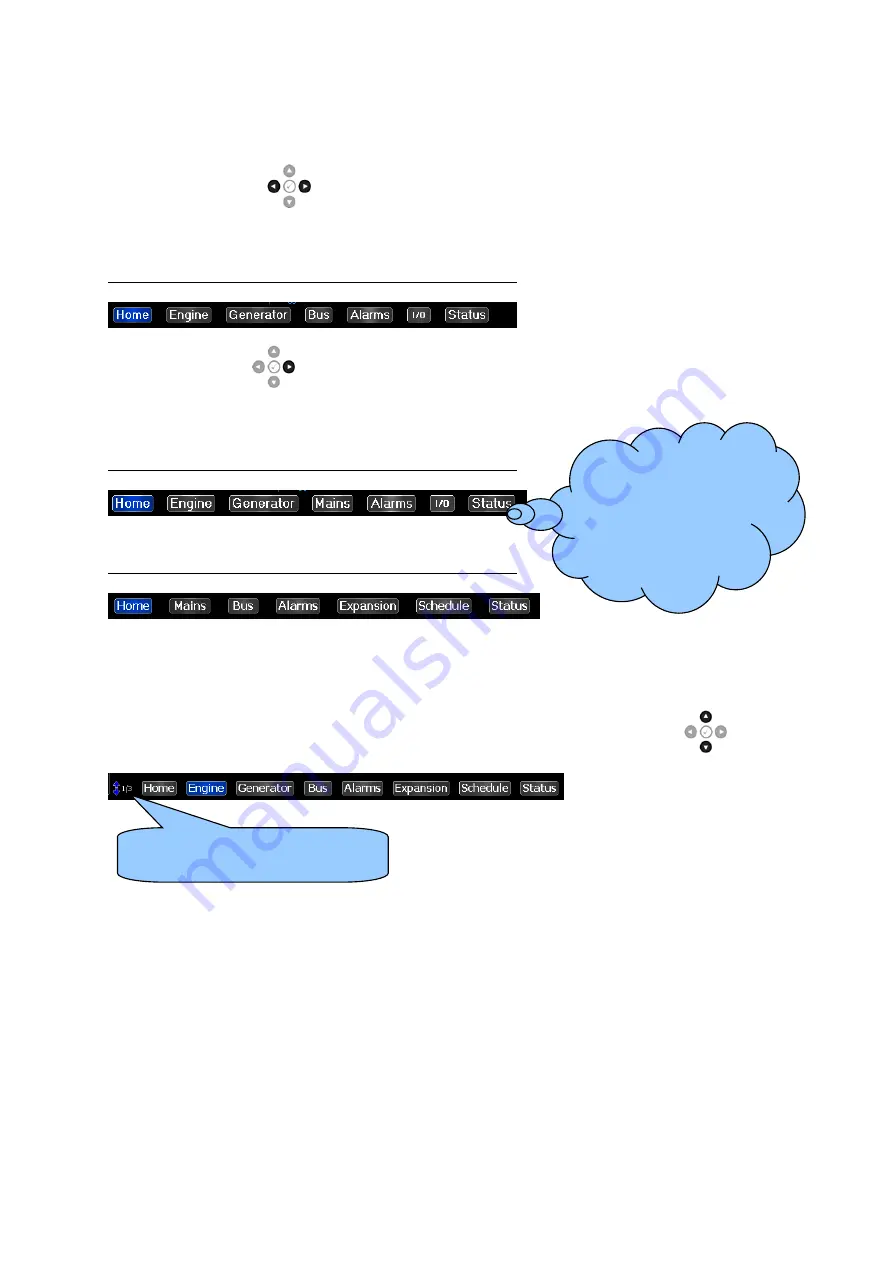
Controls and Indications
46
5.3 VIEWING THE INSTRUMENT PAGES
It is possible to scroll to display the different pages of information by repeatedly operating the
Next & Previous Page
buttons
.
The currently selected page illuminates with Blue
background.
Example When Connected To DSE8x10 Controller
Press the Next Page
to view the next instrument page (Engine) etc. Further presses of this
button returns the display to the Home page.
Example When Connected To DSE8x20 Controller
Example When Connected To DSE8x60 Controller
Once selected the page will remain on the LCD display until the user selects a different page, or after
an extended period of inactivity, the module reverts to the Home display.
To view additional pages within the current section, press the Instrumentation Scroll
buttons.
If an alarm becomes active while viewing the status page, the display shows the Alarms page to draw
the operator’s attention to the alarm condition.
If you want to view one
of the instrument pages
towards the end of the
list, it may be quicker to
scroll left through the
pages rather than right!
Indicates that page 1 of 3 within
The Engine section is displayed.






























