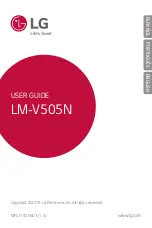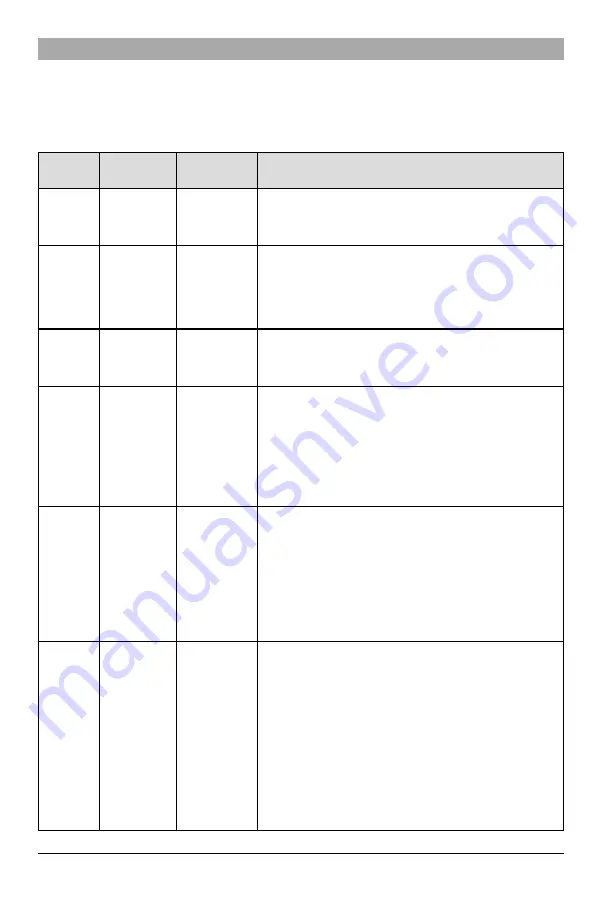
Communicator Troubleshooting
NOTE:
For additional details:
l
Refer to section [983] for troubleshooting the firmware updates
l
Refer to section [984] to view the trouble status
l
Refer to section [985] for troubleshooting radio initialization
Table 7: Trouble Indications
Trouble
indication
Trouble
Indicator Digit
Possible
Causes
Trouble Possible Solution
No
Indication
N/A
No Power
l
Check the power connections between the panel and the
communicator.
l
Confirm PC-LINK cable is properly installed between
communicator and panel.
Yellow LED
– ON Solid
N/A
No Signal
l
Confirm that cellular network service is active in the area.
l
Ensure the antenna is securely connected to the radio. Check
antenna stub cable is securely connected to the radio.
l
If an external antenna is used, ensure the antenna is securely
screwed on to the antenna cable connector. Check external
antenna for damage or open/short.
Trouble LED
– 2 Flashes
02
Panel
Supervision
Trouble
l
Check section [382] toggle option[5] is ON (Alternate
Communicator Enabled).
l
Ensure the PC-LINK cable between the panel and communicator
is connected properly (not reversed) and is securely in place.
Yellow LED
– 5 Flashes
05
Cellular Trouble
l
Confirm that cellular service is available and active in the area.
l
Check all antenna connections.
l
Ensure average radio signal strength is CSQ 5 or higher. (See
Table 7 ).
l
Ensure the SIM card is properly inserted into the SIM card holder.
l
Ensure the SIM card has been activated (could take up to 24 hrs
after install).
l
If this trouble persists, relocate the panel (and communicator) or
install an external antenna extension kit.
Yellow LED
– 6 Flashes
06
Ethernet Trouble
l
Check with the ISP to confirm Internet service is active in the area.
l
Ensure the Ethernet cable is securely inserted into the RJ45 jack of
the communicator and the hub/router/switch.
l
Check the link light on the hub/router/switch is ON. If link light is
OFF, start the hub/router/switch.
l
If DHCP is used, ensure that the unit has an assigned IP address
from the server. In Section [851] [992] verify a valid IP address is
programmed. If not, contact the network administrator.
l
If problem persists, replace the Ethernet cable and RJ45
connector.
Yellow LED
– 7 Flashes
07
Receiver Not
Available
l
Ensure that the Ethernet path has Internet connectivity.
l
If using a static IP address, confirm that the gateway and subnet
mask are entered correctly.
l
If the network has a firewall, ensure the network has the
programmed outgoing ports open (default UDP port 3060 and
port 3065).
l
Ensure that all the receivers are programmed for DHCP or have
the proper IP address and port number.
l
Ensure the cellular receiver APNs have been programmed with
the access point name provided by the cellular provider.
l
If Common Mode is used, and only one path is initialized while the
other path is not successful, generate a manual test transmission
over both paths or power cycle the communicator to recover the
‘Receiver Not Available’ trouble.
15
Summary of Contents for PowerSeries Neo 3G2080RE
Page 43: ......