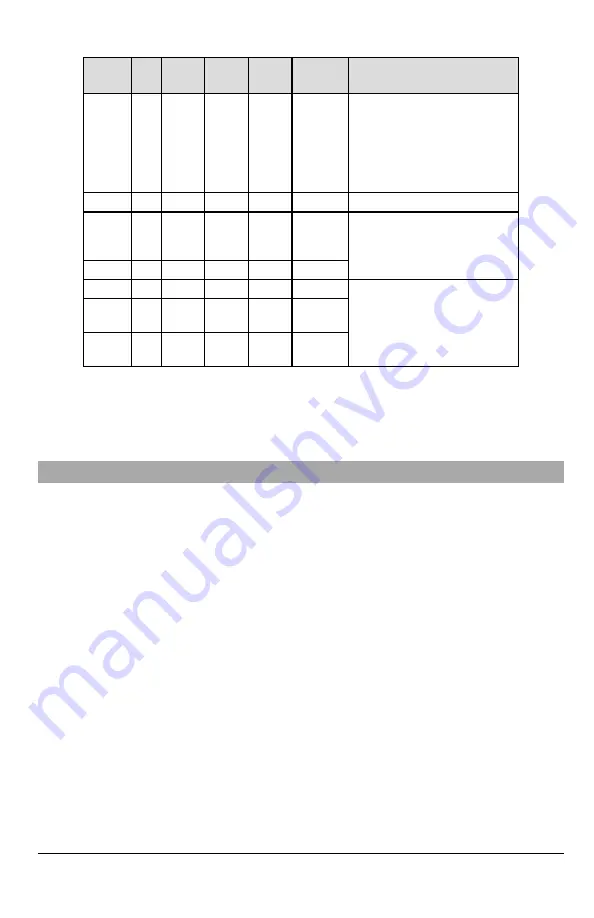
Table 6: Radio Signal Strength
Signal
Strength
CSQ
Level
Yellow
LED
Green
LED 2
Green
LED 1
Signal
Level dBm
Action Required
Radio
Not
Ready
N/A
N/A
Alternate
Flashing
Alternate
Flashing
N/A
If this status persists and the yellow
LED shows 5 flashes, confirm that the
SIM card is active.
Confirm cellular service is active in
area.
Relocate panel or install external
antenna.
No Signal
0
ON
OFF
OFF
-113 or less Check all antenna connections.
1 Bar
1 - 4
Flashing
See
Note
OFF
Flashing -111 ~ -105 Relocate panel or install external
antenna if yellow trouble LED shows
five flashes.
2 Bars
5 - 6
OFF
OFF
Flashing -103 ~ -101
3 Bars
7 - 10
OFF
OFF
ON
-99 ~ -93
Location is OK. Cellular signal strength
is greater than CSQ 7.
4 Bars
11-
13
OFF
Flashing
ON
-91 ~ -87
5 Bars
14 +
OFF
ON
ON
-85 and
higher
NOTE:
The communicator will indicate cellular trouble (yellow LED = 5 flashes) if the calculated average CSQ Level is 4 or
less.
Network Activity LEDs - Red and Green (TL2803G(R)E/TL280LE(R) only)
l
Ethernet Activity
: Red LED will blink quickly once for transmit, or twice for receive.
l
Cellular Activity
: Green LED 2 will blink quickly once for transmit, or twice for receive
Communicator Reset/Update
Factory Defaults Reset
Restore the programming options for the communicator to the factory settings by installing a hardware jumper. Perform the
following steps to reset the communicator:
NOTE:
A jumper is required on AUDIO/DEFAULT pins 4 and 5 to reset the hardware values.
1.
Remove panel front cover.
2.
Locate the AUDIO/DEFAULT 5 pin connector on the communicator board (see Figure 3).
3.
Apply a jumper to short the hardware default pins 4 and 5.
4.
Remove AC and DC power from the panel and then reapply power to the panel.
5.
Wait until the two green LEDs on the communicator begin flashing rapidly.
6.
Remove the jumper from the hardware default pins 4 and 5 (green LEDs will stop flashing).
7.
Replace the panel cover.
NOTE:
The communicator has now been reset to the factory default values.
Firmware Update
The firmware of the device can be updated over cellular or Ethernet (remote or local updating):
l
When the firmware update begins, all 4 LEDs are ON.
l
During the firmware update process, the LEDs will cycle in a chaser pattern.
l
During the firmware update process, the chaser pattern will briefly pause and resume again. This indicates firmware
verification check has passed, and application update will begin.
l
After a successful update, the unit will automatically restart.
l
Should the update fail, all 4 LEDs will flash ON, then OFF together at 1 second intervals.
NOTE:
If the firmware update fails, restart the communicator by cycling power. For persistent update failures, contact tech-
nical support for assistance.
14
Summary of Contents for PowerSeries Neo 3G2080RE
Page 43: ......















































