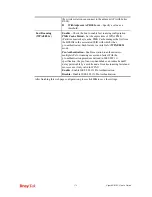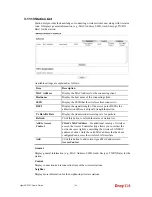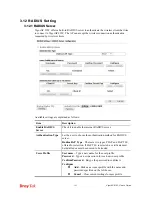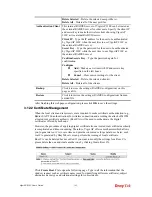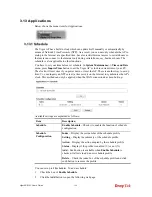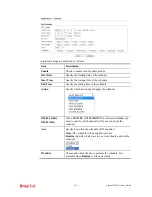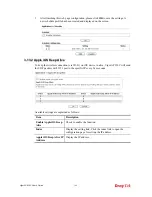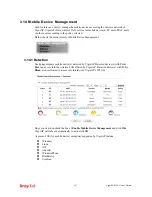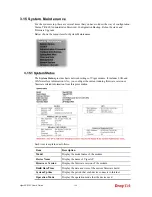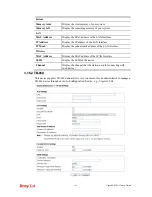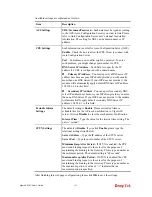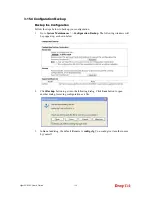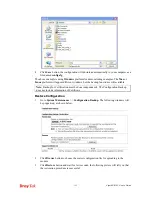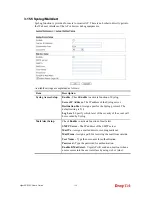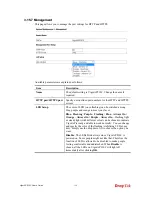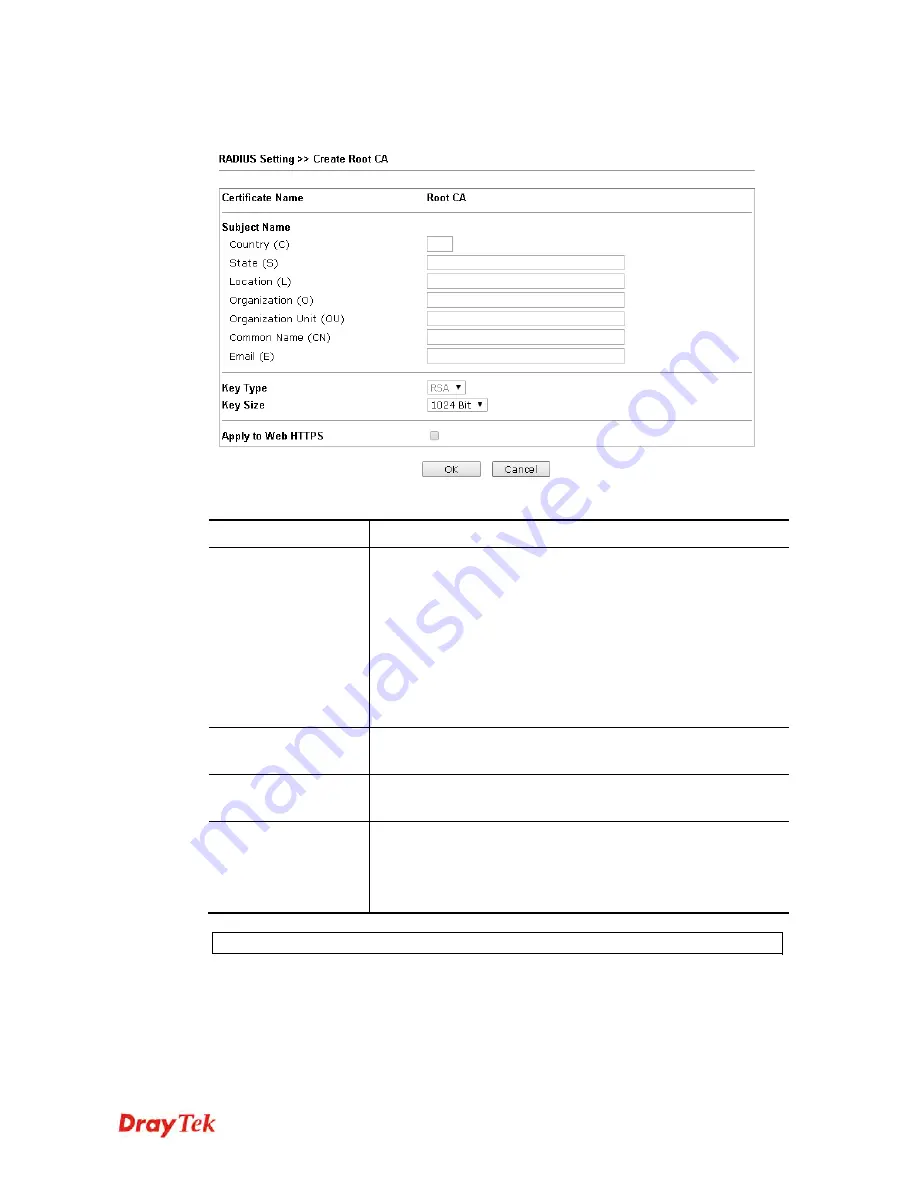
VigorAP 910C User’s Guide
183
Click Create Root CA to open the following page. Type or choose all the information that
the window request such as subject name, key type, key size and so on.
Available settings are explained as follows:
Item Description
Subject Name
Type the required information for creating a root CA.
Country (C) – Type the country code (two characters) in this
box.
State (S)/ Location (L)/ Organization (O)/ Organization Unit
(OU) /Common Name (CN) - Type the name or information for
the root CA with length less than 32 characters.
Email(E) – Type the email address for the root CA with length
less than 32 characters.
Key Type
At present, only RSA (an encryption algorithm) is supported by
such device.
Key Size
To determine the size of a key to be authenticated, use the drop
down list to specify the one you need.
Apply to Web
HTTPS
VigorAP needs a certificate to access into Internet via Web
HTTPS.
Check this box to use the user-defined root CA certificate which
will substitute for the original certificate applied by web HTTPS.
Note
: “Common Name” must be configured with rotuer’s WAN IP or domain name.
After finishing this web page configuration, please click
OK
to save the settings. A new root
CA will be generated.