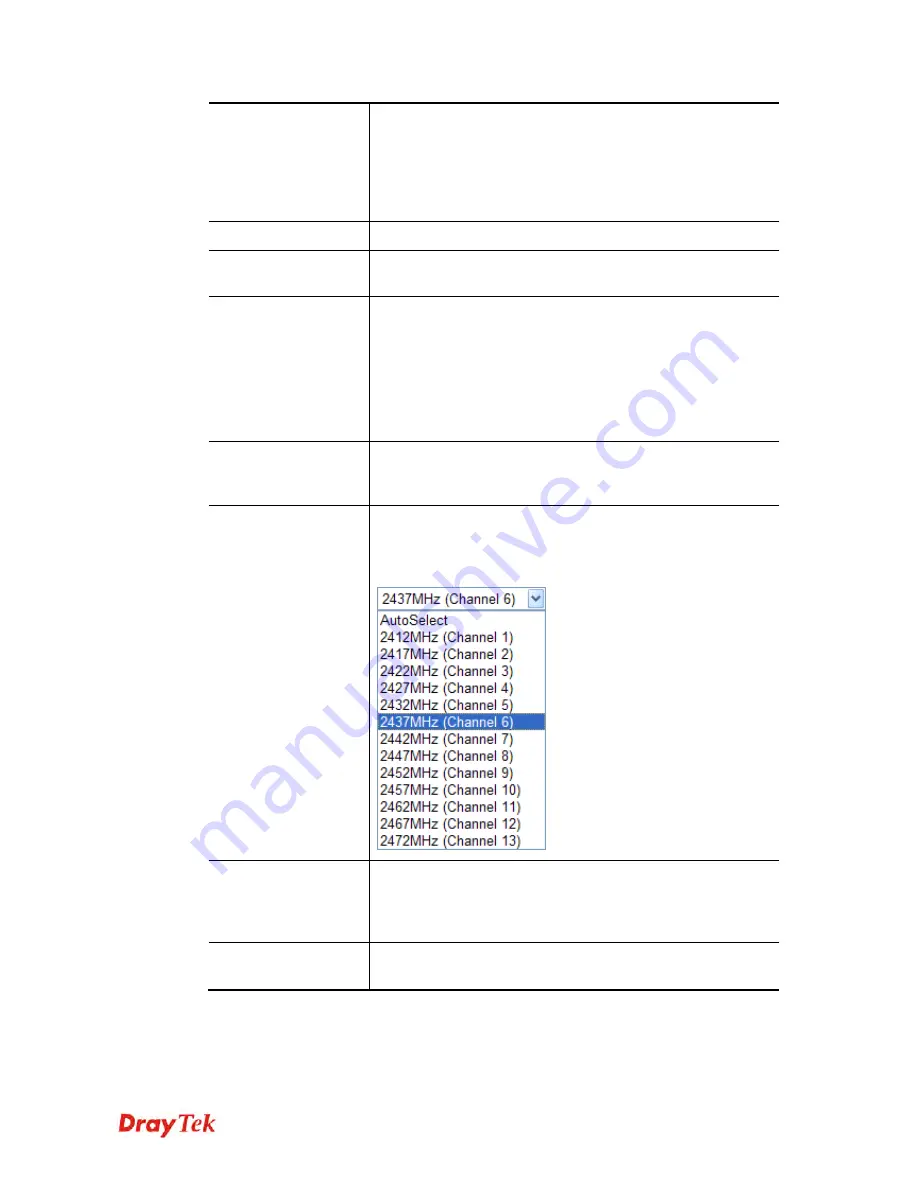
VigorAP 910C User’s Guide
117
Hide SSID
Check it to prevent from wireless sniffing and make it harder
for unauthorized clients or STAs to join your wireless LAN.
Depending on the wireless utility, the user may only see the
information except SSID or just cannot see any thing about
VigorAP 910C while site surveying. The system allows you to
set three sets of SSID for different usage.
SSID
Set a name for VigorAP 910C to be identified.
Isolate Member
Check this box to make the wireless clients (stations) with the
same SSID not accessing for each other.
VLAN ID
Type the value for such SSID. Packets transferred from such
SSID to LAN will be tagged with the number.
If your network uses VLANs, you can assign the SSID to a
VLAN on your network. Client devices that associate using the
SSID are grouped into this VLAN. The VLAN ID range is
from 3 to 4095. The VLAN ID is 0 by default, it means
disabling the VLAN function for the SSID.
MAC Clone
Check this box and manually enter the MAC address of the
device with SSID 1. The MAC address of other SSIDs will
change based on this MAC address.
Channel
Means the channel of frequency of the wireless LAN. You may
switch channel if the selected channel is under serious
interference. If you have no idea of choosing the frequency,
please select
AutoSelect
to let system determine for you.
Extension Channel
With 802.11n, there is one option to double the bandwidth per
channel. The available extension channel options will be varied
according to the
Channel
selected above. Configure the
extension channel you want.
Rate
If you choose 11g Only, or 11b Only, such feature will be
available for you to set data transmission rate.






























