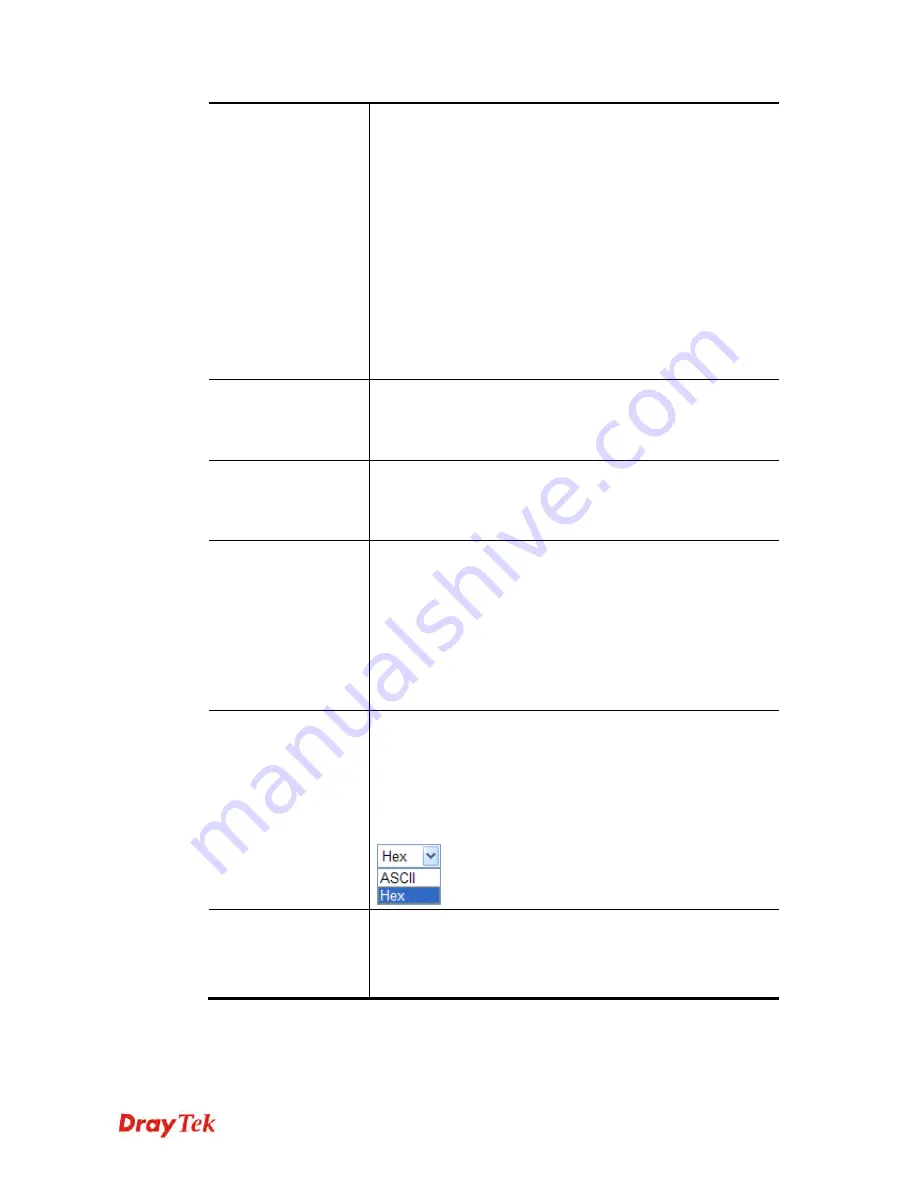
VigorAP 910C User’s Guide
95
authentication for network management.
The WPA encrypts each frame transmitted from the radio
using the key, which either PSK (Pre-Shared Key) entered
manually in this field below or automatically negotiated via
802.1x authentication. Select WPA, WPA2 or Auto as WPA
mode.
WPA/802.1x -
The WPA encrypts each frame transmitted
from the radio using the key, which either PSK (Pre-Shared
Key) entered manually in this field below or automatically
negotiated via 802.1x authentication.
WPA2/802.1x -
The WPA encrypts each frame transmitted
from the radio using the key, which either PSK (Pre-Shared
Key) entered manually in this field below or automatically
negotiated via 802.1x authentication.
WPA Algorithms
Select TKIP, AES or TKIP/AES as the algorithm for WPA.
Such feature is available for
WPA2/802.1x, WPA/802.1x,
WPA/PSK or WPA2/PSK or Mixed (WPA+WPA2)/PSK
mode.
Pass Phrase
Either
8~63
ASCII characters, such as 012345678..(or 64
Hexadecimal digits leading by 0x, such as
"0x321253abcde..."). Such feature is available for
WPA/PSK
or WPA2/PSK or Mixed (WPA+WPA2)/PSK
mode.
Key Renewal Interval
WPA uses shared key for authentication to the network.
However, normal network operations use a different
encryption key that is randomly generated. This randomly
generated key that is periodically replaced. Enter the renewal
security time (seconds) in the column. Smaller interval leads to
greater security but lower performance. Default is 3600
seconds. Set 0 to disable re-key. Such feature is available for
WPA2/802.1,WPA/802.1x, WPA/PSK or WPA2/PSK or
Mixed (WPA+WPA2)/PSK
mode.
Key 1 – Key 4
Four keys
can be entered here, but only one key can be
selected at a time. The format of WEP Key is restricted to 5
ASCII characters or 10 hexadecimal values in 64-bit
encryption level, or restricted to 13 ASCII characters or 26
hexadecimal values in 128-bit encryption level. The allowed
content is the ASCII characters from 33(!) to 126(~) except '#'
and ','. Such feature is available for
WEP
mode.
802.1x WEP
Disable
- Disable the WEP Encryption. Data sent to the AP
will not be encrypted.
Enable
- Enable the WEP Encryption.
Such feature is available for
WEP/802.1x
mode.
Click the link of
RADIUS Server
to access into the following page for more settings.






























