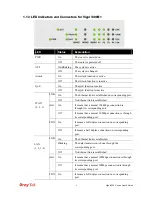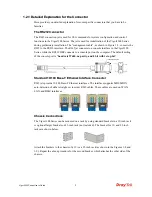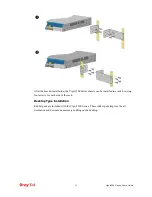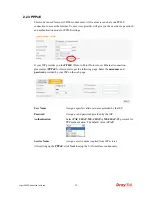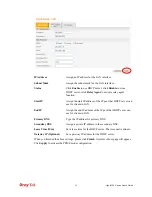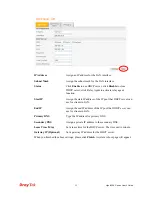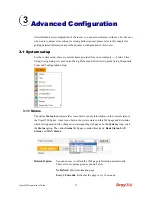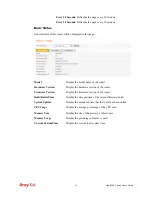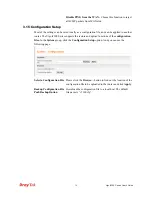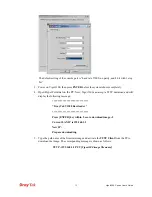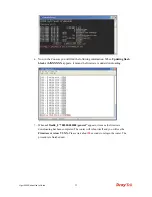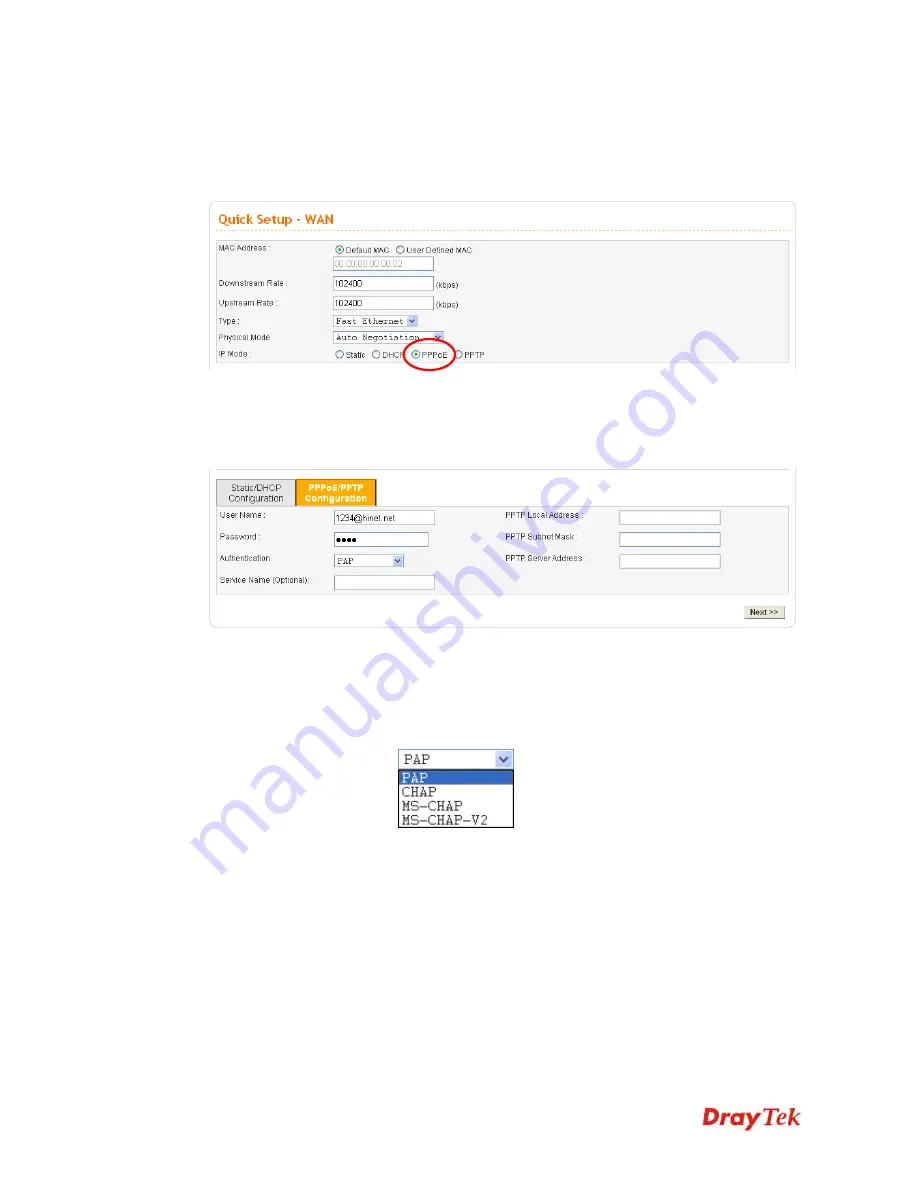
Vigor3300 Series User’s Guide
19
2
2
.
.
2
2
.
.
3
3
P
P
P
P
P
P
o
o
E
E
This mode is used for most of DSL modem users. All local users can share one PPPoE
connection to access the Internet. Your service provider will give you the user name, password,
and authentication mode for PPPoE settings.
If your ISP provides you the
PPPoE
(Point-to-Point Protocol over Ethernet) connection,
please select
PPPoE
for this router to get the following page. Enter the
username
and
password
provided by your ISP on the web page.
User Name
Assign a specific valid user name provided by the ISP.
Password
Assign a valid password provided by the ISP.
Authentication
Select
PAP
,
CHAP, MS-CHAP
or
MS-CHAP-V2
protocol for
PPP authentication. The default value is
PAP
.
Service Name
Assign a service name required from ISP service.
After setting up the
PPPoE
, click
Next
to setup the LAN interface continuously.
Summary of Contents for Vigor3300 Series
Page 1: ......
Page 152: ...Vigor3300 Series User s Guide 146 This page is left blank ...