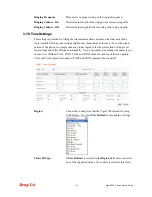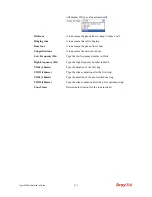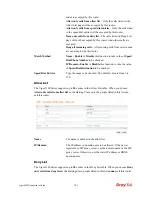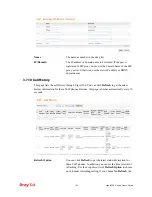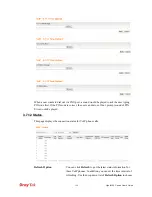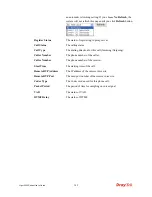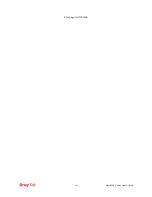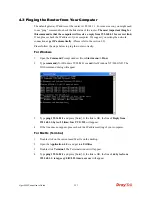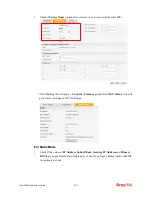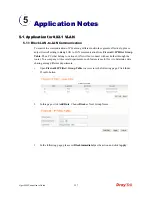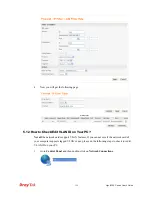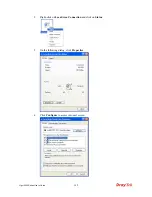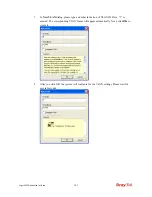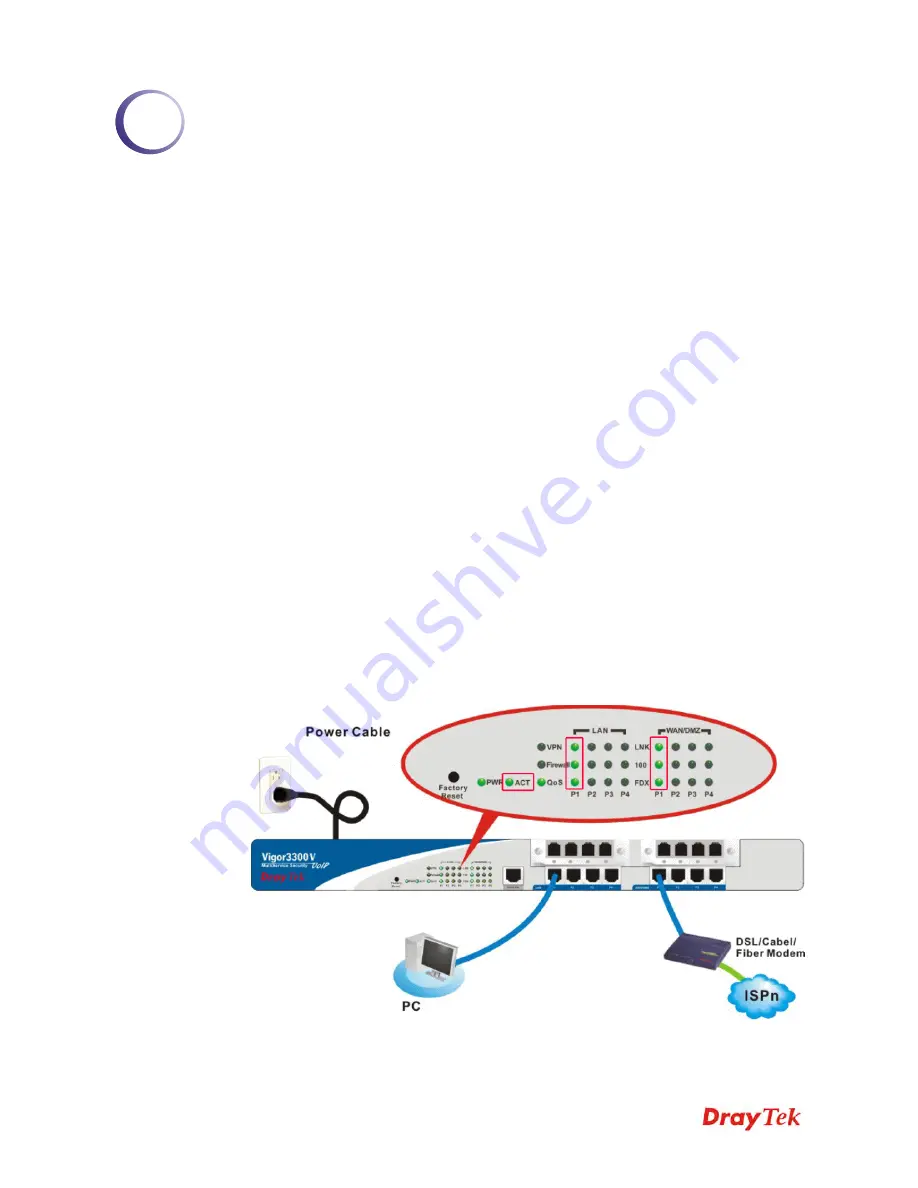
Vigor3300 Series User’s Guide
147
4
T
T
r
r
o
o
u
u
b
b
l
l
e
e
S
S
h
h
o
o
o
o
t
t
i
i
n
n
g
g
This section will guide you to solve abnormal situations if you cannot access into the Internet
after installing the router and finishing the web configuration. Please follow below sections to
check your basic installation stage by stage.
¾
Checking if the hardware status is OK or not.
¾
Checking if the Network Connection Settings on your computer is OK or not.
¾
Pinging the Router from your computer.
¾
Checking if the ISP Settings are OK or not.
¾
Backing to factory default setting if necessary.
If all above stages are done, and the router still cannot run normally, it is the time for you to
contact with your dealer for advanced help.
4
4
.
.
1
1
C
C
h
h
e
e
c
c
k
k
i
i
n
n
g
g
I
I
f
f
t
t
h
h
e
e
H
H
a
a
r
r
d
d
w
w
a
a
r
r
e
e
S
S
t
t
a
a
t
t
u
u
s
s
I
I
s
s
O
O
K
K
o
o
r
r
N
N
o
o
t
t
Follow the steps below to verify the hardware status.
1.
Check if the power line and WLAN/LAN cable connections is OK.
If not, refer to “
2.1 Hardware Installation”
for reconnection.
2.
Turn on the router. Make sure the
ACT LED
blinks once per second and the
correspondent
WAN/LAN LED
is bright.
3.
If not, there must be something wrong with the hardware connection. Simply back to
“2.1 Hardware Installation”
to execute the hardware installation. And then, try again.
Summary of Contents for Vigor3300 Series
Page 1: ......
Page 152: ...Vigor3300 Series User s Guide 146 This page is left blank ...