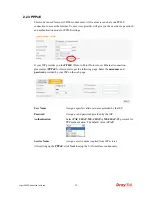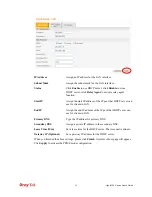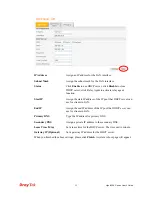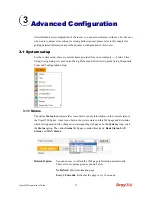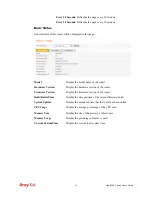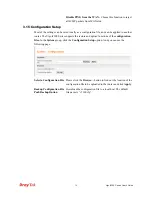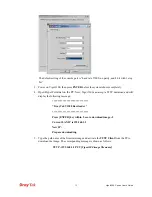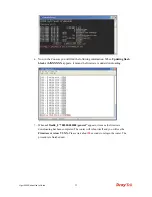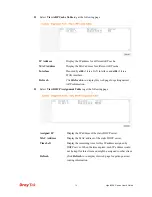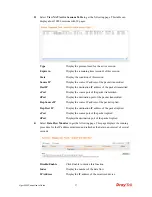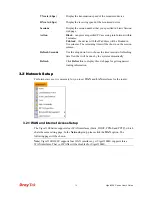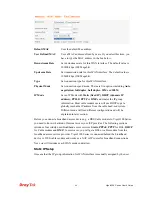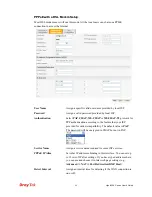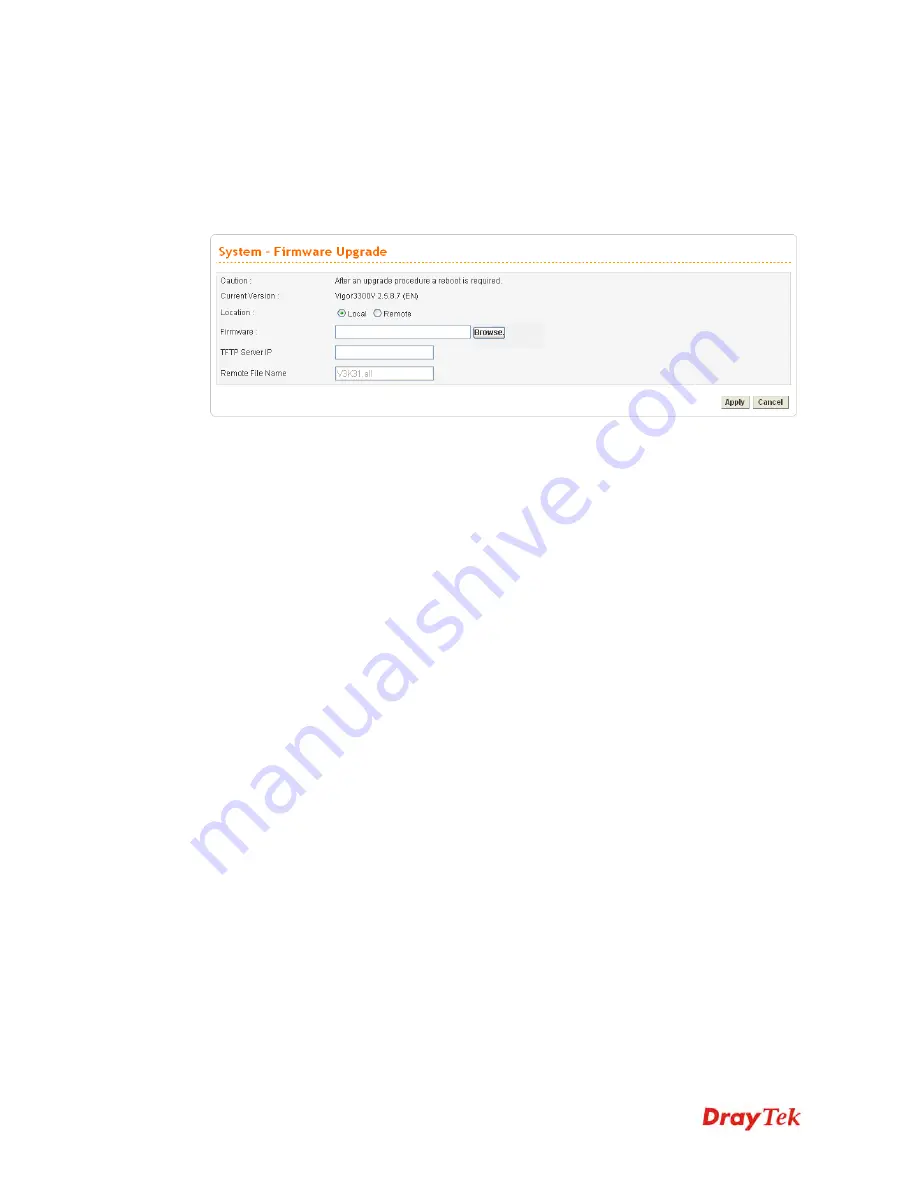
Vigor3300 Series User’s Guide
31
3
3
.
.
1
1
.
.
6
6
F
F
i
i
r
r
m
m
w
w
a
a
r
r
e
e
U
U
p
p
g
g
r
r
a
a
d
d
e
e
S
S
e
e
t
t
u
u
p
p
Vigor3300 Series allows users to upgrade firmware through a Web interface. In the
System
group, click the
Firmware Upgrade
option. You can see the following page then. Before you
execute the firmware upgrade, please download the
newest firmware
from Draytek’s website
(www.draytek.com) or FTP site (ftp.draytek.com) on the computer first.
Caution
Display a caution for your reference.
Current Version
Display current firmware version that you are using.
Location
Local
means upgrade firmware from browser.
Remote
means upgrade firmware from a remote TFTP server.
Firmware
Specify the location of the firmware file if you want to upgrade
the firmware locally
TFTP Server IP
If you want to upgrade the firmware of this router from remote
side, please type the IP address of the TFTP server.
Remote File Name
The default filename will be shown here. If you have use
another name to save the firmware file, please type the new
name in this field.
Apply
After finished your selection, please click
Apply
to execute the
firmware upgrade.
F
F
i
i
r
r
m
m
w
w
a
a
r
r
e
e
U
U
p
p
g
g
r
r
a
a
d
d
e
e
f
f
r
r
o
o
m
m
a
a
C
C
o
o
n
n
s
s
o
o
l
l
e
e
P
P
o
o
r
r
t
t
Firmware upgrade can be done from a console port, too. The following example was run on a
Windows environment.
1.
Download the newest firmware from the DrayTek Website (www.draytek.com.tw) or FTP
site (ftp.draytek.com) on your computer first.
2.
Connect the RJ45 connector of console cable to the console port on Vigor3300 and the
DB9 connector of the console cable to the RS232 port on the PC.
Summary of Contents for Vigor3300 Series
Page 1: ......
Page 152: ...Vigor3300 Series User s Guide 146 This page is left blank ...