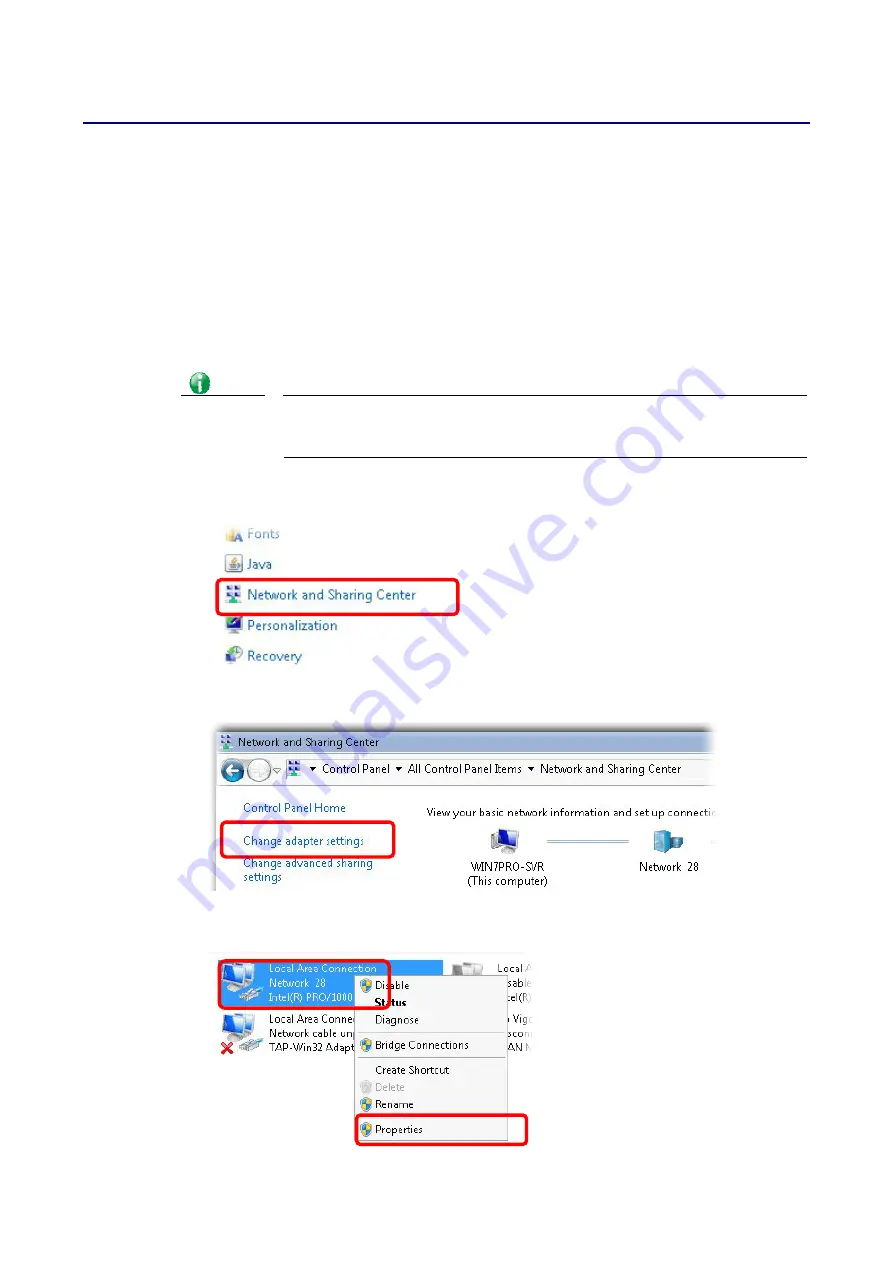
Vigor2862 Series User’s Guide
726
X
X
I
I
-
-
3
3
C
C
h
h
e
e
c
c
k
k
i
i
n
n
g
g
I
I
f
f
t
t
h
h
e
e
N
N
e
e
t
t
w
w
o
o
r
r
k
k
C
C
o
o
n
n
n
n
e
e
c
c
t
t
i
i
o
o
n
n
S
S
e
e
t
t
t
t
i
i
n
n
g
g
s
s
o
o
n
n
Y
Y
o
o
u
u
r
r
C
C
o
o
m
m
p
p
u
u
t
t
e
e
r
r
I
I
s
s
O
O
K
K
o
o
r
r
N
N
o
o
t
t
Sometimes the link failure occurs due to the wrong network connection settings. After trying
the above section, if the link is stilled failed, please do the steps listed below to make sure
the network connection settings is OK.
F
F
o
o
r
r
W
W
i
i
n
n
d
d
o
o
w
w
s
s
Info
The example is based on Windows 7. As to the examples for other operation
systems, please refer to the similar steps or find support notes in
www.DrayTek.com.
1.
Open All Programs>>Getting Started>>Control Panel. Click Network and Sharing
Center.
2.
In the following window, click Change adapter settings.
3.
Icons of network connection will be shown on the window. Right-click on Local Area
Connection and click on Properties.
Summary of Contents for Vigor2862 Series
Page 1: ......
Page 13: ...Vigor2862 Series User s Guide xiii Index 962...
Page 14: ......
Page 16: ......
Page 80: ...Vigor2862 Series User s Guide 64...
Page 189: ...Vigor2862 Series User s Guide 173...
Page 255: ...Vigor2862 Series User s Guide 239...
Page 302: ...Vigor2862 Series User s Guide 286 This page is left blank...
Page 336: ...Vigor2862 Series User s Guide 320 This page is left blank...
Page 525: ...Vigor2862 Series User s Guide 509...
Page 530: ...Vigor2862 Series User s Guide 514...
Page 601: ...Vigor2862 Series User s Guide 585...
Page 613: ...Vigor2862 Series User s Guide 597...
Page 712: ...Vigor2862 Series User s Guide 696...
Page 746: ...Vigor2862 Series User s Guide 730...
Page 753: ...Vigor2862 Series User s Guide 737...
Page 757: ...Vigor2862 Series User s Guide 741...
Page 759: ...Vigor2862 Series User s Guide 743 P Pa ar rt t X X T Te el ln ne et t C Co om mm ma an nd ds s...






























