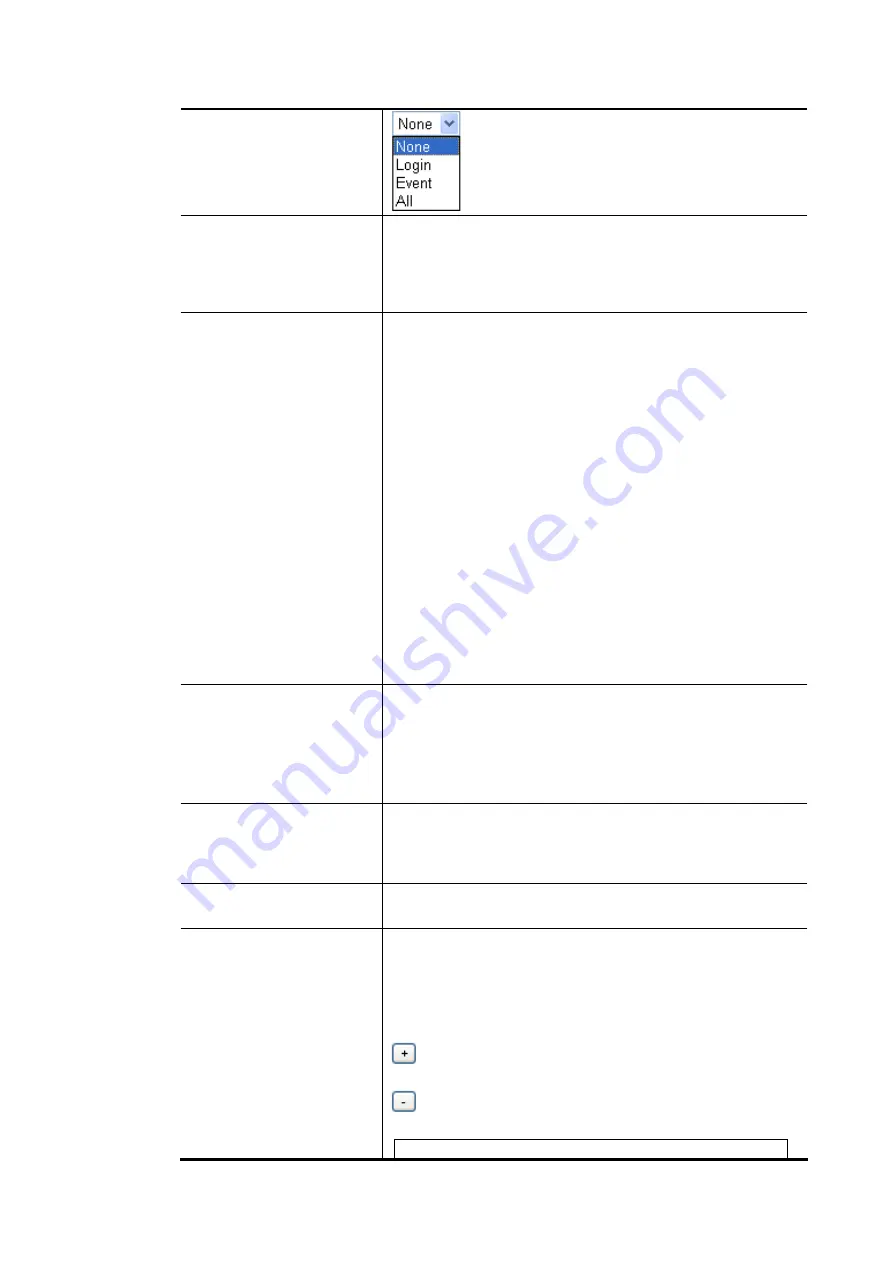
Vigor2862 Series User’s Guide
543
Pop Browser Tracking
Window
If such function is enabled, a pop up window will be
displayed on the screen with time remaining for connection
if Idle Timeout is set. However, the system will update the
time periodically to keep the connection always on. Thus,
Idle Timeout will not interrupt the network connection.
Authentication
Any user (from LAN side or WLAN side) tries to connect to
Internet via Vigor router must be authenticated by the router
first. There are three ways offered by the router for the user
to choose for authentication.
Web – If it is selected, the user can type the URL of the
router from any browser. Then, a login window will be
popped up and ask the user to type the user name and
password for authentication. If succeed, a Welcome
Message (configured in User Management >> General
Setup) will be displayed. After authentication, the
destination URL (if requested by the user) will be guided
automatically by the router.
Alert Tool – If it is selected, the user can open Alert Tool and
type the user name and password for authentication. A
window with remaining time of connection for such user will
be displayed. Next, the user can access Internet through any
browser on Windows. Note that Alert Tool can be
downloaded from DrayTek web site.
Telnet – If it is selected, the user can use Telnet command to
perform the authentication job.
Landing Page
When a user tries to access into the web user interface of
Vigor router series with the user name and password
specified in this profile, he/she will be lead into the web
page configured in Landing Page field in User
Management>>General Setup.
Check this box to enable such function.
Login Permission Schedule
Profile
You can type in four sets of time schedule for your request.
All the schedules can be set previously in Applications >>
Schedule web page and you can use the number that you
have set in that web page.
Auto Logout every…
Such account will be forced to logout after a certain time set
here.
Enable Time Quota
Time quota means the total connection time allowed by the
router for the user with such profile. Check the box to enable
the function of time quota. The first box displays the
remaining time of the network connection. The second box
allows to type the number of time (unit is minute) which is
available for the user (using such profile) to access Internet.
– Click this box to set and increase the time quota for
such profile.
– Click this box to decrease the time quota for such
profile.
Note: A dialog will be popped up to notify how many
Summary of Contents for Vigor2862 Series
Page 1: ......
Page 13: ...Vigor2862 Series User s Guide xiii Index 962...
Page 14: ......
Page 16: ......
Page 80: ...Vigor2862 Series User s Guide 64...
Page 189: ...Vigor2862 Series User s Guide 173...
Page 255: ...Vigor2862 Series User s Guide 239...
Page 302: ...Vigor2862 Series User s Guide 286 This page is left blank...
Page 336: ...Vigor2862 Series User s Guide 320 This page is left blank...
Page 525: ...Vigor2862 Series User s Guide 509...
Page 530: ...Vigor2862 Series User s Guide 514...
Page 601: ...Vigor2862 Series User s Guide 585...
Page 613: ...Vigor2862 Series User s Guide 597...
Page 712: ...Vigor2862 Series User s Guide 696...
Page 746: ...Vigor2862 Series User s Guide 730...
Page 753: ...Vigor2862 Series User s Guide 737...
Page 757: ...Vigor2862 Series User s Guide 741...
Page 759: ...Vigor2862 Series User s Guide 743 P Pa ar rt t X X T Te el ln ne et t C Co om mm ma an nd ds s...













































