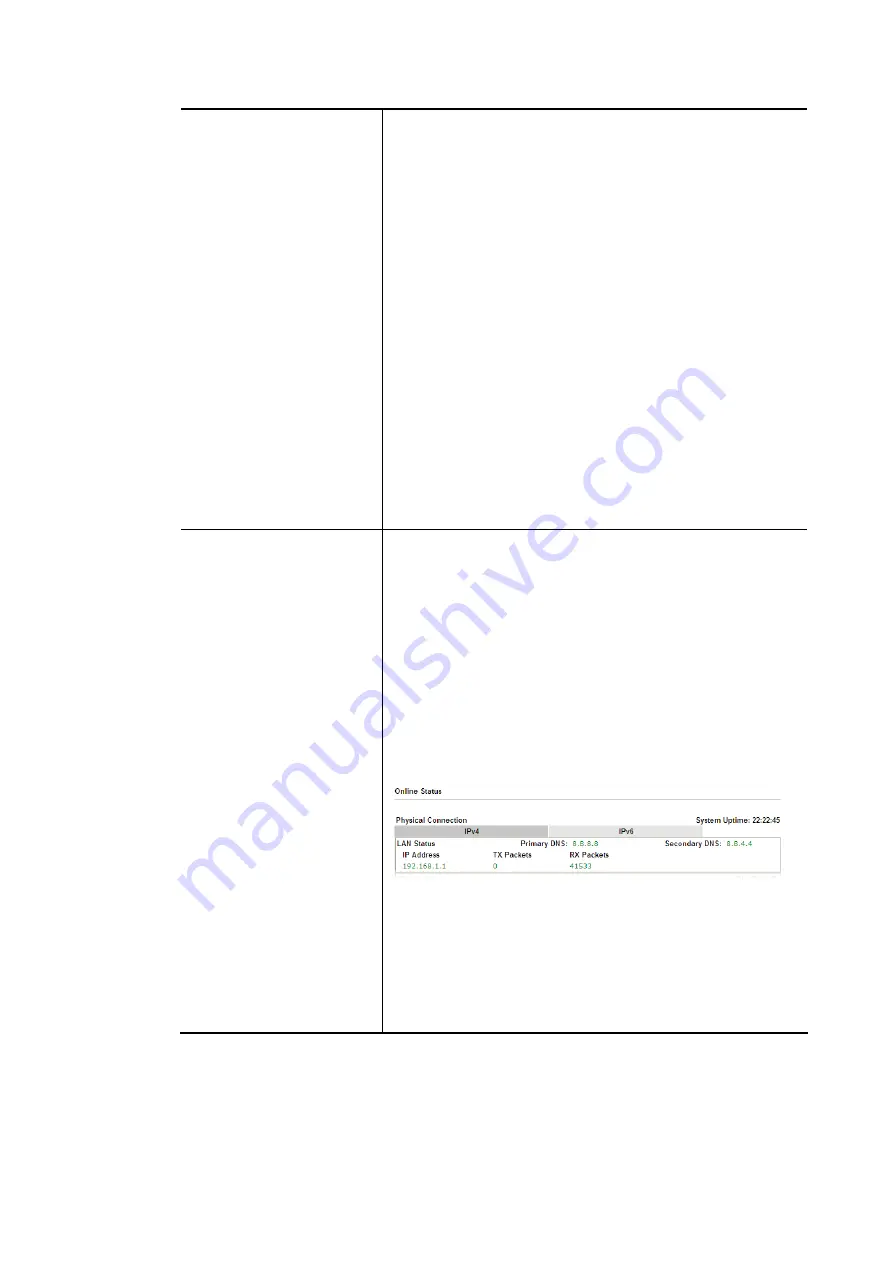
Vigor2862 Series User’s Guide
153
Network Configuration section above.
Lease Time - The maximum duration DHCP-issued IP
addresses can be used before they have to be renewed.
Clear DHCP lease for inactive clients periodically - If
selected, the router sends ARP requests recycles IP
addresses previously assigned to inactive DHCP clients
to prevent exhaustion of the IP address pool.
Note: When Clear DHCP lease for inactive clients
periodically is enabled, router will do the following:
Check activities of DHCP clients by ARP requests
every minute when the available DHCP IP
addresses are less than 30
Clear DHCP lease when the client is not
responding ARP replies.
Enable Relay Agent – When selected, all DHCP requests are
forwarded to a DHCP server outside of the LAN subnet, and
whose address is specified in the DHCP Server IP Address
field.
DHCP Server IP Address – It is available when Enable
Relay Agent is checked. Set the IP address of the DHCP
server you are going to use so the Relay Agent can help
to forward the DHCP request to the DHCP server.
DNS Server IP Address
DNS stands for Domain Name System. Every Internet host
must have a unique IP address, also they may have a
human-friendly, easy to remember name such as
www.yahoo.com. The DNS server converts the user-friendly
name into its equivalent IP address
.
Primary IP Address -You must specify a DNS server IP address
here because your ISP should provide you with usually more
than one DNS Server.
Secondary IP Address - You can specify secondary DNS server
IP address here because your ISP often provides you more
than one DNS Server.
The default DNS Server IP address can be found via Online
Status:
If both the Primary IP and Secondary IP Address fields are left
empty, the router will assign its own IP address to local users
as a DNS proxy server and maintain a DNS cache.
If the IP address of a domain name is already in the DNS
cache, the router will resolve the domain name immediately.
Otherwise, the router forwards the DNS query packet to the
external DNS server by establishing a WAN (e.g. DSL/Cable)
connection.
When you finish the configuration, please click OK to save and exit this page.
Summary of Contents for Vigor2862 Series
Page 1: ......
Page 13: ...Vigor2862 Series User s Guide xiii Index 962...
Page 14: ......
Page 16: ......
Page 80: ...Vigor2862 Series User s Guide 64...
Page 189: ...Vigor2862 Series User s Guide 173...
Page 255: ...Vigor2862 Series User s Guide 239...
Page 302: ...Vigor2862 Series User s Guide 286 This page is left blank...
Page 336: ...Vigor2862 Series User s Guide 320 This page is left blank...
Page 525: ...Vigor2862 Series User s Guide 509...
Page 530: ...Vigor2862 Series User s Guide 514...
Page 601: ...Vigor2862 Series User s Guide 585...
Page 613: ...Vigor2862 Series User s Guide 597...
Page 712: ...Vigor2862 Series User s Guide 696...
Page 746: ...Vigor2862 Series User s Guide 730...
Page 753: ...Vigor2862 Series User s Guide 737...
Page 757: ...Vigor2862 Series User s Guide 741...
Page 759: ...Vigor2862 Series User s Guide 743 P Pa ar rt t X X T Te el ln ne et t C Co om mm ma an nd ds s...









































