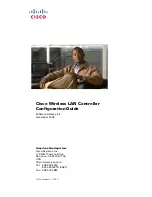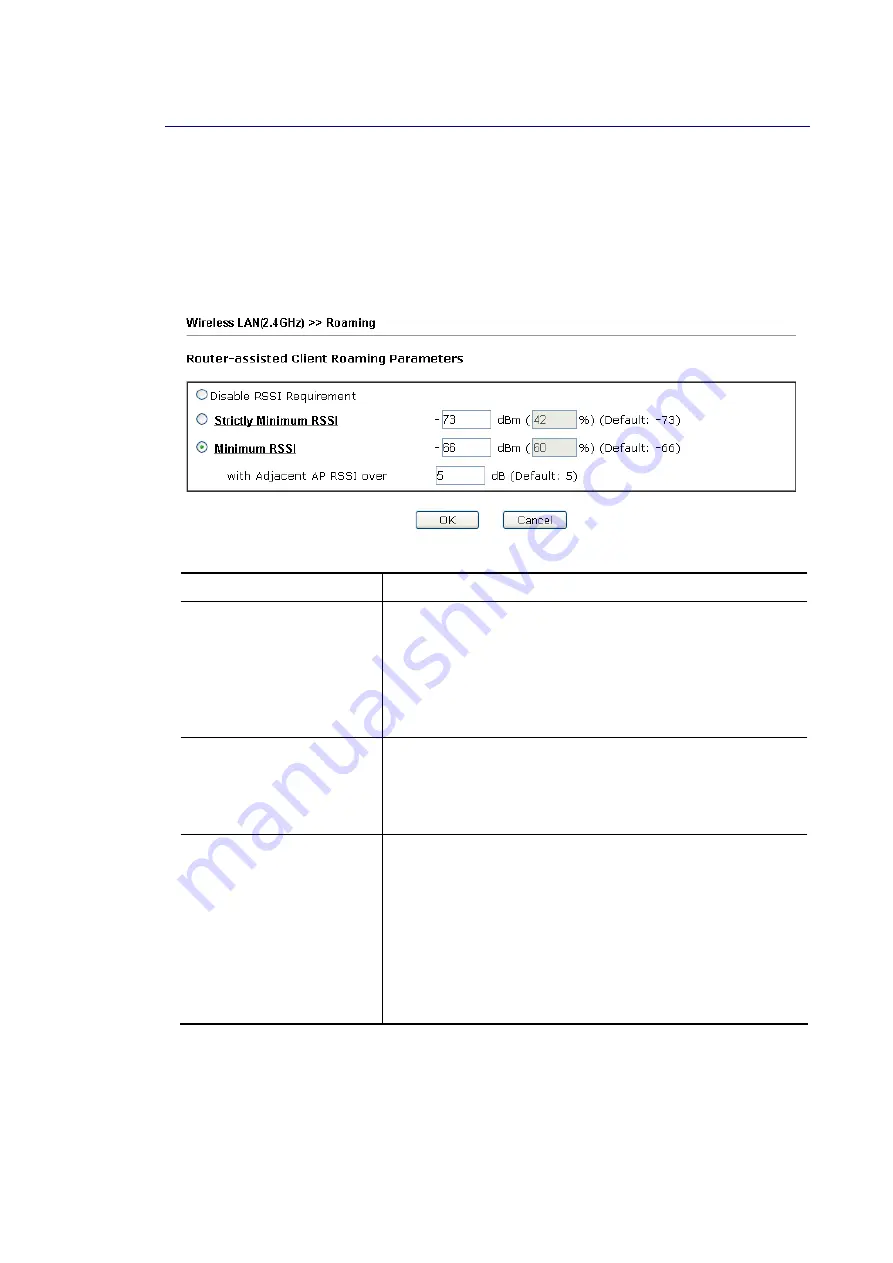
Vigor2862 Series User’s Guide
318
I
I
I
I
I
I
-
-
1
1
-
-
1
1
3
3
R
R
o
o
a
a
m
m
i
i
n
n
g
g
The network signal for a single wireless access point might be limited by its coverage range.
Therefore, if you want to expand the wireless network in a large exhibition with a quick
method, you can install multiple access points with enabling the Roaming feature for each AP
to reach the purpose of expanding wireless signals seamlessly.
These access points connecting for each other shall be verified by pre-authentication. This
page allows you to enable the roaming feature and the pre-authentication.
Available settings are explained as follows:
Item Description
Disable RSSI Requirement
When the link rate of wireless station is too low or the signal
received by the wireless station is too worse, Vigor router
will automatically detect (based on the link rate and RSSI
requirement) and cut off the network connection for that
wireless station to assist it to connect another Wireless AP to
get better signal.
This option is to disable the roaming mechanism.
Strictly Minimum RSSI
Vigor router uses RSSI (received signal strength indicator) to
decide to terminate the network connection of wireless
station. When the signal strength is below the value (dBm)
set here, Vigor router will terminate the network connection
for that wireless station.
Minimum RSSI
Minimum RSSI - When the signal strength of the wireless
station is below the value (dBm) set here and adjacent AP
(must be DrayTek AP and support such feature too) with
higher signal strength value (defined in the field of With
Adjacent AP RSSI over) is detected by Vigor router, Vigor
router will terminate the network connection for that
wireless station. Later, the wireless station can connect to
the adjacent AP (with better RSSI).
With Adjacent AP RSSI over – Specify a value as a
threshold.
After finishing this web page configuration, please click OK to save the settings.
Summary of Contents for Vigor2862 Series
Page 1: ......
Page 13: ...Vigor2862 Series User s Guide xiii Index 962...
Page 14: ......
Page 16: ......
Page 80: ...Vigor2862 Series User s Guide 64...
Page 189: ...Vigor2862 Series User s Guide 173...
Page 255: ...Vigor2862 Series User s Guide 239...
Page 302: ...Vigor2862 Series User s Guide 286 This page is left blank...
Page 336: ...Vigor2862 Series User s Guide 320 This page is left blank...
Page 525: ...Vigor2862 Series User s Guide 509...
Page 530: ...Vigor2862 Series User s Guide 514...
Page 601: ...Vigor2862 Series User s Guide 585...
Page 613: ...Vigor2862 Series User s Guide 597...
Page 712: ...Vigor2862 Series User s Guide 696...
Page 746: ...Vigor2862 Series User s Guide 730...
Page 753: ...Vigor2862 Series User s Guide 737...
Page 757: ...Vigor2862 Series User s Guide 741...
Page 759: ...Vigor2862 Series User s Guide 743 P Pa ar rt t X X T Te el ln ne et t C Co om mm ma an nd ds s...