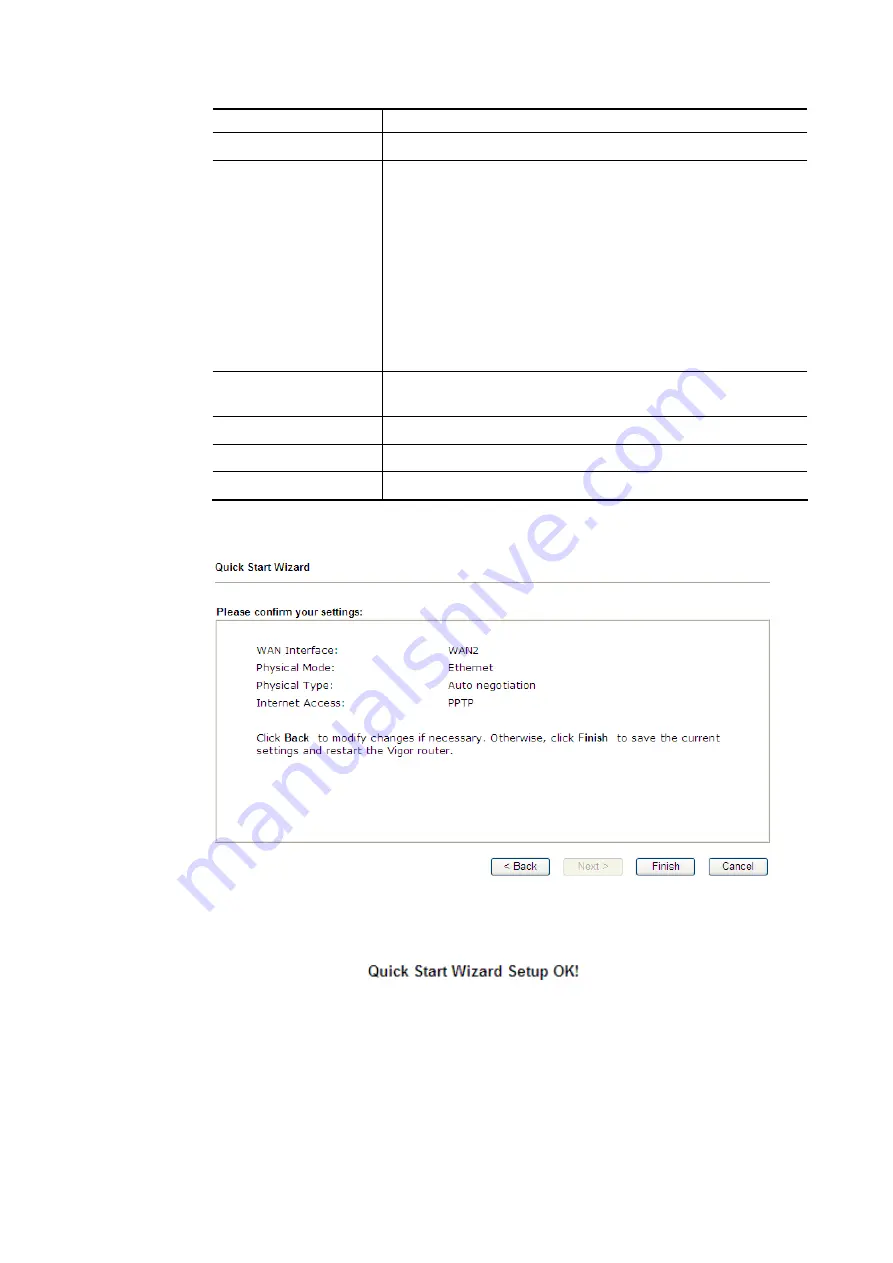
Vigor2862 Series User’s Guide
45
characters.
Confirm Password
Retype the password.
WAN IP Configuration Obtain an IP address automatically – The router will get an
IP address automatically from DHCP server.
Specify an IP address – You have to type relational settings
manually.
IP Address - Type the IP address.
Subnet Mask – Type the subnet mask.
Gateway – Type the IP address of the gateway.
Primary DNS – Type in the primary IP address for the router.
Second DNS – Type in secondary IP address for necessity in
the future.
PPTP Server / L2TP
Server
Type the IP address of the server.
Back
Click it to return to previous setting page.
Next
Click it to get into the next setting page.
Cancel
Click it to give up the quick start wizard.
3.
Please type in the IP address/mask/gateway information originally provided by your ISP.
Then click Next for viewing summary of such connection.
4.
Click Finish. A page of Quick Start Wizard Setup OK!!! will appear. Then, the system
status of this protocol will be shown.
5.
Now, you can enjoy surfing on the Internet.
Summary of Contents for Vigor2862 Series
Page 1: ......
Page 13: ...Vigor2862 Series User s Guide xiii Index 962...
Page 14: ......
Page 16: ......
Page 80: ...Vigor2862 Series User s Guide 64...
Page 189: ...Vigor2862 Series User s Guide 173...
Page 255: ...Vigor2862 Series User s Guide 239...
Page 302: ...Vigor2862 Series User s Guide 286 This page is left blank...
Page 336: ...Vigor2862 Series User s Guide 320 This page is left blank...
Page 525: ...Vigor2862 Series User s Guide 509...
Page 530: ...Vigor2862 Series User s Guide 514...
Page 601: ...Vigor2862 Series User s Guide 585...
Page 613: ...Vigor2862 Series User s Guide 597...
Page 712: ...Vigor2862 Series User s Guide 696...
Page 746: ...Vigor2862 Series User s Guide 730...
Page 753: ...Vigor2862 Series User s Guide 737...
Page 757: ...Vigor2862 Series User s Guide 741...
Page 759: ...Vigor2862 Series User s Guide 743 P Pa ar rt t X X T Te el ln ne et t C Co om mm ma an nd ds s...






























