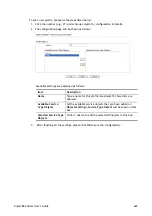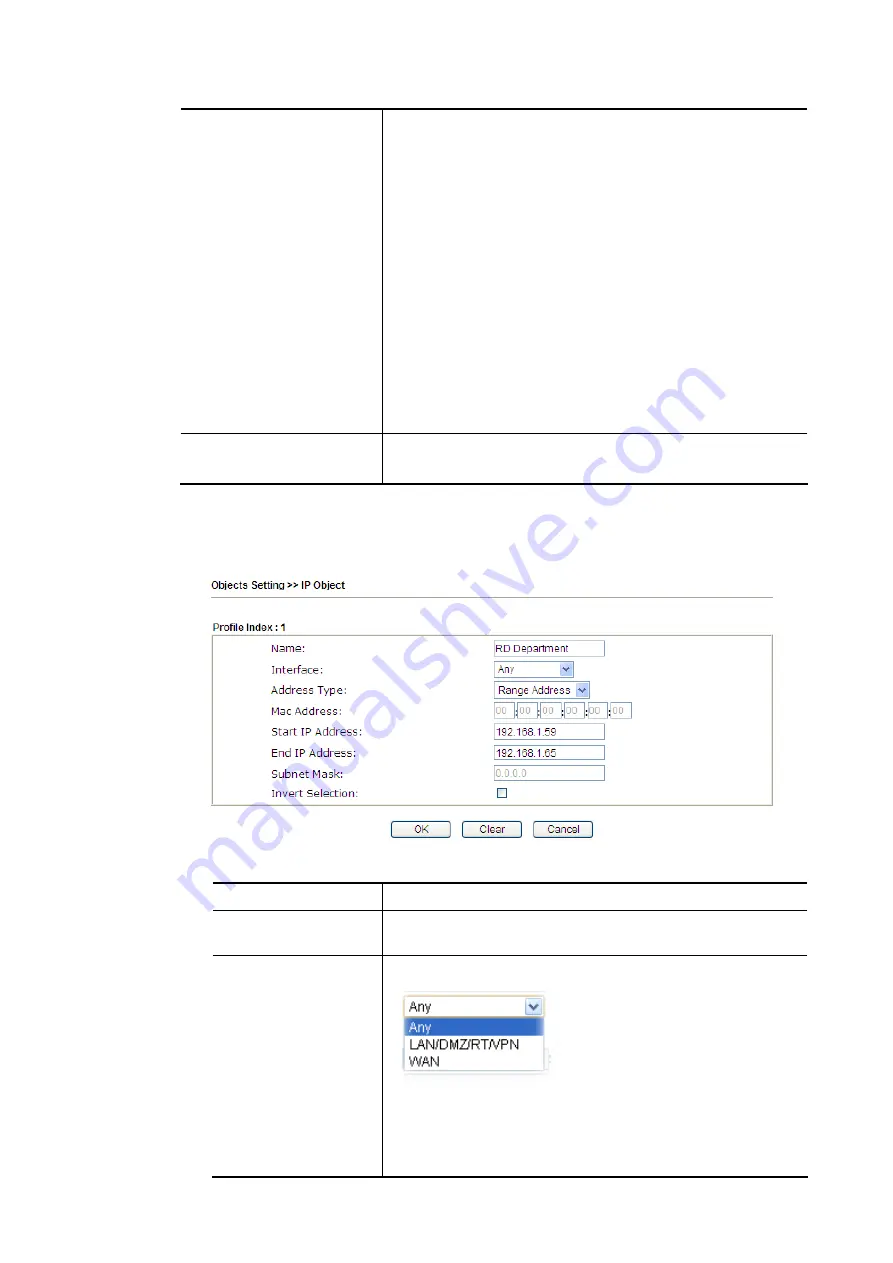
Vigor2862 Series User’s Guide
655
Export IP Object
Usually, the IP objects can be created one by one through
the web page of Objects>>IP Object. However, to a user
who wants to save more time in bulk creating IP objects, a
quick method is offered by Vigor router to modify the IP
objects with a single file, a CSV file.
All of the IP objects (or the template) can be exported as a
file by clicking Download. Then the user can open the CSV
file through Microsoft Excel and modify all the IP objects at
the same time.
Backup the current IP Objects with a CSV file – Click it to
backup current IP objecsts as a CSV file. Such file can be
restored for future use.
Download the default CSV template to edit – After clicking
it, press Download to store the default CSM template (a table
without any input data) to your hard disk.
Download – Download the CSV file from Vigor router and
store in your hard disk.
Restore IP Object
Select – Click it to specify a predefined CSV file.
Restore – Import the selected CSV file onto Vigor router.
To set a new profile, please do the steps listed below:
1.
Click the number (e.g., #1) under Index column for configuration in details.
2.
The configuration page will be shown as follows:
Available settings are explained as follows:
Item Description
Name
Type a name for this profile. Maximum 15 characters are
allowed.
Interface
Choose a proper interface.
For example, the Direction setting in Edit Filter Rule will
ask you specify IP or IP range for WAN or LAN/DMZ/RT/VPN
or any IP address. If you choose LAN/DMZ/RT/VPN as the
Interface here, and choose LAN/DMZ/RT/VPN as the
direction setting in Edit Filter Rule, then all the IP addresses
Summary of Contents for Vigor2862 Series
Page 1: ......
Page 13: ...Vigor2862 Series User s Guide xiii Index 962...
Page 14: ......
Page 16: ......
Page 80: ...Vigor2862 Series User s Guide 64...
Page 189: ...Vigor2862 Series User s Guide 173...
Page 255: ...Vigor2862 Series User s Guide 239...
Page 302: ...Vigor2862 Series User s Guide 286 This page is left blank...
Page 336: ...Vigor2862 Series User s Guide 320 This page is left blank...
Page 525: ...Vigor2862 Series User s Guide 509...
Page 530: ...Vigor2862 Series User s Guide 514...
Page 601: ...Vigor2862 Series User s Guide 585...
Page 613: ...Vigor2862 Series User s Guide 597...
Page 712: ...Vigor2862 Series User s Guide 696...
Page 746: ...Vigor2862 Series User s Guide 730...
Page 753: ...Vigor2862 Series User s Guide 737...
Page 757: ...Vigor2862 Series User s Guide 741...
Page 759: ...Vigor2862 Series User s Guide 743 P Pa ar rt t X X T Te el ln ne et t C Co om mm ma an nd ds s...