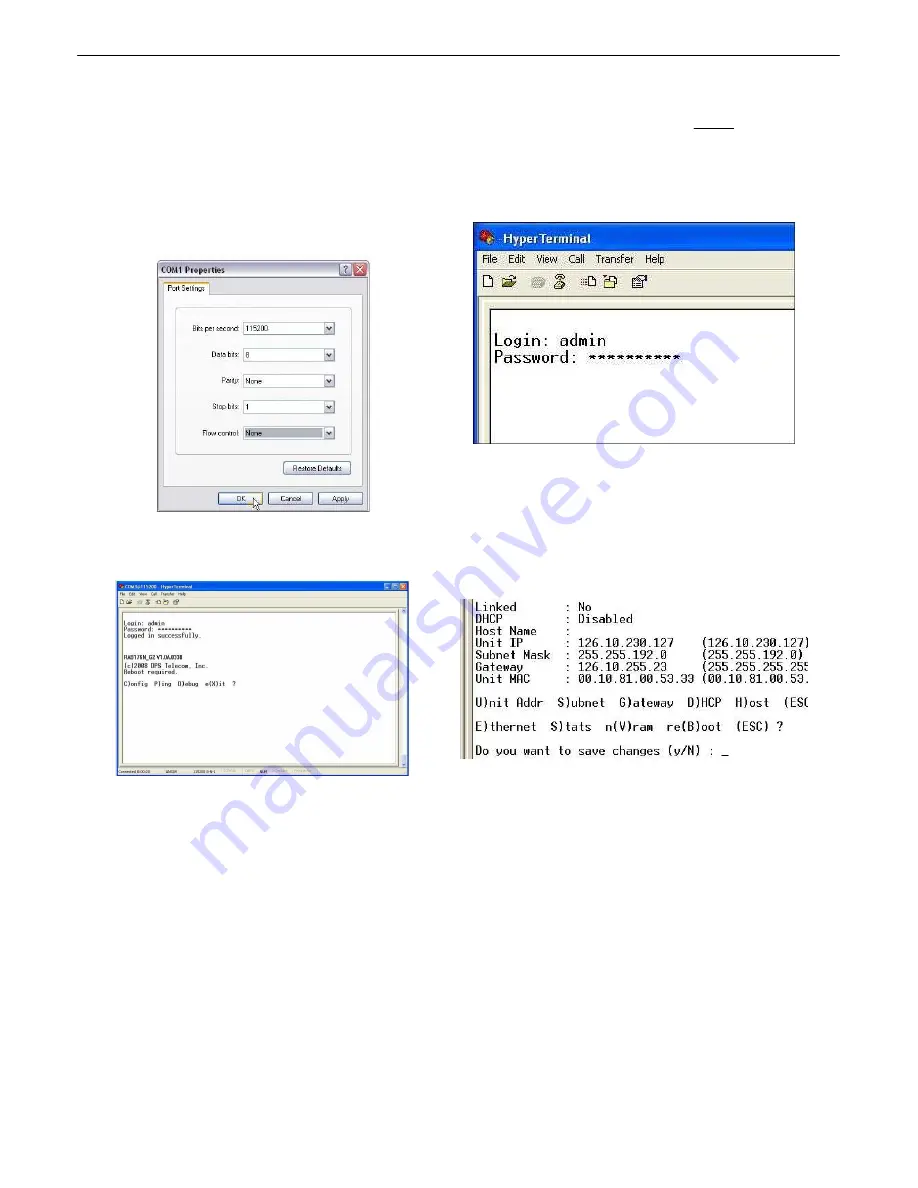
19
15. Select the following COM port options:
• Bits per second: 9600
• Data bits: 8
• Parity: None
• Stop bits: 1
• Flow control:
None
Once connected, you will see a blank, white
HyperTerminal screen. Press Enter to activate the
configuration menu.
16. When prompted, enter the default user name
admin
and password
dpstelecom
. NOTE
:
If you
don't receive a prompt for your user name and
password, check the Com port you are using on your
PC and make sure you are using the cable provided.
Additional cables can be ordered from DPS Telecom.
17. The NetGuardian 224A's main menu will appear.
Type C for C)onfig, then E for E)thernet. Configure the
unit's IP address, subnet mask, and default gateway.
18. ESC to the main menu. When asked if you'd like
to save your changes, type Y for Y)es. Reboot the
NetGuardian 224A to save its new configuration.
Now you're ready
to do the rest of your configuration via LAN. Please refer to the next section "...via LAN" for
instructions on setting up your LAN connection.
Summary of Contents for D-PK-NG224-12003
Page 9: ...5...
Page 11: ...7 Optional Shipping Items Available by Request 3 1 Small WAGO connector 2 802 01020 00...
Page 16: ...12 66Block diagrams 6 3 66 block pinout for Amphenol 1 TTL Discretes 1 24...
Page 17: ...13 66 block pinout for Amphenol 2 Controls 1 2...
Page 77: ...73...
Page 78: ......






























