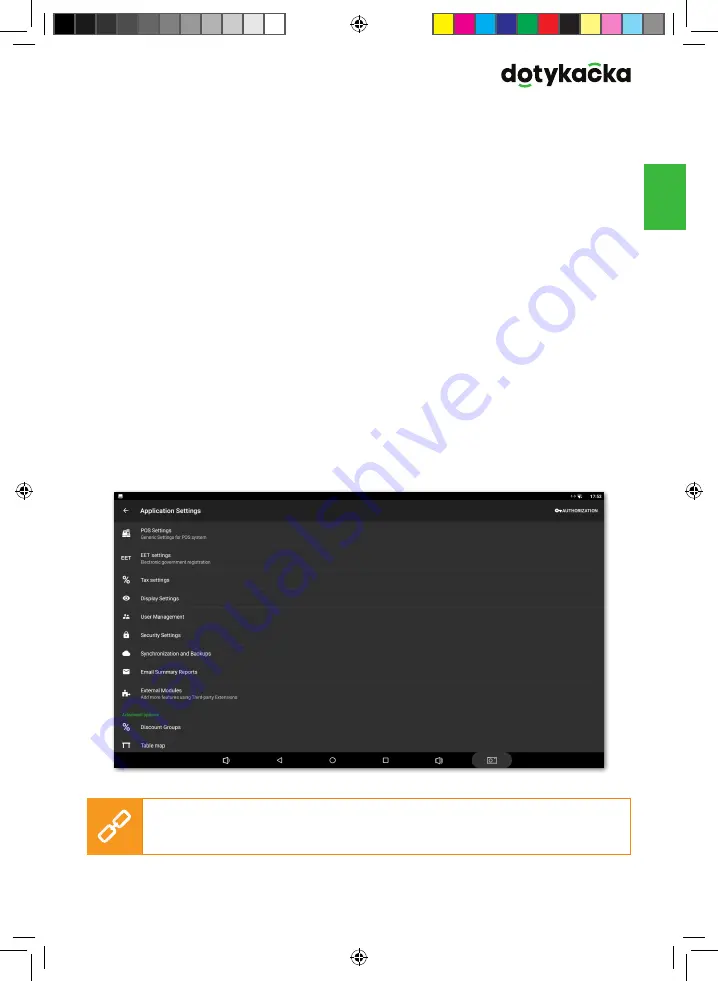
63
V
en
Working with the calculator is very easy. First you select the VAT rate on the
right side and then you enter quantity x price. For the sale of 3 products with
the price 15 CZK per piece, you enter 3 x 15 and then you tap on the button
PRICE
.
The displayed VAT rates are based on the
Application settings » Taxation settings
.
The same procedure can be used to enter items with PLU codes. To enter use the
button PLU.
To enter the specific name of the item being sold, tap on the button
SELECT NAME
in the upper part of the screen. You can use the name of the created category for
the item name or use the button in the upper right corner to enter your own name.
3.2 Application settings
Enter Dotypos advanced settings by clicking on the item
Application settings
in the side menu
(1)
on the main screen (see chapter
3.1 Main screen
).
Here you can adjust the POS application to your needs. You set basic cash register
settings, printing options, the privileges of individual users, whether to display
a secondary currency on the receipt, or perhaps activate other functions you are
interested in (Table map, Takeaway sale etc.). Important options correspond with
the information you entered during the activation.
The description of Dotypos application settings can be found in the online user
guide in the chapter
Working with the cash register » Application settings
.
Summary of Contents for DOTPO01501
Page 1: ...C M Y CM MY CY CMY K...
Page 2: ......
Page 41: ......
Page 120: ......
Page 121: ...C M Y CM MY CY CMY K...






























