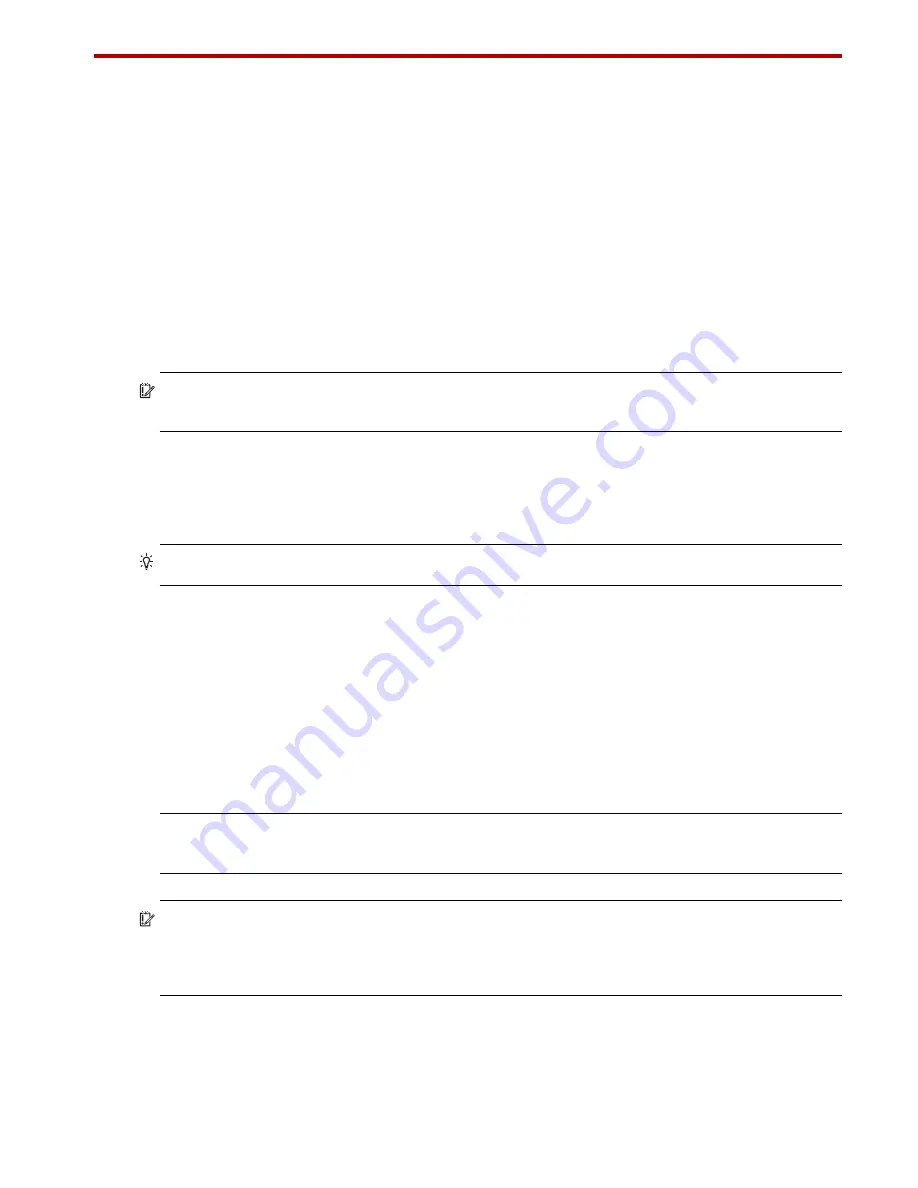
AssuredSAN Ultra48 Series Setup Guide
51
4
Basic operation
Verify that you have successfully completed the sequential “Installation Checklist” instructions in
page 23. Once you have successfully completed steps 1 through 8 therein, you can access the
management interfaces using your web-browser, to complete the system setup.
Accessing RAIDar
Upon completing the hardware installation, you can access the controller module’s web-based
management interface, RAIDar, to configure, monitor, and manage the storage system. Invoke your web
browser, and enter the IP address of the controller module’s network port in the address field (obtained
during completion of “Installation Checklist” step 8), then press Enter. To sign-in to RAIDar, use the default
user name
manage
and password
!manage
. If the default user or password—or both—have been
changed for security reasons, enter the secure login credentials instead of the defaults shown above.
This
brief Sign In discussion assumes proper web browser setup
.
IMPORTANT:
For detailed information on accessing and using RAIDar, see the “Getting Started” section
in the web-posted
AssuredSAN 4004 Series RAIDar User Guide
.
In addition to summarizing the processes to configure and provision a new system for the first time—using
the wizards—the Getting Started section provides instructions for signing in to RAIDar, introduces key
system concepts, addresses browser setup, and provides tips for using the main window and the help
window.
TIP:
After signing-in to RAIDar, you can use online help as an alternative to consulting the user guide.
Configuring and provisioning the storage system
Once you have familiarized yourself with RAIDar, use it to configure and provision the storage system. If
you are licensed to use the optional AssuredRemote feature, you may also need to set up the storage
systems for replication. Refer to the following chapters within the RAIDar user guide or online help:
•
Getting started
•
Configuring the system
•
Provisioning the system
•
Using AssuredRemote to replicate volumes
NOTE:
See the “Installing a license” topic within the RAIDar User Guide for instructions about creating a
temporary license, or installing a permanent license.
IMPORTANT:
If the system is used in a VMware environment, set the system’s Missing LUN Response
option to use its Illegal Request setting. To do so, see either the configuration topic “Changing the missing
LUN response” in the RAIDar user guide or the command topic “set-advanced-settings” in the CLI Reference
Guide.
Summary of Contents for AssuredSAN 4544
Page 8: ...8 Figures ...
Page 10: ...10 Tables ...
Page 14: ...14 About this guide ...
Page 50: ...50 Connecting hosts ...
Page 52: ...52 Basic operation ...
Page 70: ...70 Troubleshooting ...
Page 90: ...90 Electrostatic discharge ...
Page 94: ...94 USB device connection ...
Page 96: ...96 SFP option for CNC ports ...
Page 100: ...100 Index ...






























