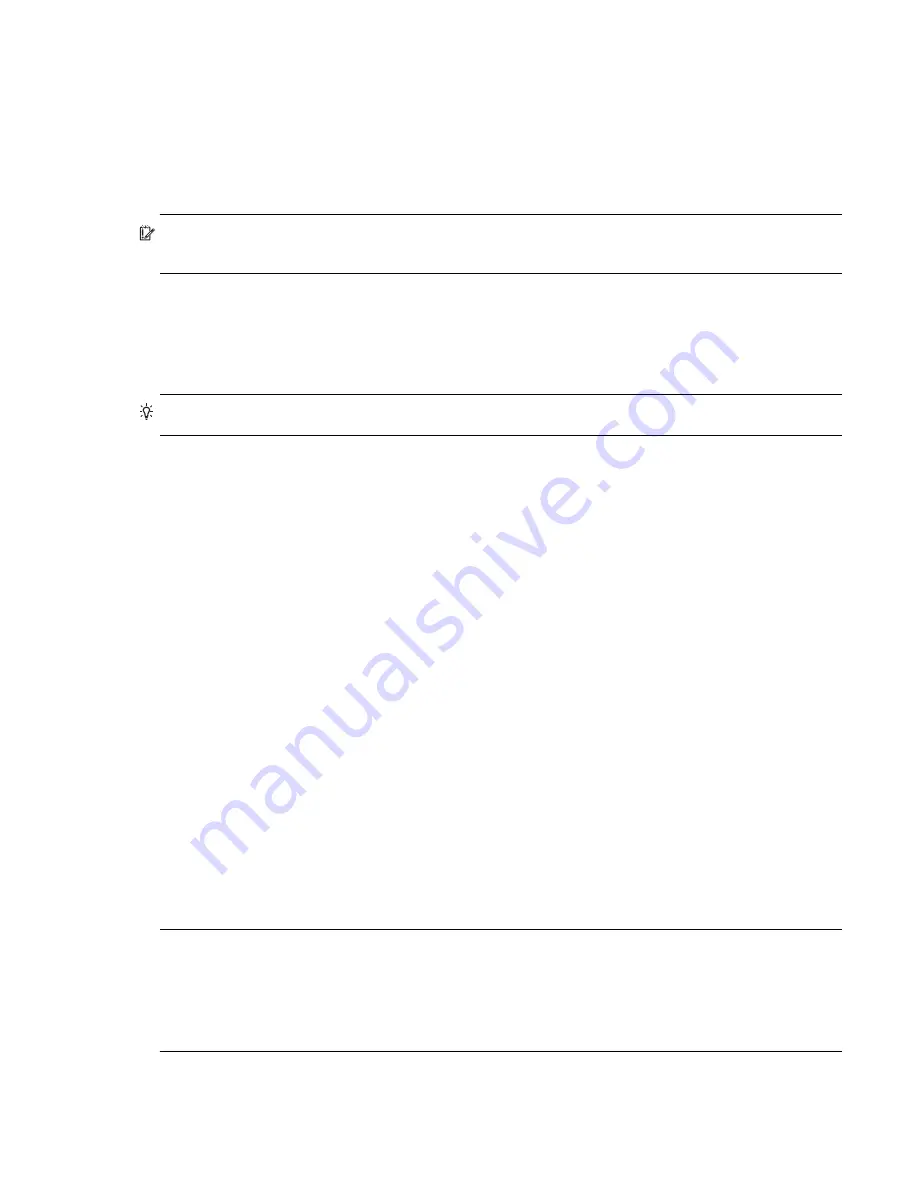
AssuredSAN Ultra48 Series Setup Guide
45
Updating firmware
After installing the hardware and powering on the storage system components for the first time, verify that
the controller modules, expansion modules, and disk drives are using the current firmware release. Using
RAIDar, right-click the system in the Configuration View panel, and select
Tools
>
Update Firmware
. The
Update Firmware panel displays the currently installed firmware versions, and allows you to update them.
Optionally, you can update firmware using FTP (File Transfer Protocol) as described in the
AssuredSAN
4004 Series RAIDar User Guide
.
IMPORTANT:
See the “Updating firmware” topic in the
AssuredSAN 4004 Series RAIDar User Guide
before performing a firmware update.
Obtaining IP values
You can configure addressing parameters for each controller module’s network port. You can set static IP
values or use DHCP.
TIP:
See the “Configuring network ports” topic in the
AssuredSAN 4004 Series RAIDar User Guide
.
Setting network port IP addresses using DHCP
In DHCP mode, network port IP address, subnet mask, and gateway values are obtained from a DHCP
server if one is available. If a DHCP server is unavailable, current addressing is unchanged. You must have
some means of determining what addresses have been assigned, such as the list of bindings on the DHCP
server.
Because DHCP is disabled by default in Ultra48 Series systems, you must either use the CLI (Command-line
Interface) to change controller IP address settings, or use RAIDar’s Configuration Wizard as described in
the Using the Configuration Wizard topic in the RAIDar User Guide or online help.
Setting network port IP addresses using the CLI port and cable
If you did not use DHCP to set network port IP values, set them manually (default method) as described
below. If you are using the USB CLI port and cable, you will need to enable the port for communication
(also see
Using the CLI port and cable—known issues on Windows
Network ports on controller module A and controller module B are configured with the following default
values:
• Network port IP address
: 10.0.0.2 (controller A), 10.0.0.3 (controller B)
• IP subnet mask
: 255.255.255.0
• Gateway IP address
: 10.0.0.1
If the default IP addresses are not compatible with your network, you must set an IP address for each
network port using the CLI embedded in each controller module. The CLI enables you to access the system
using the USB (Universal Serial Bus) communication interface and terminal emulation software.
NOTE:
If you are using the mini USB CLI port and cable, see Appendix D -
•
Windows customers should download and install the device driver as described in
•
Linux customers should prepare the USB port as described in
Setting parameters for the device driver
Use the CLI commands described in the steps below to set the IP address for the network port on each
controller module.
Summary of Contents for AssuredSAN 4544
Page 8: ...8 Figures ...
Page 10: ...10 Tables ...
Page 14: ...14 About this guide ...
Page 50: ...50 Connecting hosts ...
Page 52: ...52 Basic operation ...
Page 70: ...70 Troubleshooting ...
Page 90: ...90 Electrostatic discharge ...
Page 94: ...94 USB device connection ...
Page 96: ...96 SFP option for CNC ports ...
Page 100: ...100 Index ...






























