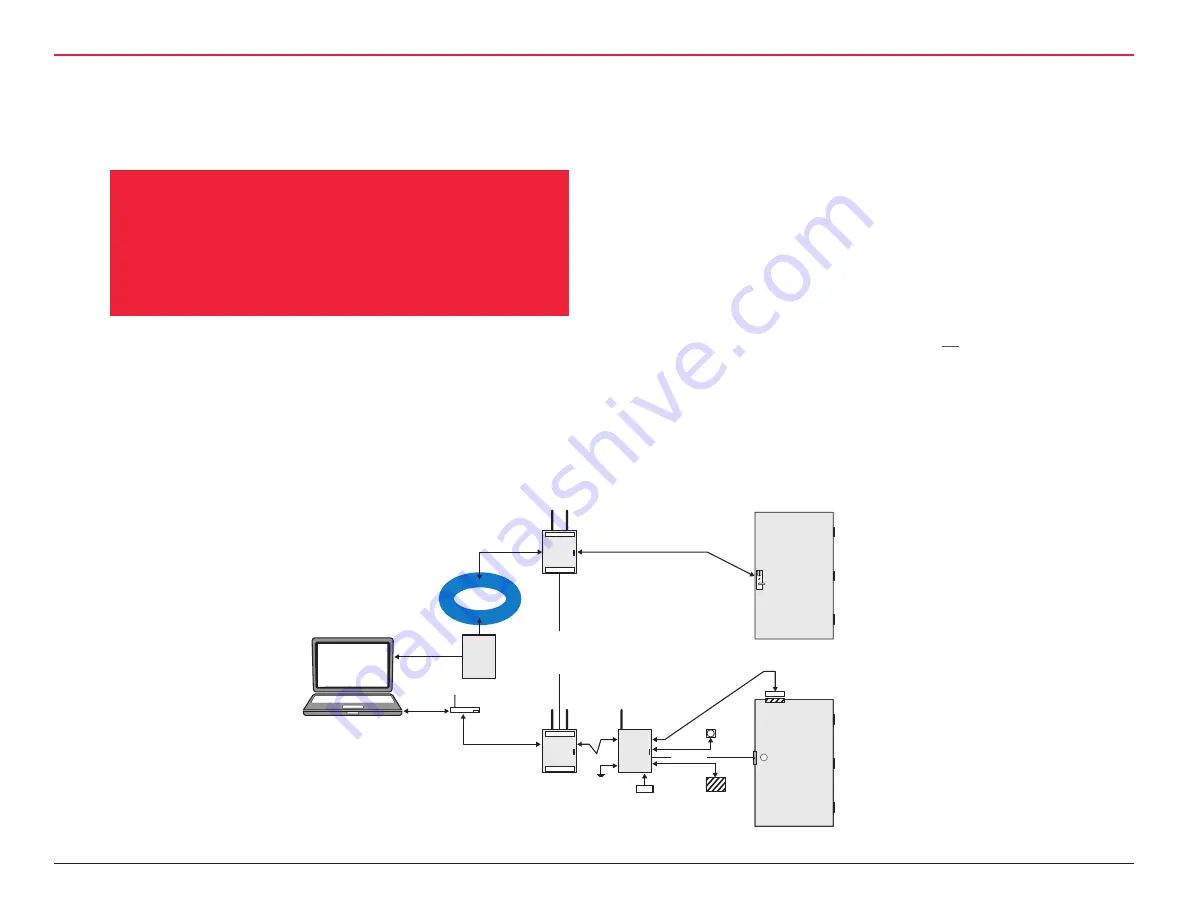
3 HARDWARE INSTALLATION
WQXM-PG Wi-Q™ Gateway Setup and User Guide | 17
3 HARDWARE INSTALLATION
HARDWARE INSTALLATION
3.1 Hardware Overview
Below is a block diagram showing various configurations. The
Mercury LP4502 Interface Panel supports all Wi-Q Technology
Wireless Controllers via the WQXM-PG Gateways (A); and
Figure 2 Hardware Overview
Host
Portal
Gateway
Portal
Gateway
Ethernet
10/100 BASE T
Mercury LP4502
802.11g or Other
Comm. Carrier
LAN/WAN
Secure
Socket
Up to 64 Wireless Devices
Per Portal Gateway
(configured in
increments of 16)
Wireless Access
Controller
RQE
Strike
12V DC
2.4 Ghz, Spread Spectrum/
AES 128 Bit Encryption
Door Monitor
Switch
Existing
Prox/Weigand
Card Reader
Optional 12/24 V
DC Power
Supply
Sealed Led Acid
Battery Pack
A
B
Wireless
Door
Controller
existing Wiegand/Prox, RQE, door strike, and door monitor switch con-
figurations (B). Configuration types are briefly described in the following
paragraphs. Full installation instructions are provided in the following
sections.
NOTE:
Once Wi-Q Controllers are installed, sign them on to the WQXM-
PG. Therefore, it is appropriate to install and configure the Mercury Panel
before or concurrent with hardware installation. For more information,
see “Sign On Wi-Q Controller (Task 7)” on page
.
3.1.1 LP4502 Controller Board
The Mercury LP4502 Access Control Panel Interface Board can communi-
cate with up to 32 Wi-Q Gateways with up to 128 Wi-Q Controllers. This
interface board is used for third-party integration into Access Control
Software.
The Mercury LP4502 Access Panel locates
the Wi-Q Gateways on the local network
and integrates wireless hardware into your
existing Access Control System.
Summary of Contents for BEST Wi-Q WQXM-PG
Page 2: ...WIRE LESS I NTELLIGENCE TH A T S T ANDS ALONE ...
Page 12: ...1 SYSTEM OVERVIEW ...
Page 14: ...2 SETUP CHECKLIST ...
Page 16: ...3 HARDWARE INSTALLATION ...
















































