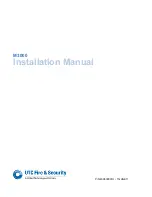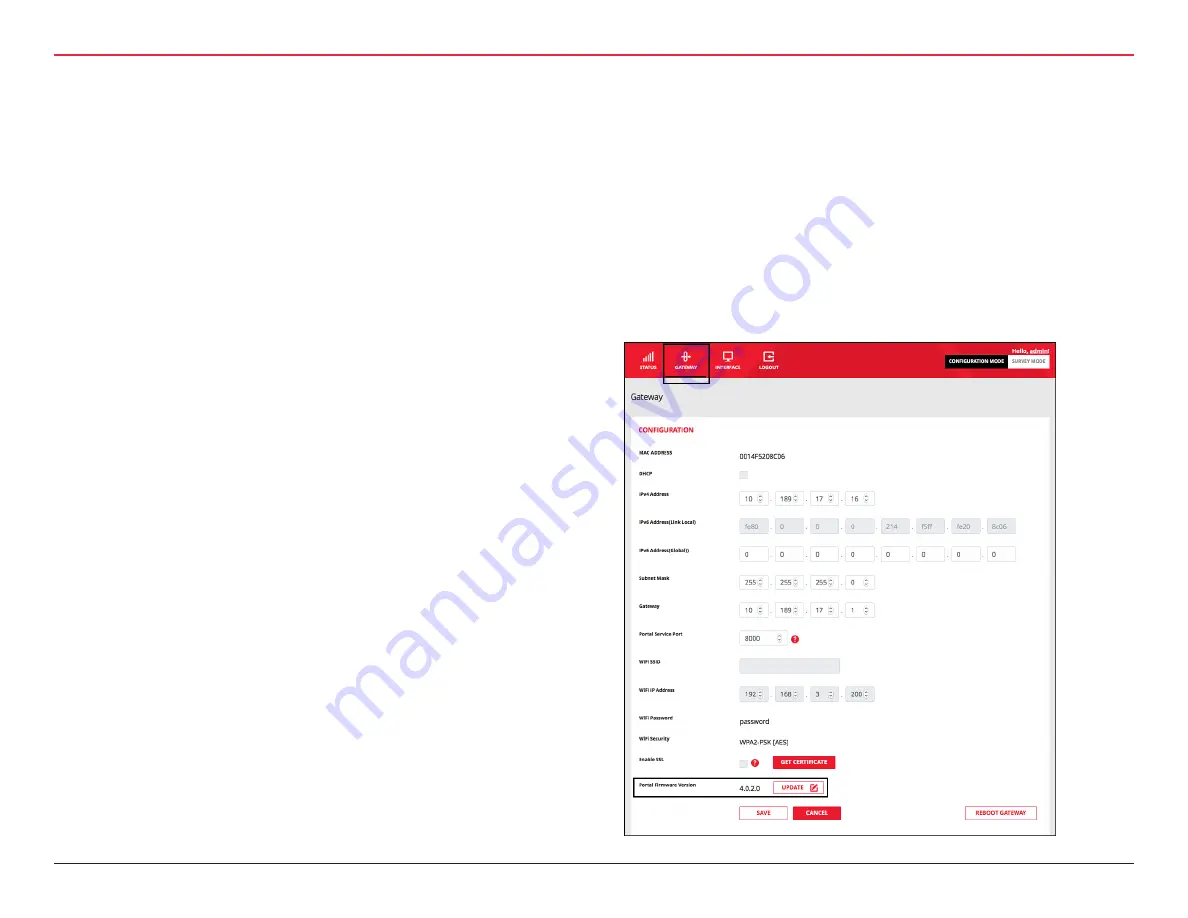
3 HARDWARE INSTALLATION
34 | WQXM-PG Wi-Q™ Gateway Setup and User Guide
3.2.5.5.1.5 Update Portal Firmware
Occasionally it is necessary to upgrade the portal firmware. To
upgrade the portal firmware, do the following:
1. Navigate to the Gateway menu option in the WQXM-PG
webpage.
2. Click on the ‘Update’ button towards the bottom of the
Gateway page.
To save the changes for the static IP address, click on the ‘Save’
button at the bottom of the window.
3.2.5.5.1.3 Portal Service Port
The default portal service port for the ACS to communicate to the
Gateway is port 8000. The portal service port is the port used to
connect to and configure the Gateway. If a port other than 8000 is
required, the portal service cannot be 80, 443 nor within the range
of 13000-13019. Valid ports are within the range of 0-65 or 535.
3.2.5.5.1.4 Enabling SSL
AES encryption is used for the wireless communication from the
Gateway to the radios. If SSL is also required to encrypt the com-
munication between the Gateway and the ACS as well as between
the Gateway and the browser, the WQXM-PG Gateway can issue
a self-sign SSL certificate for use with the ACS. To enable SSL, do
the following:
1. Click on the ‘Enable SSL’ checkbox in the Gateway config-
uration page.
2. Click on the ‘Get Certificate’ button to download the por-
tal’s SSL certificate. This portal certificate will download to
the predetermined location on the local browser.
3. Click on the ‘Save’ button to save the SSL setting.
4. Locate the SSL certificate on the PC where the certificate
was downloaded and upload the SSL certificate into the
ACS.
NOTE:
SSL certificates expire after 20 years. Please take a note
of the expiration date and plan to reissue the certificates and
upload them before the SSL expiration to prevent disruption in
communication between the ACS and the Gateways.
Summary of Contents for BEST Wi-Q WQXM-PG
Page 2: ...WIRE LESS I NTELLIGENCE TH A T S T ANDS ALONE ...
Page 12: ...1 SYSTEM OVERVIEW ...
Page 14: ...2 SETUP CHECKLIST ...
Page 16: ...3 HARDWARE INSTALLATION ...